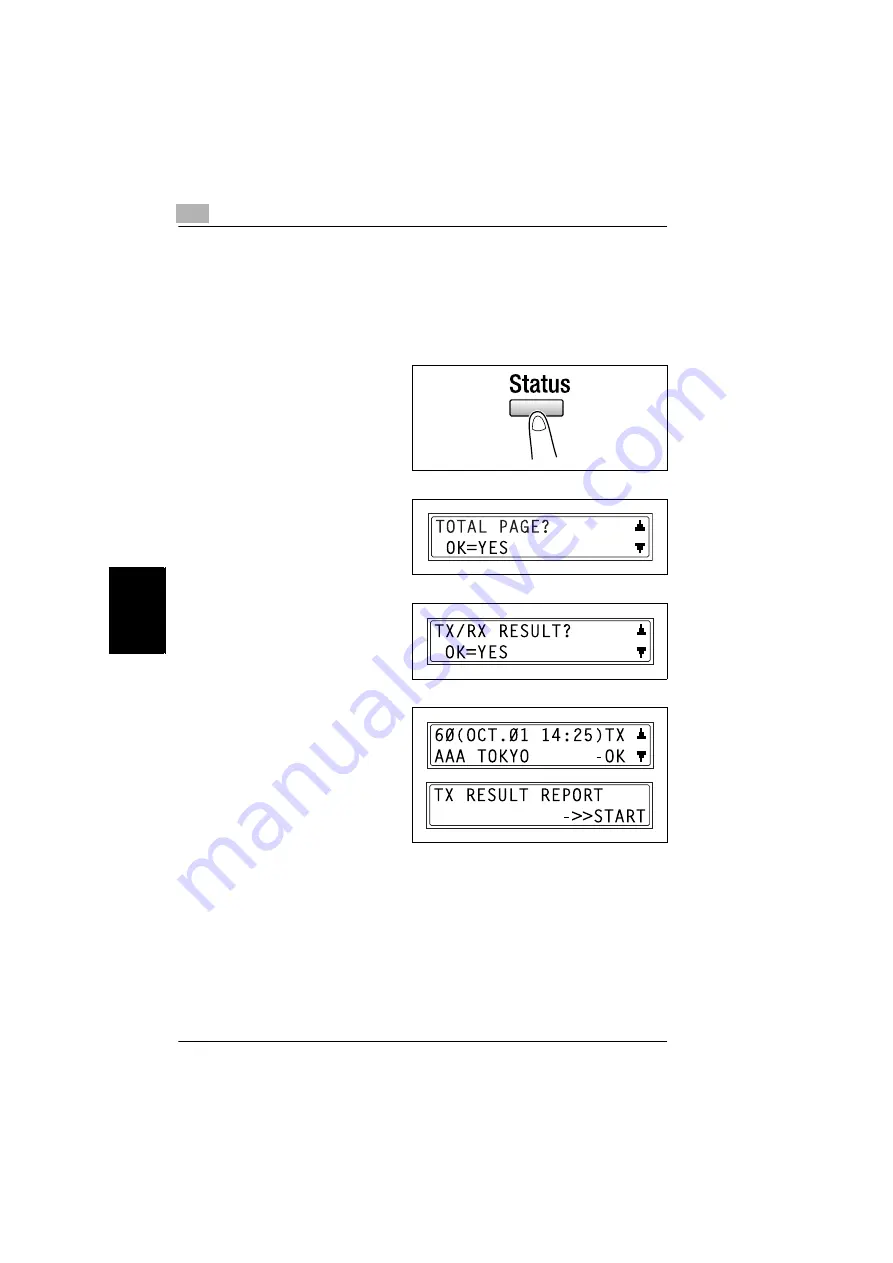
5
5.4 Checking Transmission Results
5-14
Di1610f
Fa
x
in
g
Cha
p
ter 5
5.4
Checking Transmission Results
The transmission result information for a maximum of 60 sent and received
documents is saved.
To check the transmission result
1
Press the [Status] key.
2
Press the [
▼
] key.
3
Press the [Yes] key.
4
Using the [
▲
] and [
▼
] keys,
display the desired transmission
results to check them.
❍
In the transmission result
screen, “TX” indicates sent
faxes, and “RX” indicates
received ones.
❍
If the [No] key is pressed twice
while the transmission results
are displayed, the main screen appears.
❍
To print the transmission result report, press the [Start] key. After the
transmission result report is printed, the main screen appears.
Содержание DI1610F
Страница 1: ...Di1610f User Manual 1 0 2 3 4 5 6 7 8 9 ...
Страница 10: ...Introduction Chapter 1 1 1Introduction ...
Страница 27: ...1 1 6 Explanation of Basic Concepts and Symbols 1 18 Di1610f Introduction Chapter 1 ...
Страница 28: ...Precaution Chapter 2 2 2Precaution ...
Страница 34: ...Before Making Copies Chapter 3 3 3Before Making Copies ...
Страница 76: ...Making Copies Chapter 4 4 4Making Copies ...
Страница 92: ...Faxing Chapter 5 5 5Faxing ...
Страница 106: ...Fax Transmission Reception Methods Chapter 6 6 6Fax Transmis sion Reception Methods ...
Страница 132: ...Using the Utility Mode Chapter 7 7 7Using the Utility Mode ...
Страница 210: ...When a Message Appears Chapter 8 8 8When a Message Appears ...
Страница 241: ...8 8 11 When Faxing Is Not Performed Correctly 8 32 Di1610f When a Message Appears Chapter 8 ...
Страница 242: ...Miscellaneous Chapter 9 9 9Miscellaneous ...
Страница 253: ...9 9 5 Paper Size and Zoom Ratio Tables 9 12 Di1610f Miscellaneous Chapter 9 ...
Страница 254: ...Index Chapter 10 10 10Index ...






























