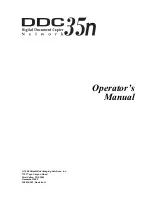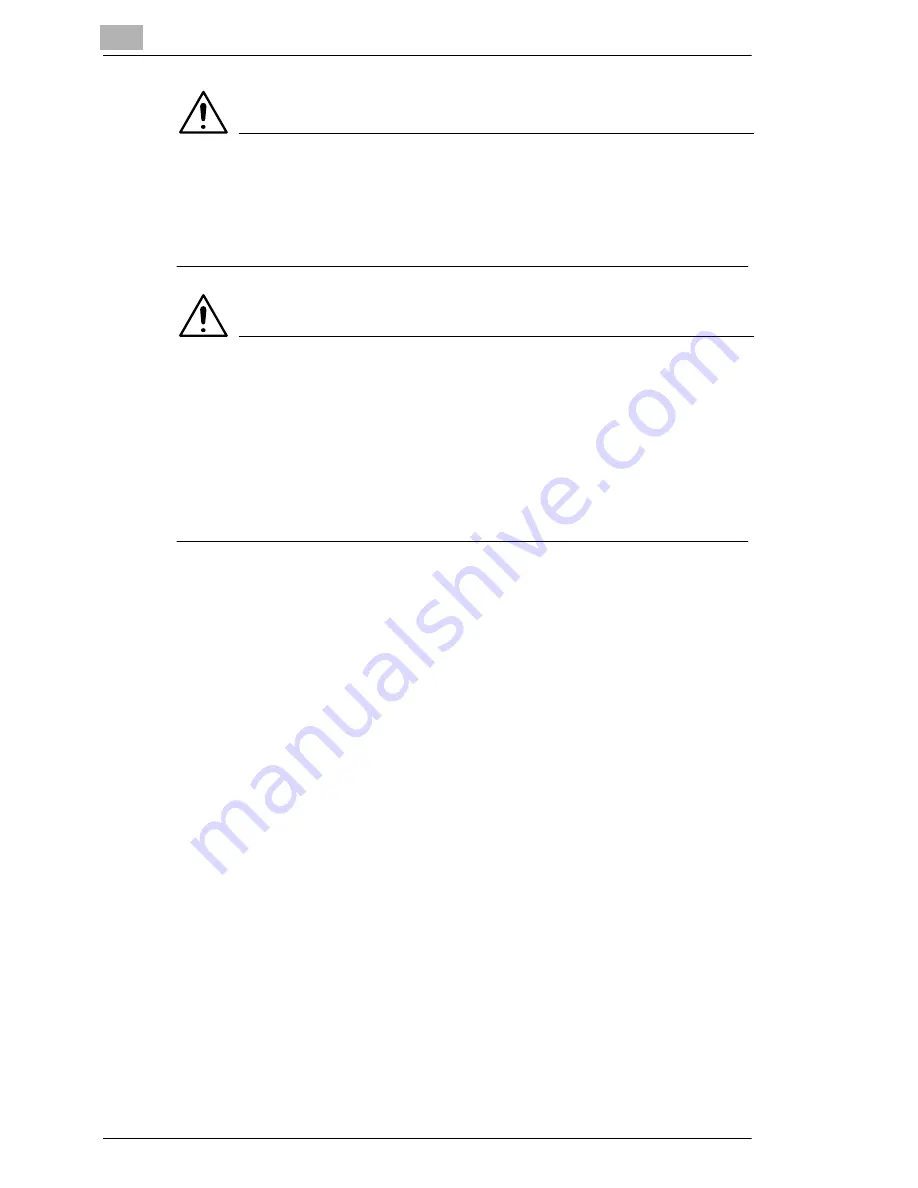
2
Precautions
2-4
CF2001P
CAUTION
If the ventilation duct at the top of the printer becomes blocked, the
inside of the printer will accumulate heat, resulting in a malfunction
or fire.
§
Do not place any objects over the ventilation duct.
CAUTION
The area around the fusing unit is extremely hot.
§
Be careful not to touch any parts around the fusing unit, other than
those indicated in this manual, in order to reduce the risk of burns. Be
especially careful not to touch parts marked with warning labels, and
their surrounding areas.
§
If you get burnt, immediately cool the skin under cold water, and then
seek professional medical advice.
Transporting the printer
If you need to transport the printer over a long distance, consult your ser-
vice representative.
Care of printer supplies
Use the following precautions when handling the printer supplies (toner,
paper, etc.).
Store the supplies in a location that meets the following requirements:
free from direct sunlight
away from any heating apparatus
not subjected to high humidity
not extremely dusty
Store in a sealed plastic bag in a cool, dark place paper that has been
removed from its wrapper but not loaded into the printer.
-
Only use toner that has been manufactured specifically for this printer.
Never use other types of toner.
-
Keep all supplies out of the reach of children.
Содержание CF2001P
Страница 3: ......
Страница 7: ...iv CF2001P ...
Страница 21: ...1 Introduction 1 14 CF2001P ...
Страница 27: ...2 Precautions 2 6 CF2001P ...
Страница 47: ...3 Before Making Prints 3 20 CF2001P ...
Страница 65: ...4 Print Paper 4 18 CF2001P ...
Страница 84: ...Control Panel Messages 5 CF2001P 5 19 3 Close the right side door ...
Страница 107: ...6 Troubleshooting 6 4 CF2001P ...
Страница 115: ...7 Appendix 7 8 CF2001P ...
Страница 119: ...8 Index 8 4 CF2001P W Waste toner bottle 3 7 ...
Страница 120: ......