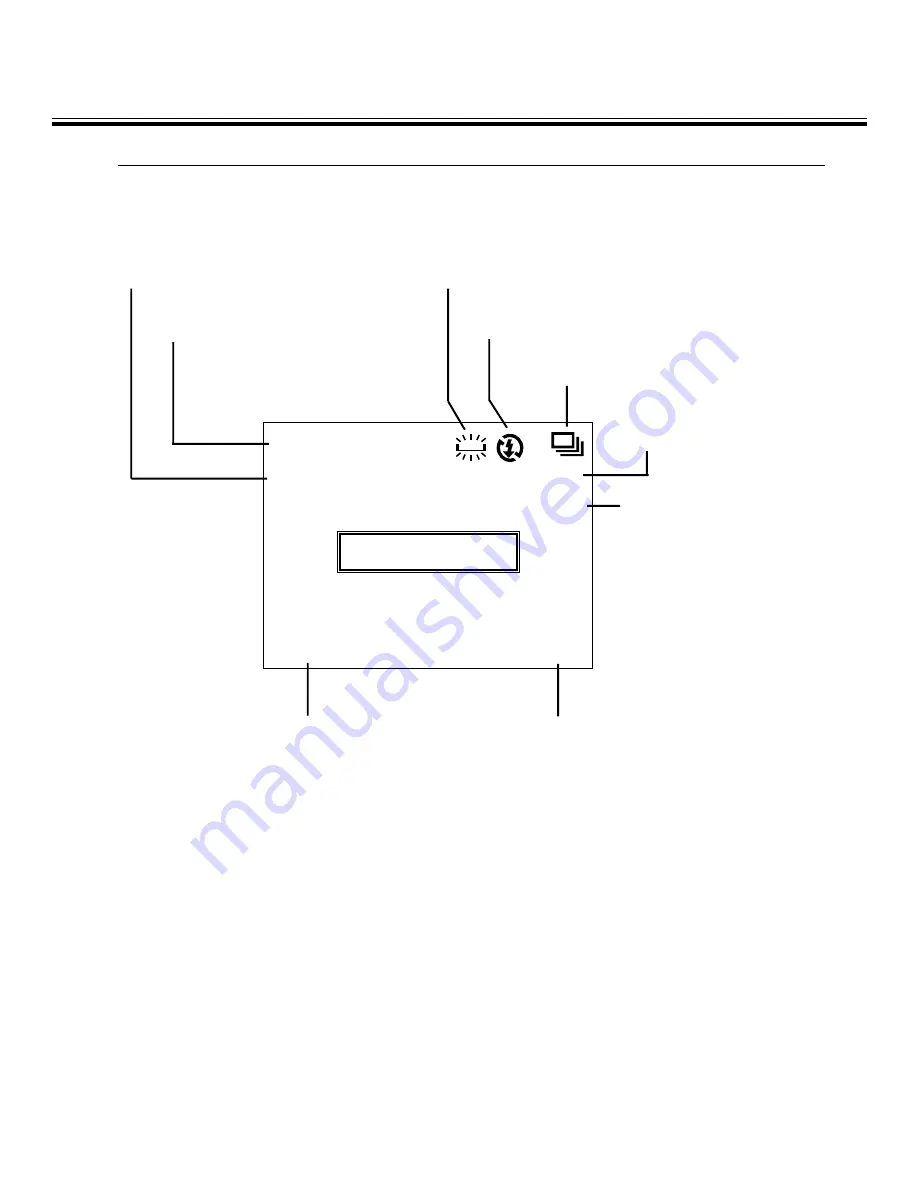
35
BASIC RECORDING PROCEDURE
THE DISPLAY OF THE CAMERA SETTINGS
(For details, see the pages in parentheses)
Live view
STD
FULL
HARD
MANUAL
+1.0
20
Image size (See page 63)
Image quality (See page 60)
White balance (See page 65)
Flash mode (See page 41)
Drive mode (See page 45)
Focus mode
(See page 39)
Exposure compensa-
tion value (See page
55)
Sharpness (See page 68)
Frame number
Содержание 2330
Страница 1: ...E Camera Instruction Manual ...
Страница 2: ...2 ...
Страница 21: ...21 ...
Страница 22: ...22 PREPARATION ...
Страница 31: ...31 TAKING PICTURES ...
Страница 44: ...44 ADVANCED OPERATIONS ...
Страница 57: ...57 SPECIFYING THE RECORDING MODE ...
Страница 70: ...70 PLAYBACK MODE ...
Страница 85: ...85 DELETING IMAGES ...
Страница 89: ...89 DELETING AN IMAGE Press the MENU button The LCD monitor display returns to the playback mode 10 ...
Страница 93: ...93 SPECIFYING THE PLAYBACK MODE ...
Страница 107: ...107 SETUP ...
Страница 128: ...128 CONNECTING TO THE PERSONAL COMPUTER ...
Страница 146: ...146 APPENDIX ...






























