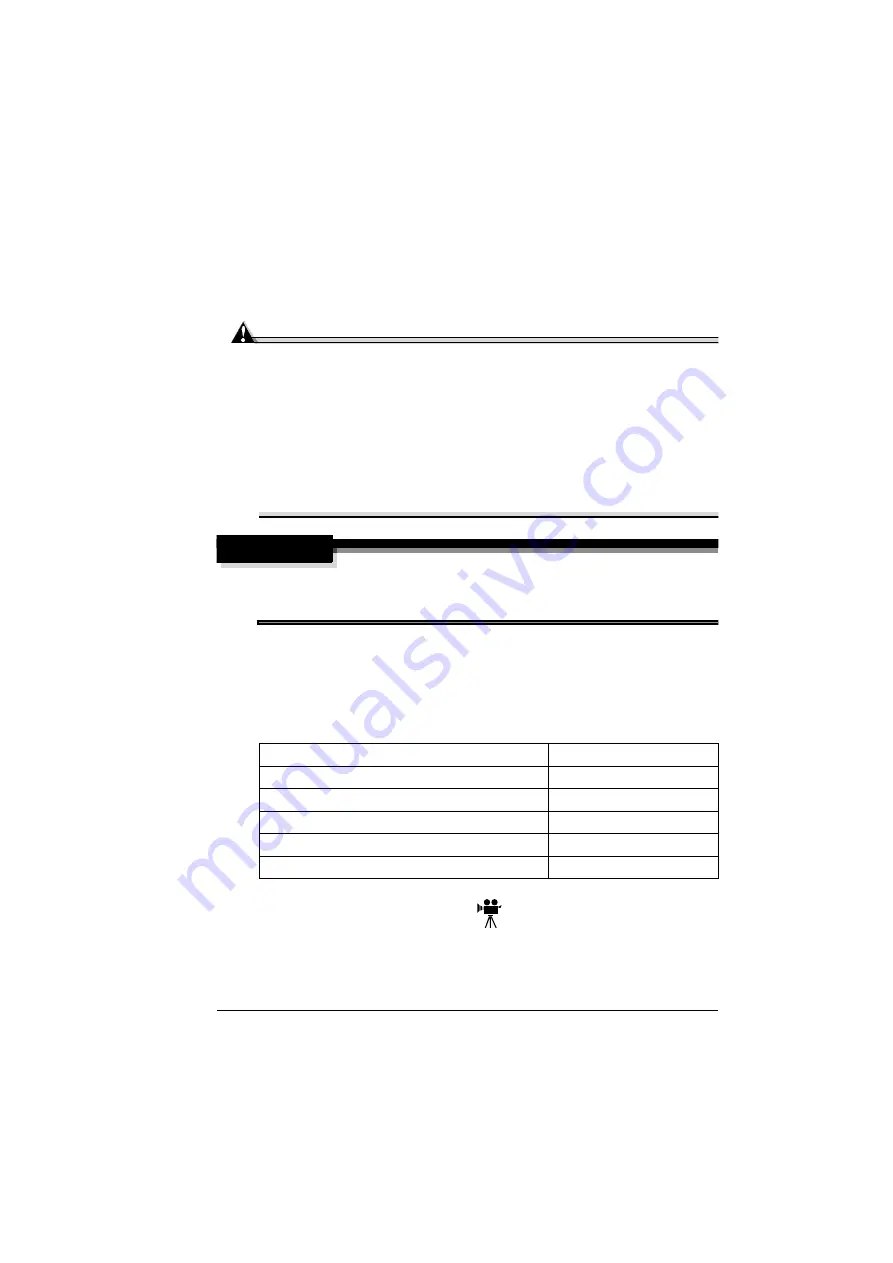
Clearing Media Jams
79
Clearing Media Jams
To avoid damage, always remove jammed media gently, without tearing it.
Any pieces of media left in the printer, whether large or small, can obstruct the
media path and cause further jams. Do not reload media that has jammed.
Attention
The image is not fixed on the media before the fusing process. If you
touch the printed surface, the toner may stick to your hands, so be
careful not to touch the print face when removing the jammed media.
Make sure not to spill any toner inside the printer.
Unfused toner can dirty your hands, clothes, or anything else it gets on.
If you accidentally get toner on your clothes, lightly dust them off as
much as possible. If some toner remains on your clothes, use cool, not
hot water, to rinse the toner off. If toner gets on your skin, wash it off
with water or a neutral detergent.
WARNING!
If you get toner in your eyes, wash it out immediately and consult a
doctor. Material Safety Data Sheets (MSDS) information can be found at
www.minolta-qms.com (click on the Answer Base).
If, after clearing the media jam, the jam message in the control panel window
persists, open and close the printer’s doors. This should clear the jam
message.
Handling Media Jams by Location
Tray 1 (Multipurpose Tray)
1
Remove the media from Tray 1.
Location of Jam
Page Reference
Tray 1
Tray 2
Inside the printer
Near the duplex option
In the output tray
Содержание magicolor 2300 DL
Страница 1: ...magicolor 2300 DL User s Guide 1800687 001B ...
Страница 7: ...Contents v Meaning of Symbols 156 Working Safely with Your Laser Printer 159 Index 161 ...
Страница 8: ...Contents vi ...
Страница 9: ...1 Software Installation ...
Страница 16: ......
Страница 17: ...2 Using Media ...
Страница 36: ......
Страница 37: ...3 Working with the Printer ...
Страница 45: ...4 Working with the Printer Driver ...
Страница 53: ...5 Working with the Status Display ...
Страница 57: ...6 Replacing Consumables ...
Страница 71: ...7 Maintaining the Printer ...
Страница 83: ...8 Troubleshooting ...
Страница 116: ......
Страница 117: ...9 Installing Accessories ...
Страница 131: ...10 Repacking the Printer ...
Страница 145: ...A Technical Specifications ...
Страница 172: ......






























