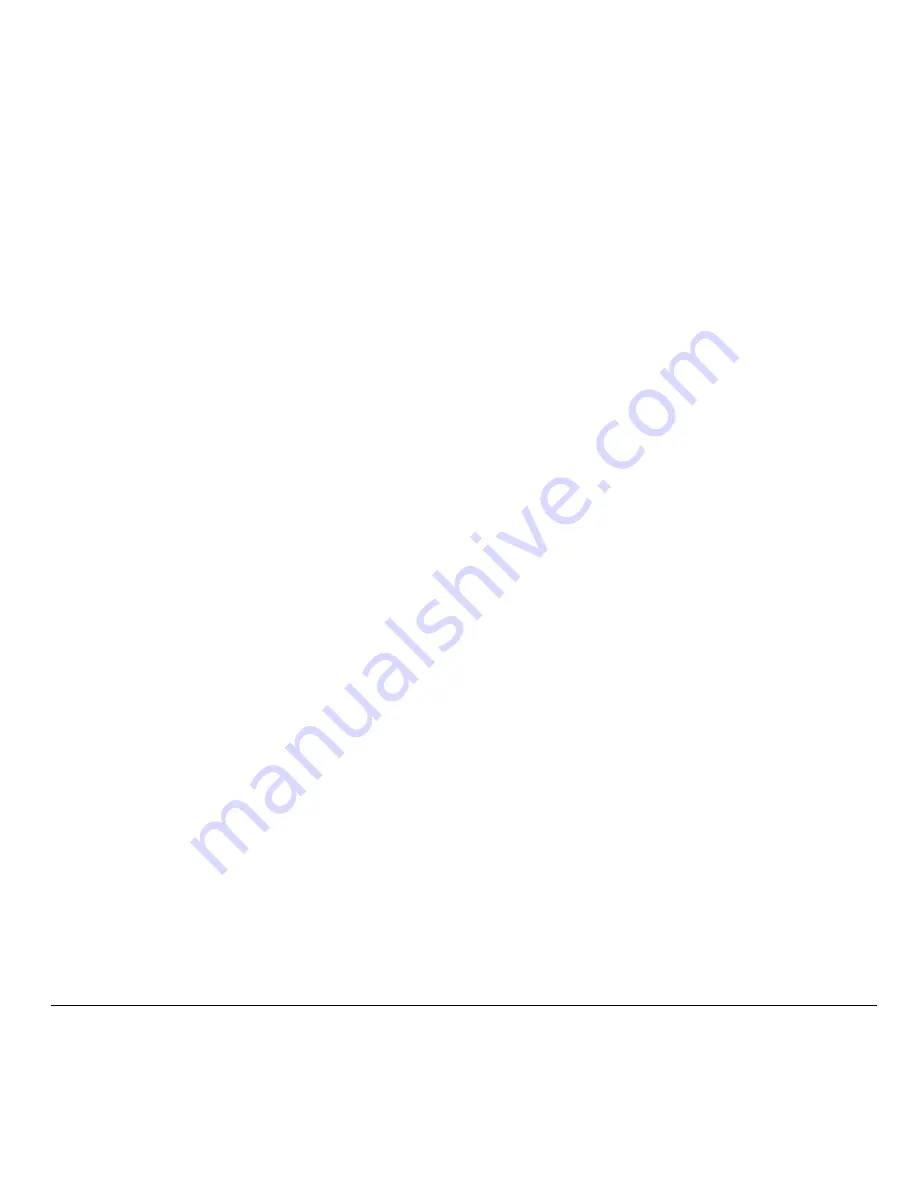
X7,
X7
X7
verbundenen NEO X7 ein, während Sie die "RECOVER"
X7
- 3 -
OTG Port
Verbinden Sie den Micro-USB Stecker des Micro-USB Kabels mit dem
OTG Port des NEO
und das andere Ende mit dem USB Anschluss
Ihres Computers für die Synchronisation und zum Zweck von Upgrades.
Dieser Port dient auch als weiterer USB Port in Verbindung mit dem
mitgelieferten Micro-USB OTG Kabel.
Recover / Wiederherstellungstaste
Diese Taste wird zusammen mit dem OTG Port für Service/Upgrade-
zwecke benutzt. Schalten Sie den über den OTG Port mit dem PC
Taste gedrückt
halten, bis der NEO
startet.
HDMI Anschluss
Verbinden Sie den MINIX NEO
mit dem HDMI Port eines HD-fähigen
TV Geräts oder Monitors mittels eines HDMI Kabels.
Optischer Audio Anschluss
Verbinden Sie diesen Ausgang mit dem optischen Audio Eingang eines
externen Wiedergabegerätes, z.B. eines Verstärkers.
USB 2.0 Ports
Verbinden Sie externe USB Geräte mit dem MINIX NEO
wie USB-
Speichersticks, Empfänger für kabellose Tastatur und Maus, USB Maus,
Empfänger von kabellosen Kopfhörern, etc ...
Содержание NEO X7
Страница 1: ...Android is a trademark of Google Inc 16GB NEO X7 Quad Core Media Hub Setup Guide ...
Страница 2: ......
Страница 5: ... 5 Chapter 1 Connect ...
Страница 13: ... 13 Chapter 2 Basic Setup ...
Страница 15: ... 15 Chapter 3 Google Play Store ...
Страница 17: ... 17 Chapter 4 Control ...
Страница 23: ......
Страница 24: ...16GB NEO X7 Quad Core Media Hub 用户指南 ...
Страница 25: ......
Страница 28: ... 5 第一章 安装连接 ...
Страница 36: ... 13 第二章 基础设置 ...
Страница 38: ... 15 第三章 安卓应用市场 ...
Страница 40: ... 17 第四章 操控 ...
Страница 43: ... 20 20 上 向上移动 下 向下移动 左 向左移动 右 向右移动 音量减小 系统音量调小 音量增大 系统音量调大 ...
Страница 45: ......
Страница 58: ......










































