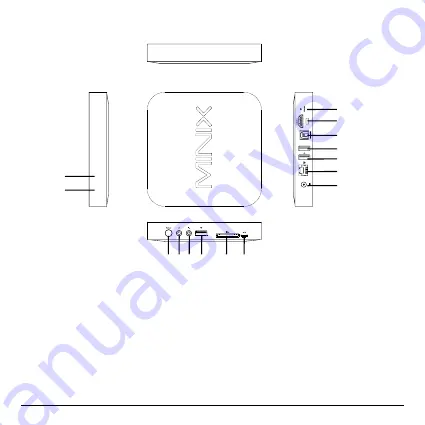
- 7 -
MINIX NEO X5 at a glance
1. IR receiver
2. Power LED
3. Power button
4. Earphone jack
5. Microphone jack
6. USB port 1
7. SD/MMC card slot
8. OTG port (serves as
USB port 2 also)
9. Recover button (for
service and upgrade)
10. HDMI port
11. Optical audio port
12. USB 2.0 port 3
13. USB 2.0 port 4
14. Ethernet jack
15. DC 5V Power-in jack
3
15
14
11
2
10
12
13
4 5 6
7 8
9
1
Содержание NEO X5
Страница 1: ...Android is a trademark of Google Inc ...
Страница 2: ......
Страница 5: ... Chapter 1 Connect ...
Страница 13: ... 13 Chapter 2 Basic Setup ...
Страница 15: ... 15 Chapter 3 Google Play Store ...
Страница 17: ... 17 Chapter 4 Control ...
Страница 22: ... 22 ...






















