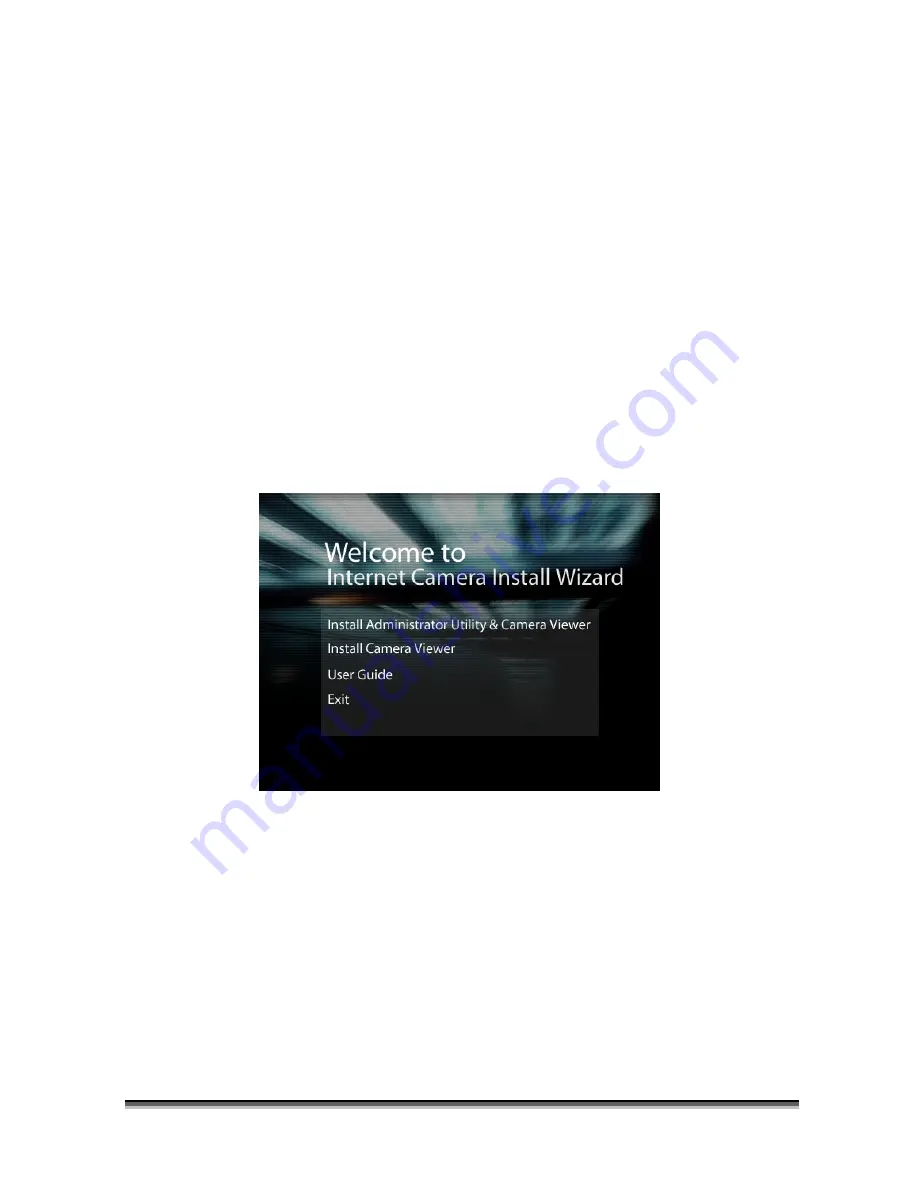
MWIPC-1510WG User Manual Copyright © 2006/2007 Minitar Corporation
4. Software
Installation
Follow the simple steps below to run the Install Wizard to guide you quickly through the Installation
process. The following installation is implemented in Windows XP. The installation procedures in
Windows 2000/XP/Server 2003 are similar.
1. Insert the CD shipped along with the Internet Camera into your CD-ROM drive. The
“Autorun.exe” program should be executed automatically. If not, run “Autorun.exe” manually
from “Autorun” folder in the CD.
2. The Install Wizard will show four selections, select the program you want to install or click “Exit”
to install the program later. The following installation steps are the demonstration of “Install
Administrator Utility & Camera Viewer”.












