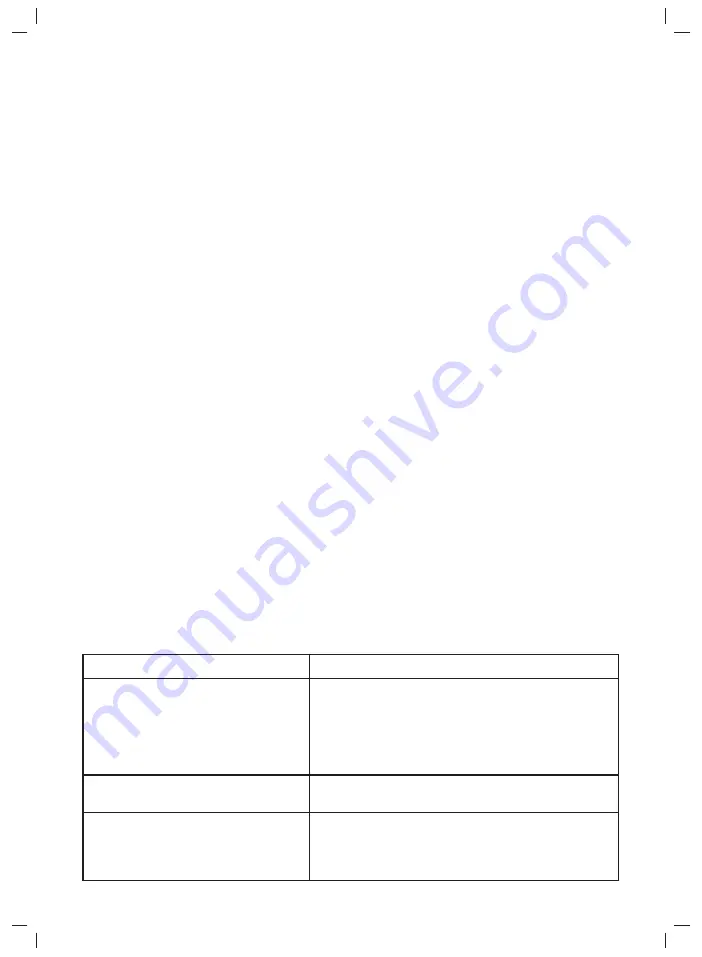
Problem
14
Automatic Channel Scan
This option allows the Monitor unit to scan through all 4 channels automatically and stops at
each channel for about 5 seconds. Press the Channel Switching Button until the word SCAN is
displayed on the top right hand corner on the LCD. Images from different Camera units on
different channels can then be seen on the Monitor unit.
Volume Control
Press the MODE button at the front of the Monitor until the word VOLUME appears at the
bottom of the LCD. Use the (+) and (-) button to increase and decrease the volume of the
LCD respectively.
LCD Brightness, Contrast and Color Control
Press the MODE button at the front of the Monitor until the word of the desired control
(i.e. BRIGHTNESS; CONTRAST; COLOUR) appears at the bottom of the LCD. Use the (+) and (-)
button to increase and decrease the desired control of the LCD respectively.
Audio/Visual OUTPUT Link
An additional feature of this 2.4GHz Color LCD Wireless Monitor is that user can link the
monitor to a VCR recorder for recording what ever the camera captures. Also, user can link to
a television set that has a “Picture-In-Picture” feature and allow the user to take a glance to
the monitoring area all the while watching their favorite TV program.
The A/V OUTPUT jack locates at the right side of the DC jack. An AV cord will be needed to
connect the Monitor unit to the Audio and Video input jacks of the VCR or TV.
Audio/Visual INPUT Link
This 2.4GHz Color LCD Wireless Monitor allows user to use the Monitor unit to display
Audio/Video images other than from the Camera unit.
User can link the monitor to a source of Audio/Video signal e.g. DVD or VCR recorder as a
displaying monitor.
The A/V INPUT jack locates at the right side of the Monitor unit. An AV cord will be needed
to connect the Monitor unit to the source of Audio/Video signal. (e.g.: DVD; VCR recorder)
TROUBLESHOTTING
Possible Cause – things to do/check
No reception on Monitor unit
Only Black & White picture displayed
No transmission on Camera unit.
· Unit has not been switched on.
· AC/DC adaptor has not been connected.
· The camera may not be transmitting. (power is not
on or is in voice activation mode)
· Wrong Channel (Please note the monitor will return
to Channel A automatically after power off )
· Camera has switched to “Infrared Night Version” mode.
· Unit has not been switched on.
· AC/DC adaptor has not been connected.
· Check if the voice activation mode is switched on
(switched to Auto Mode).




























