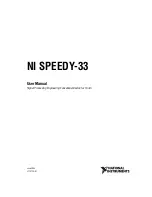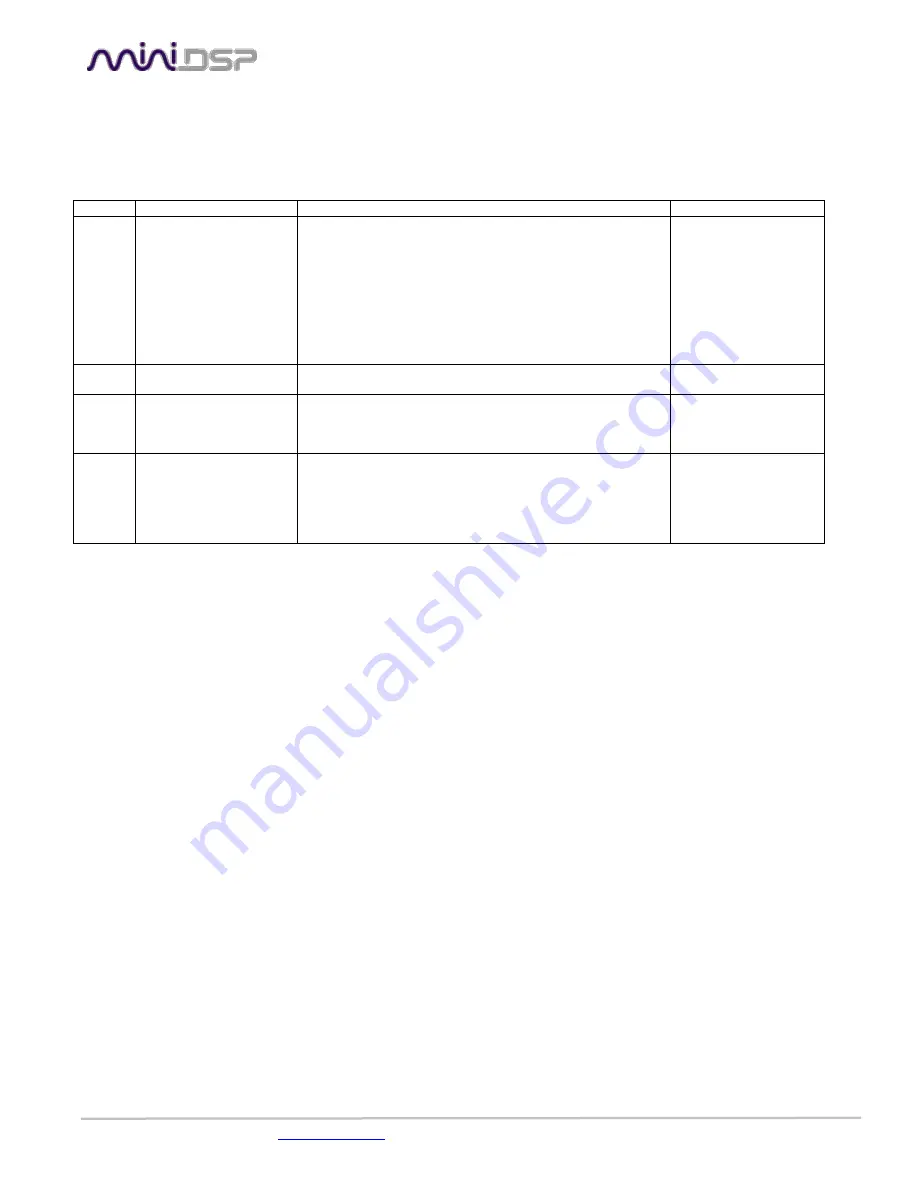
miniDSP Ltd – Hong Kong / Email :
/ Features and Specifications are subject to change without prior notice
P 19
6
Troubleshooting
The following symptoms were found to be the most likely cause of issues.
Item#
Symptoms
Troubleshooting recommendation
If not solved go to item
1
No audio going through
- Make sure that audio signal is shown on the RMS input &
output meters.
- Double check that input & output mute buttons are not
enabled
- Confirm that master mute is not enabled
- Confirm that you are synchronized and live
- Confirm that your IR/Front panel volume isn’t at minimum
- Click “Restore to Factory default” while connected to the
unit to reset its configuration. We first recommend that you
unplug your amplifier to reconfigure your audio path.
2
2
Cannot reload
configuration
- Confirm the file format of your file (.xml)
- Confirm the version of the file
10
3
Cannot install software
- Confirm that you installed the required frameworks (Adobe
Air/ Microsoft .net v3.5 / SP2 XP)
- Confirm that you do not have a firewall blocking
communication on localhost
10
10
Problem unsolved by
above suggestions
- Have a look at our forums to see if someone else already
had this issue since we’re very active at helping the
community.
- Send us an email ([email protected]) with a clear
explanation of the symptoms and descriptions of the
troubleshooting steps you already performed
n/a