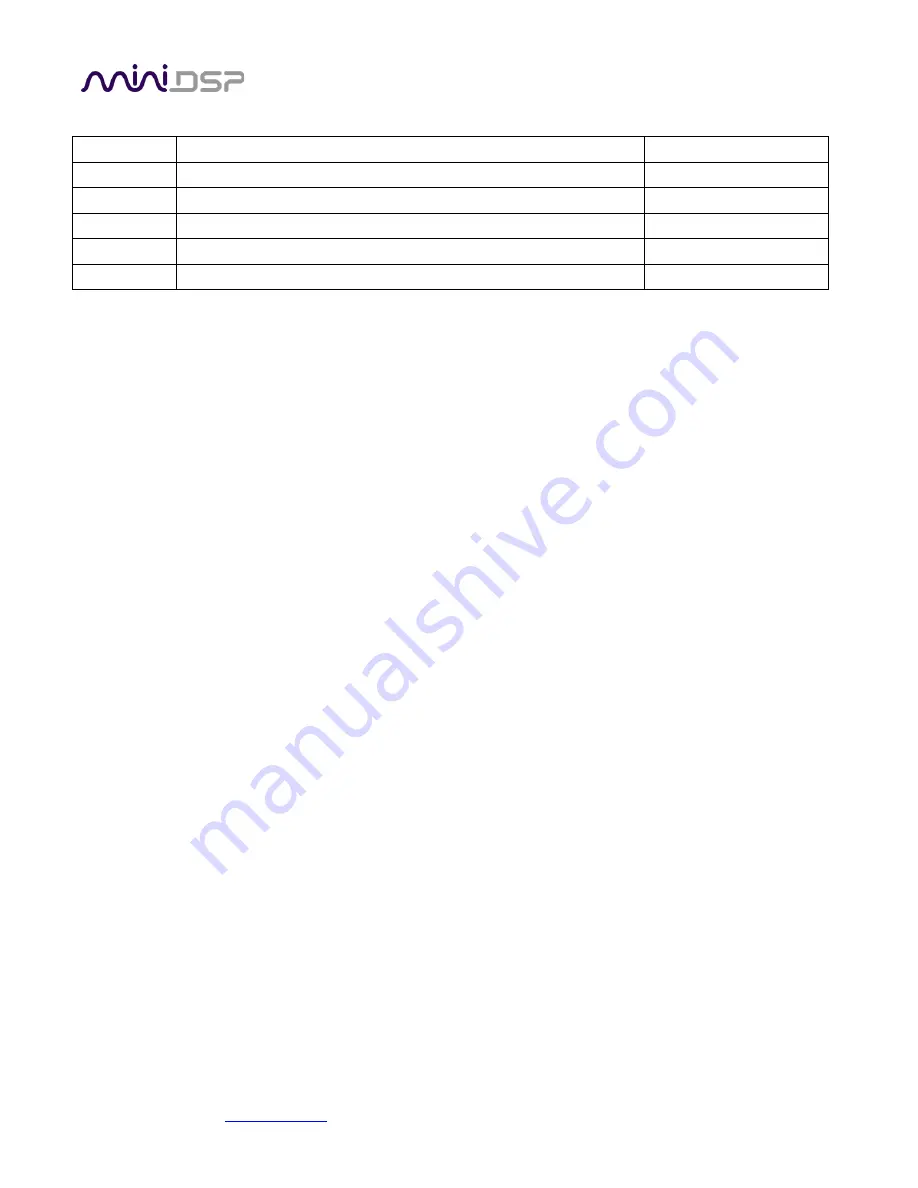
miniDSP Ltd, Hong Kong /
/ Features and specifications subject to change without prior notice
2
Revision history
Revision
Description
Date
0.1
Preliminary
22 June 2020
0.2
Updated with release version of plugin
30 June 2020
0.4
Corrected support links, other minor corrections
6 July 2020
0.5
Added ASIO4ALL install and config
27 July 2020



































