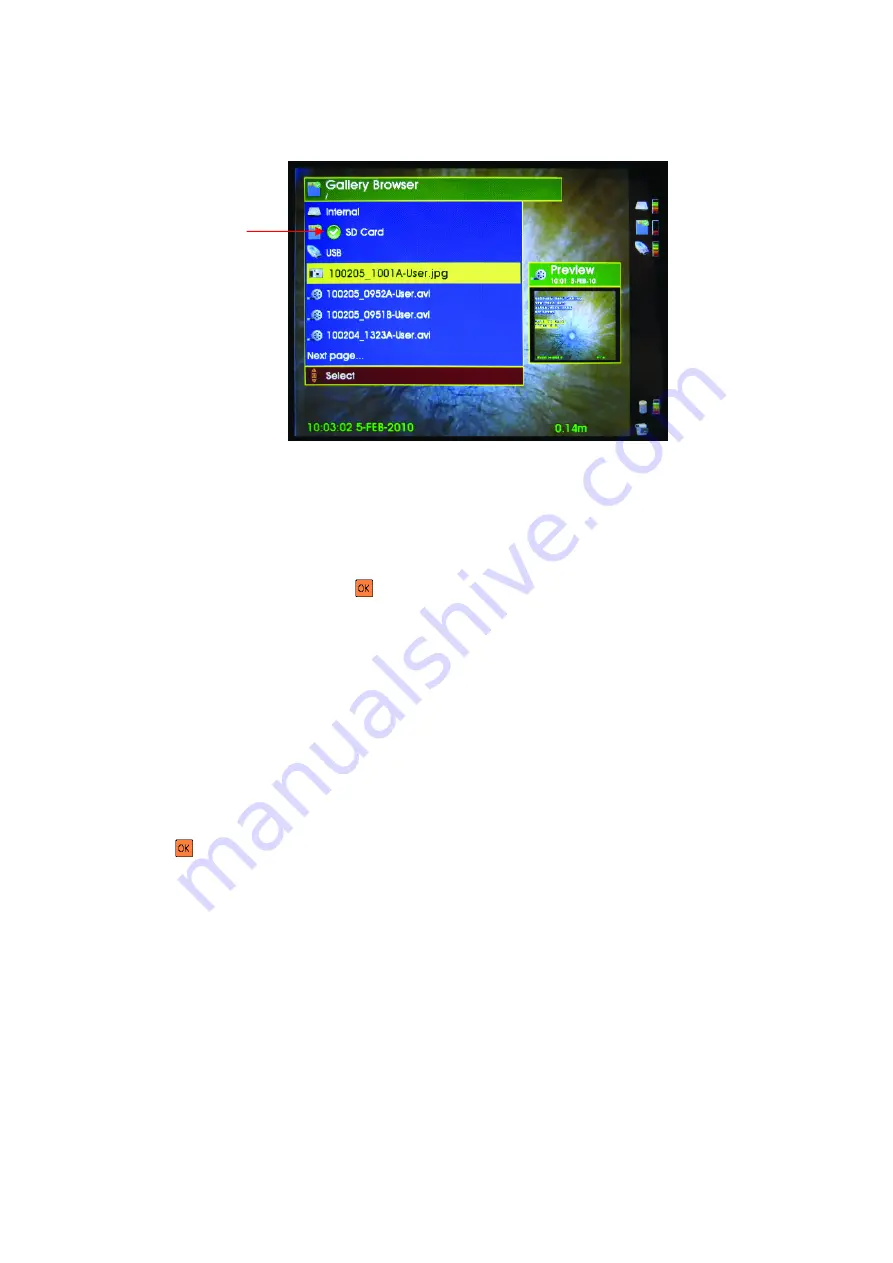
Rev
G
-
07/2013
Page: 23
The ‘tick’ next to one of the memory types shows which one is selected for viewing
and where the video files are automatically recorded to. Thus it is possible to set the
system up so that all files are recorded to internal memory, to an external USB
memory stick, or an SD/SDHC card.
To change the selected memory type, move the cursor so that a new memory type
is highlighted in yellow. Press
and a menu is displayed with an Explore option.
Select this option and the new memory type will now be ‘ticked’ to show it is now
the default memory type.
The Video files in the selected memory type are then displayed in the order in which
they were recorded (most recent at the top of the list). The filename shown is of the
format described in the default Filename section 4.4
There are three types of video file which can be created by SOLO Pro. These are
described in the Setup section 4.5.
To select one of the files for viewing, use the up
y
and down
z
arrows on the
keypad to move the yellow highlight bar. When the required file is highlighted,
press
and a sub-menu is displayed as shown below:-
Play / Show (see note)
Copy to
Rename
Delete
Note: If the selected file is a .jpg picture, then the first menu entry is Show and if
the selected file is an .mp4 or .avi movie file, then the first menu entry is Play.
Selected memory
type
























