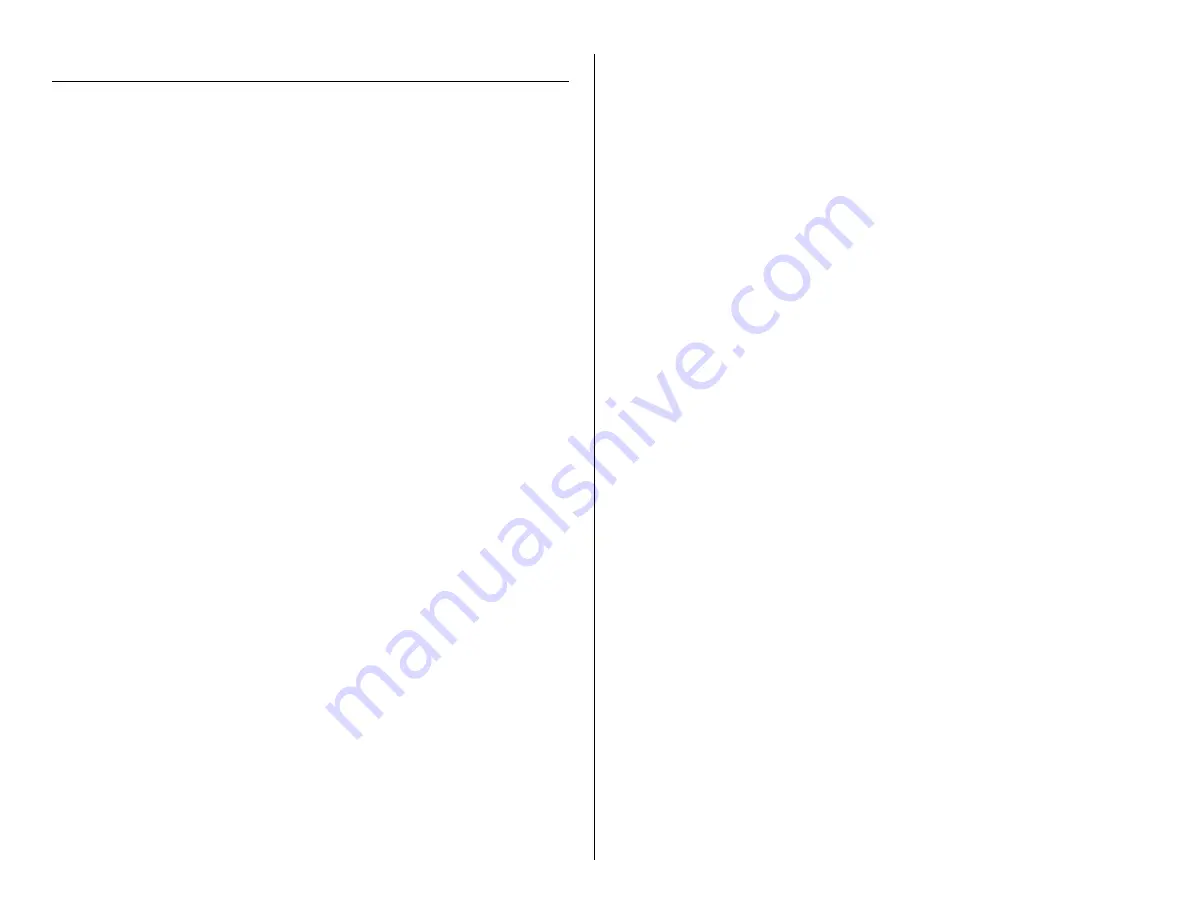
OPERATING THROUGH THE HDMI CABLE
1.
Connect the HDMI cable to the television
2.
Connect the HDMI cable to the mini clock camera HD
3.
Access the HDMI input with your television remote
4.
Slide the On / Off switch into the ON position
5.
Push the Power button on the camera remote
6.
Push the Night Vision Lamp button on the camera remote
7.
Push the Menu button on the camera remote
8.
Use the Select Up and Select Down buttons to navigate
through the menu
HOW TO ADJUST THE RESOLUTION
1.
Use the Select Up and Select Down buttons to select
Resolution
2.
Press the OK button
3.
Use the Select Up and Select Down buttons to select the
resolution with which you want to record
4.
Press the OK button
HOW TO CHANGE THE TIME AND DATE STAMP
1.
Use the Select Up and Select Down buttons to select
Time/Date
2.
Press OK
3.
Use the Select Up and Select Down buttons to change the year
4.
Press OK
5.
Use the Select Up and Select Down buttons to change the
month
6.
Press OK
7.
Use the Select Up and Select Down buttons to change the day
8.
Press OK
9.
Use the Select Up and Select Down buttons to change the
hour (military time)
10.
Press OK
11.
Use the Select Up and Select Down buttons to change the
minute
12.
Press OK
13.
Use the Select Up and Select Down buttons to change the
seconds
14.
Press OK
15.
Use the Select Up and Select Down buttons to change the date
display
16.
Press OK
HOW TO CHANGE THE LANGUAGE
1.
Use the Select Up and Select Down buttons to select Language
2.
Use the Select Up and Select Down buttons to choose the
language you want
3.
Press OK
HOW TO FORMAT THE SD CARD
1.
Use the Select Up and Select Down buttons to select Format
2.
Use the Select Down button to choose SD Card
3.
Press OK








