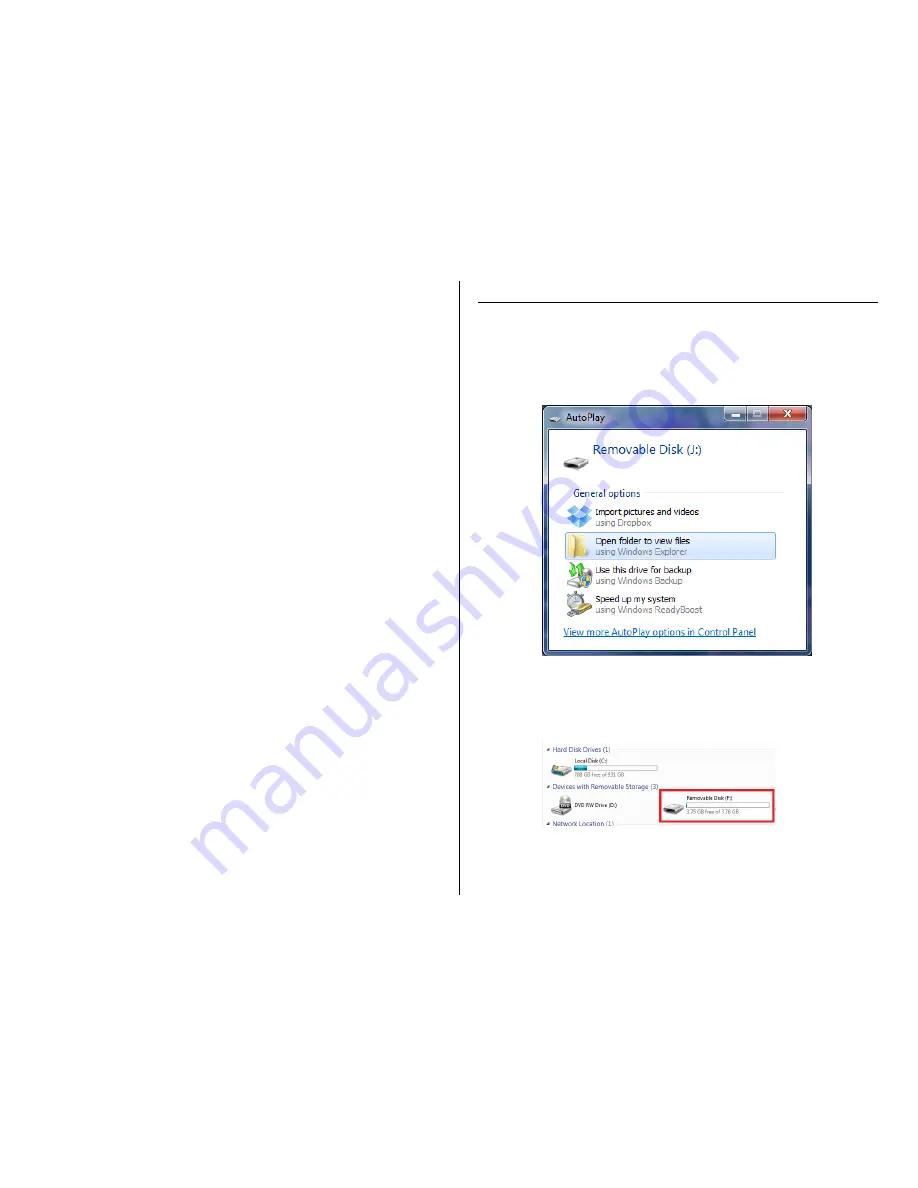
TIP: When you turn your Car Cam ON it will automatically select the
last lens(es) used.
2.
If you would like audio included in your video recordings move
the Audio Switch into the ON position
3.
The Car Cam will automatically start recording video after it is
turned ON
4.
To stop and save your video turn your vehicle OFF
The Car Cam will automatically turn off and save your
video
TIP: A new video file will automatically be created and saved every 1
minute. When the memory card is full the first video file will be
deleted and replaced by a new video file.
HOW TO USE THE GPS LOGGER
1.
Ensure you have inserted a MicroSD Card into the MicroSD
Card Slot
2.
Insert the GPS Antenna into the USB Port on the Car Cam
3.
Turn the Car Cam ON
The location of the vehicle will automatically be
recorded with the corresponding video file
The red indicator light will flash with the blue and/or
green indicator light(s) depending on your lens
selection
RETRIEVE THE FILES TO YOUR PC
1.
Remove the MicroSD Card from the Car Cam and insert it
directly into your computer
2.
Locate “Removable Disk” inside the (My) Computer folder
AutoPlay Removable Disk > Open folder to view files
Or…
Go to Start > Computer > Removable Disk
3.
Open the Removable Disk drive
4.
Double click the file you want to view
VLC Player is recommended for watching videos





