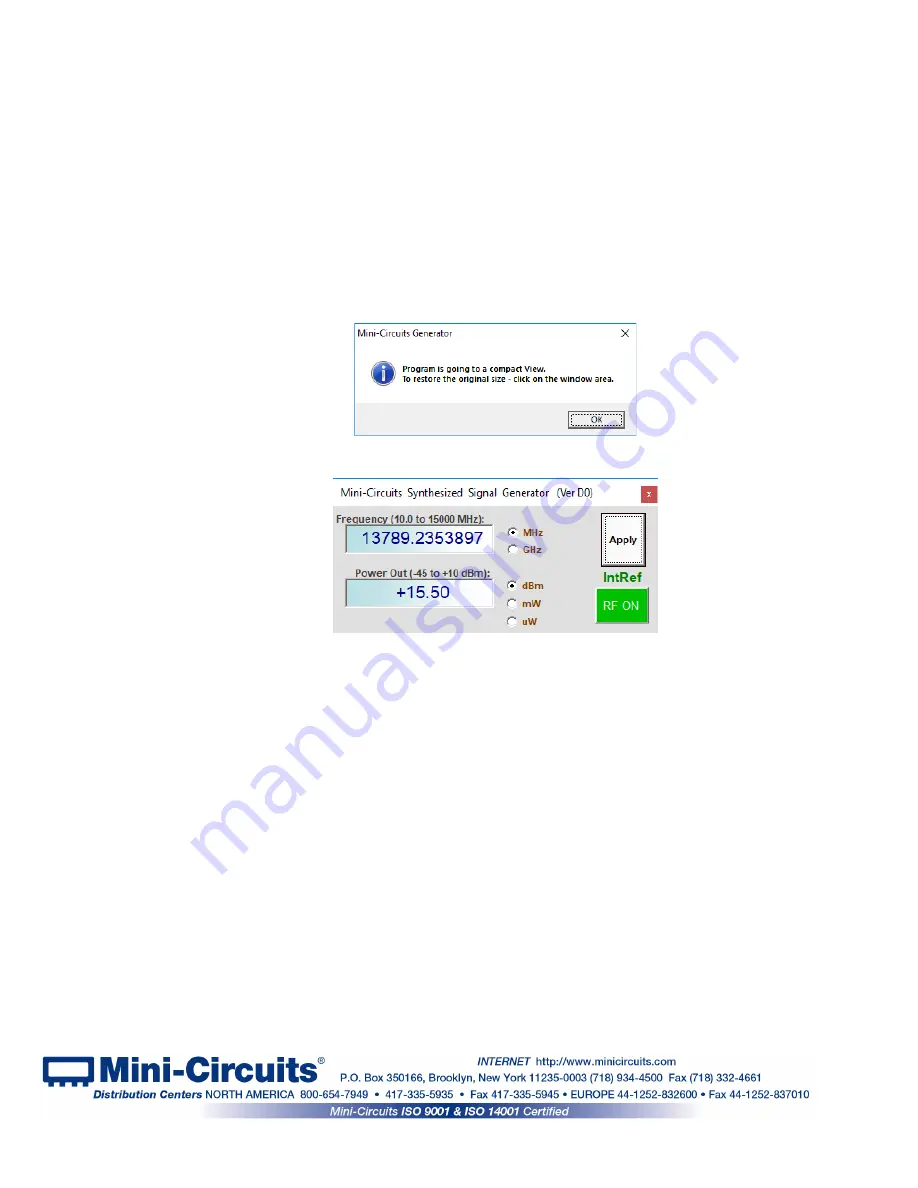
Page 23 of 50
AN-49-003 Rev.: E (September 6, 2019) M175867 (R95153) File: AN49003.doc
This document and its contents are the property of Mini-Circuits
3.3.4
Bottom Row (Fig 3.3):
Generator Model
–
Displays the model
P/N
of the generator in use.
Serial Number
– Displays the
serial number
of the generator in use.
PU
–
Power Up Configuration
. For SSG-6000RC only. Clicking on the button will open the power
up state window, allowing you to set the conditions the generator will assume on power up.
(see
section 3.11
CAL
–
Calibration and Tracking
. Clicking on the button will open Calibration tracking window (see
section 3.10
)
.
(fw)
–
Firmware revision status
. Clicking on the button will open Firmware info window (see
section 3.9
for details
)
IntRef / ExtRef
– A notice advising the current reference status (see
section 3.12
)
.
Always On Top
– Click here to keep the generator screens on top of other applications.
Compact View
– Reduces screen to minimal functions required. When selecting this option, a popup
alert will appear (See
Fig
). Acknowledge the pop-up, and the program will shift to compact
view (See
Fig
).
3.3.5
Right side of screen (Fig 3.3.5):
Apply
–
Applies the power and frequency settings shown in the frequency display and power display
fields on the left, to the generator. This is needed when typing values in the fields in
question.
RF ON/RFOFF
–
Clicking on this button toggles the output signal between ON & OFF. The button
will show the current state of the generator
“RF OFF”
on a
red
background or
“RF
ON”
on a
green
one.
Address (1 - 255)
–
This shows the current address of the generator connected and allows you to
set it by entering an integer in the 1-
255 range and clicking ‘set’. When creating
your own program to control the generator via USB you can address the
generator by either its serial number or this address. For more information see
the generator programming guide.
Figure 3.3.4a
Compact View pop-up alert
Figure 3.3.4
Compact View window
















































