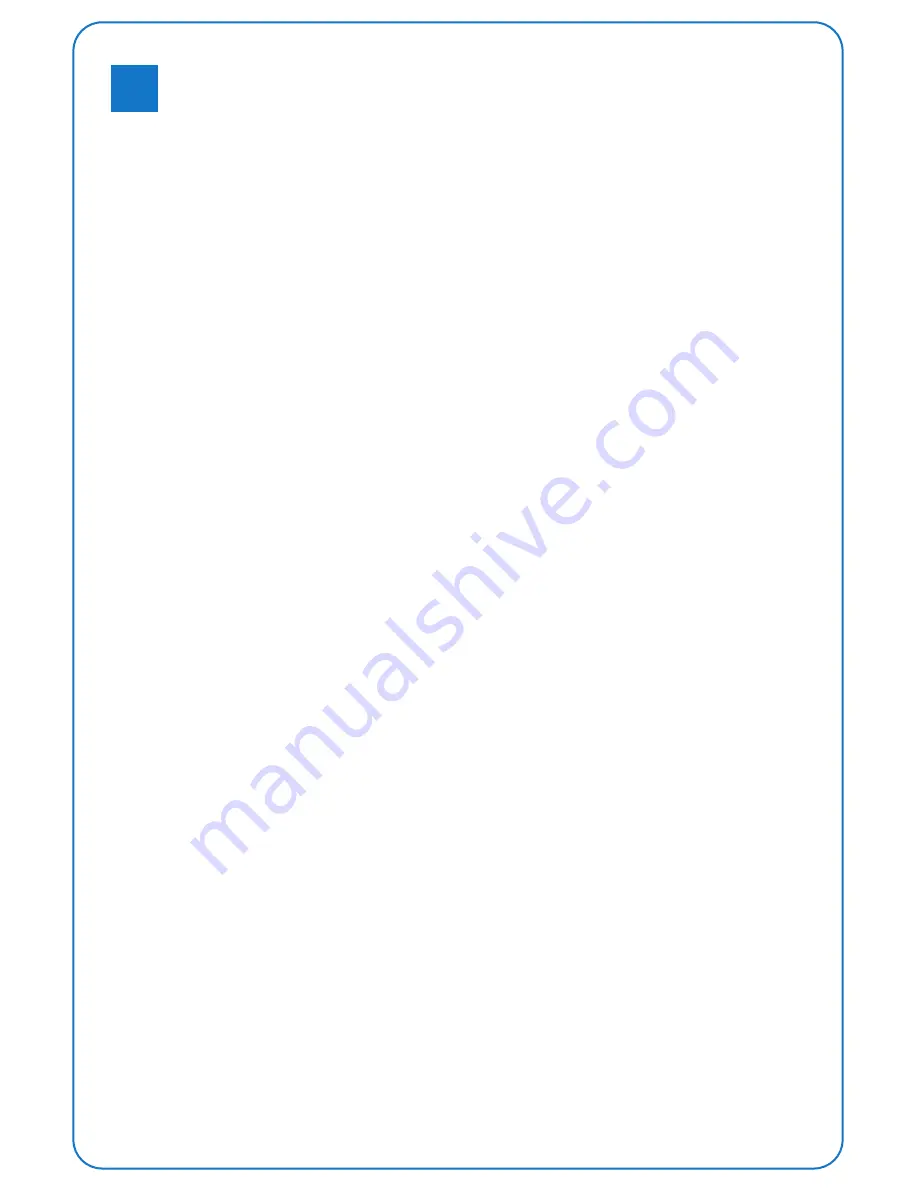
FAQ&Solutions
7
Printing Problem
Q1: The filament doesn't stick onto the build plate.
- A1: The gap between nozzle and build plate is too big.
- A2:The build plate has not been leveled yet.
- A3: Kapton tape has not been sticked on the build plate yet; or the non-sticky top layer
of the Kapton tape is not removed.
- A4: The first layer’s height is too small, recommended setting as ≥0.2
Q2: Print in the air.
A: The nozzle is too far from plate, please adjust the limitation switch or the screws under
the heat bed.
Q3: No filament output from the nozzle.
A: The filament has not entered into the end of the nozzle yet when you feed the filament.
Q4: Model surface is loose with crack
A: The layer thickness is too big; Or printing speed is too high( the nozzle temperature
needs to do responded balance to have a faster printing speed); Or the temperature is
too low; Or the wall thickness is too thick; Or the feeding device’s fixing screw is too
loose; Or wrong choice of filament diameter; Or filament quality is poor; Or the
filament gets stuck and could not be fed smoothly.
Q5: Model surface is unsmooth
A: Reduce the retraction travel; Or reduce minimal extrusion before retracting;
Q6: Failed prototyping of small model
A: If printing a small model, the extruder will always move in a small space, so the heat will
be concentrated in the model, and hard to be distributed. The solution is to print 3-4
pieces of the small model together. If so, the extruder will move among different models,
leaving time for heat dissipation.
Hardware problem
Q7: Filament Feeder Motor make intermittent noise
A: 1. The clamp of the feeding device is too tight. Loosen the screw of the clamp.
2. Nozzle clogging, causing the filament not to be fed smoothly.Please clean the nozzle
with drill and needle.
Содержание Glitar 4
Страница 1: ...Glitar Series Desktop 3D Printer User Guide MINGDA Technology Co LTD MINGDA Glitar 6 ...
Страница 3: ...Installation 3 Unpack 2 35kg 1 Disassemble screws 2 Assemble screws on opposite ...
Страница 7: ...1 3 5 6 2 4 Installing Cura 14 version and guide 6 ...
Страница 8: ...It s not available for ABS material Range 0 1 0 2 7 8 ...










