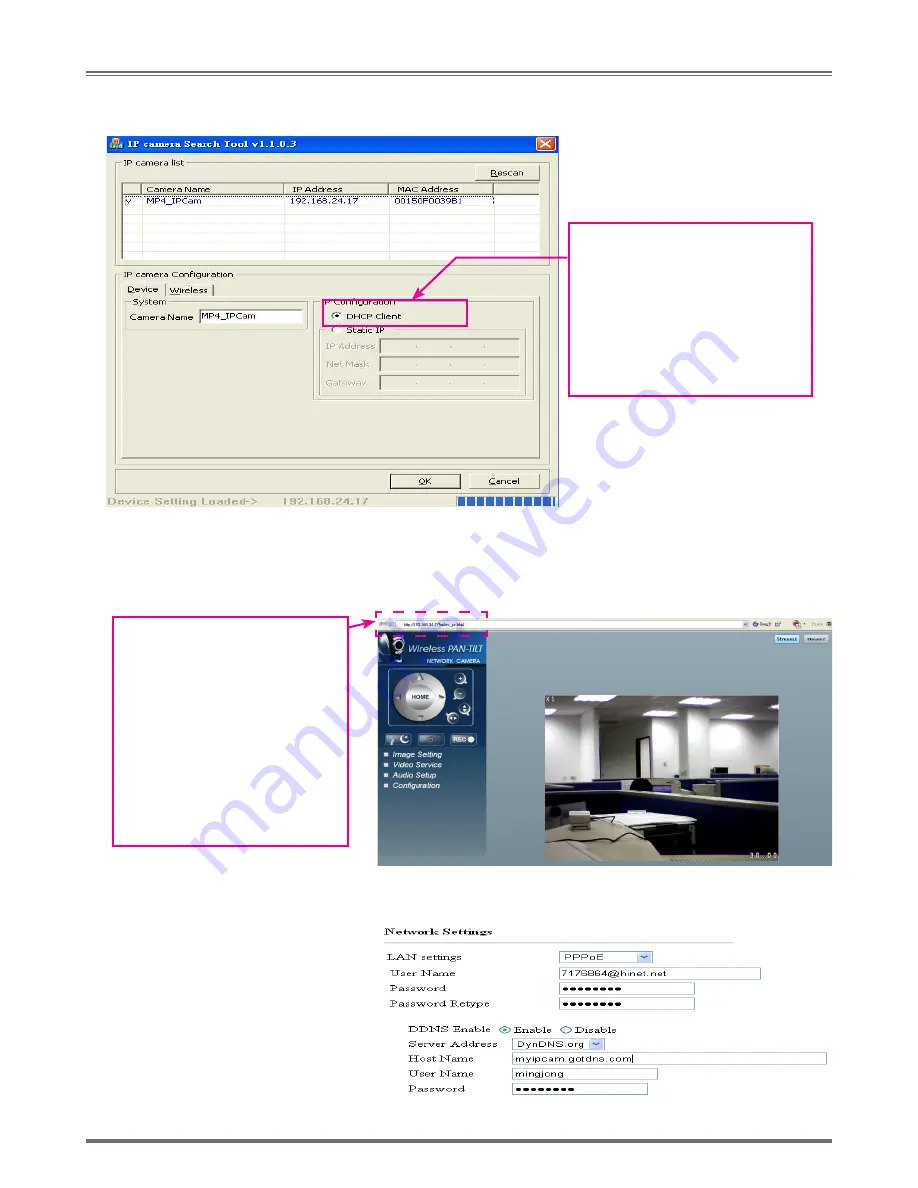
Wireless/Wired MPEG-4 Pan & Tilt Surveillance Camera
10
Step 1.
The default connection mode is
DHCP
Step 2.
Click MP4_IPCam to connect IE
automatically. Type the username
and password for browsing IP-CAM
screen.
( Figure 5)
• The default connection type is DHCP. It is not necessary for you to modify any configuration. The system will assign
one set of IP address automatically. Please open a browser and type the assigned IP address for accessing into
network monitoring page. (as shown in Figure 6)
Example :
1.Now, IP-CAM is set up with the IP
address in LAN.
2.Use Search Tool to access into
monitoring screen of network
according to the instructions in
Figure 5.
3.Or, turn on your PC and open
IE Browse. Type 192.168.24.17,
in Address lint to access into
monitoring screen of network.
(Figure 6).
2.4.3 PPPoE - IP Address Setting:
•
Install IP-CAM according to the method stated in 2.4.2 DHCP-IP Address Setting. Open Configuration/Network
Setup, choose PPPoE as LAN settings and enable DDNS. (Refer to the following figure)
※
Note: For applying for DDNS server, please refer to Appendix B for more details.
• Open and execute Search Tools (as below)
,
The system will scan the IP-CAM that you just installed automatically.
Then, you will find MP4_ IPCam 192.168.24.17 in the column of IP Cam List. (as shown in Figure 5)
.




















