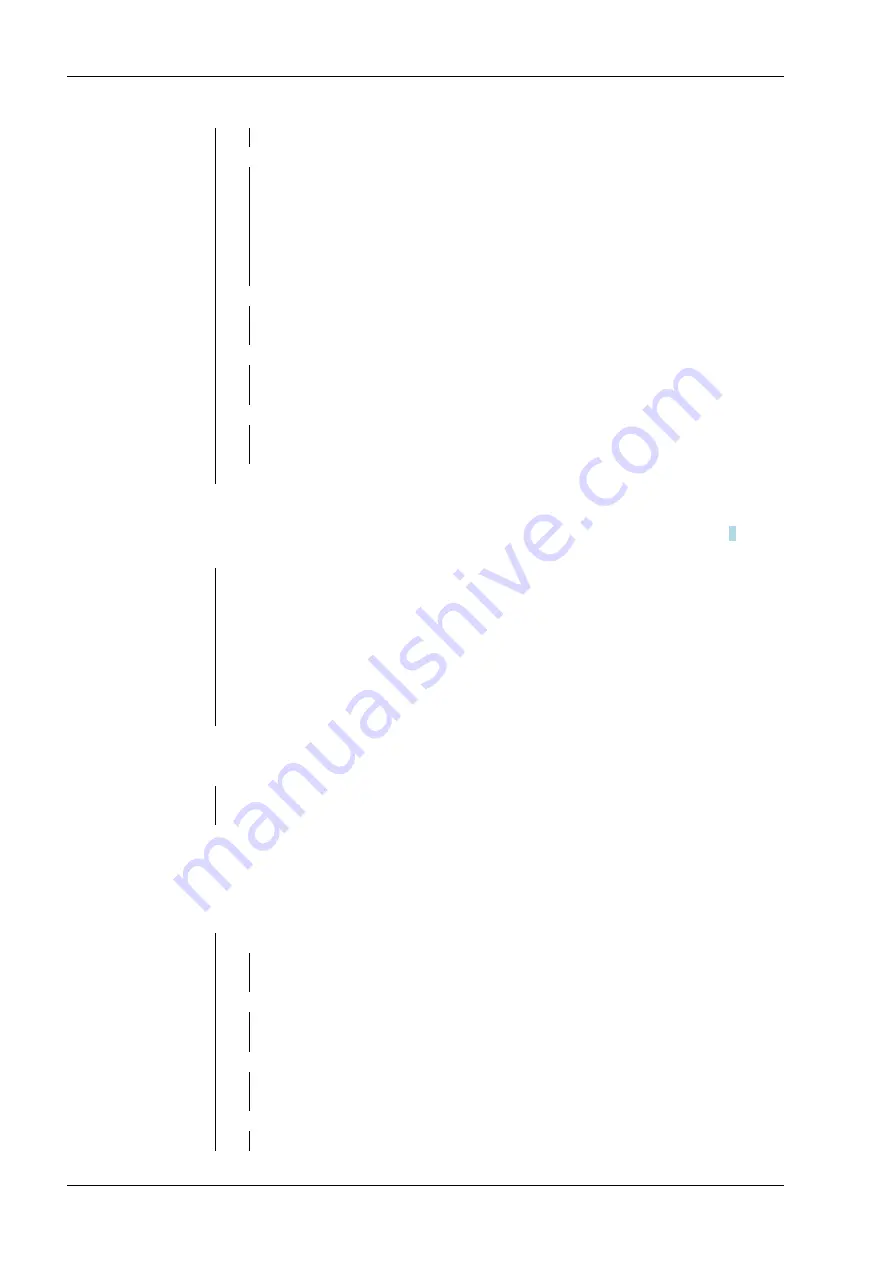
— 115200
115200
— PARITY
Parity
— 7 EVEN
7 data bits, even parity
— 7 Odd
7 data bits, odd parity
— 7 NONE
7 data bits, no parity
— 8 NONE
8 date bits, no parity*
— 7 MARK
7 data bits, no parity
— 7 SPACE
7 data bits, no parity
— STOP
Stop Bit
— 1
1*
— 2
2
— HAND.SH
Handshake
— NONE
No Handshaking*
— XON-.XOF
XON / XOFF software handshaking
— RESET
Factory setting
— NO
not restored*
— YES
enabled
— END
Leave menu level
— CAL
Initiates a span calibration procedure (zero and
span)
— LIN
Initiates a linearity calibration procedure (zero,
mid-point and span)
— GEO
Geographical Adjustment Factor (GEO) is used
to adjust the calibration based on the current
location. (Settings from 0 … 31, default 12)
— END
Leave menu level
— TYPE
show model name
— SER.NUM
show serial number
— S.APPLI
Application Menu
— OFF
Unlock*
— ON
Locked
— S.UNIT
Unit Menu
— OFF
Unlock*
— ON
Locked
— S.OP.FUN
Operation Function Menu
— OFF
Unlock*
— ON
Locked
— S.METRO
Metrology Menu
— OFF
Unlock*
6.2.9
Menu Selection [CAL.ADJ]
Enter this menu to perform calibration and adjustment of your scale (see chapter
7
).
CAL.ADJ
6.2.10 Menu Selection [INFO]
INFO
6.2.11
Menu Selection [SECURE]
Enter this menu to deine Security setting (Lock) on menu option to prevent tampering.
Default settings are identiied by an "*"
SECURE
Puro® Compact Scale - Advanced
6 Menu Settings
EN-46
Minebea Intec
All manuals and user guides at all-guides.com
















































