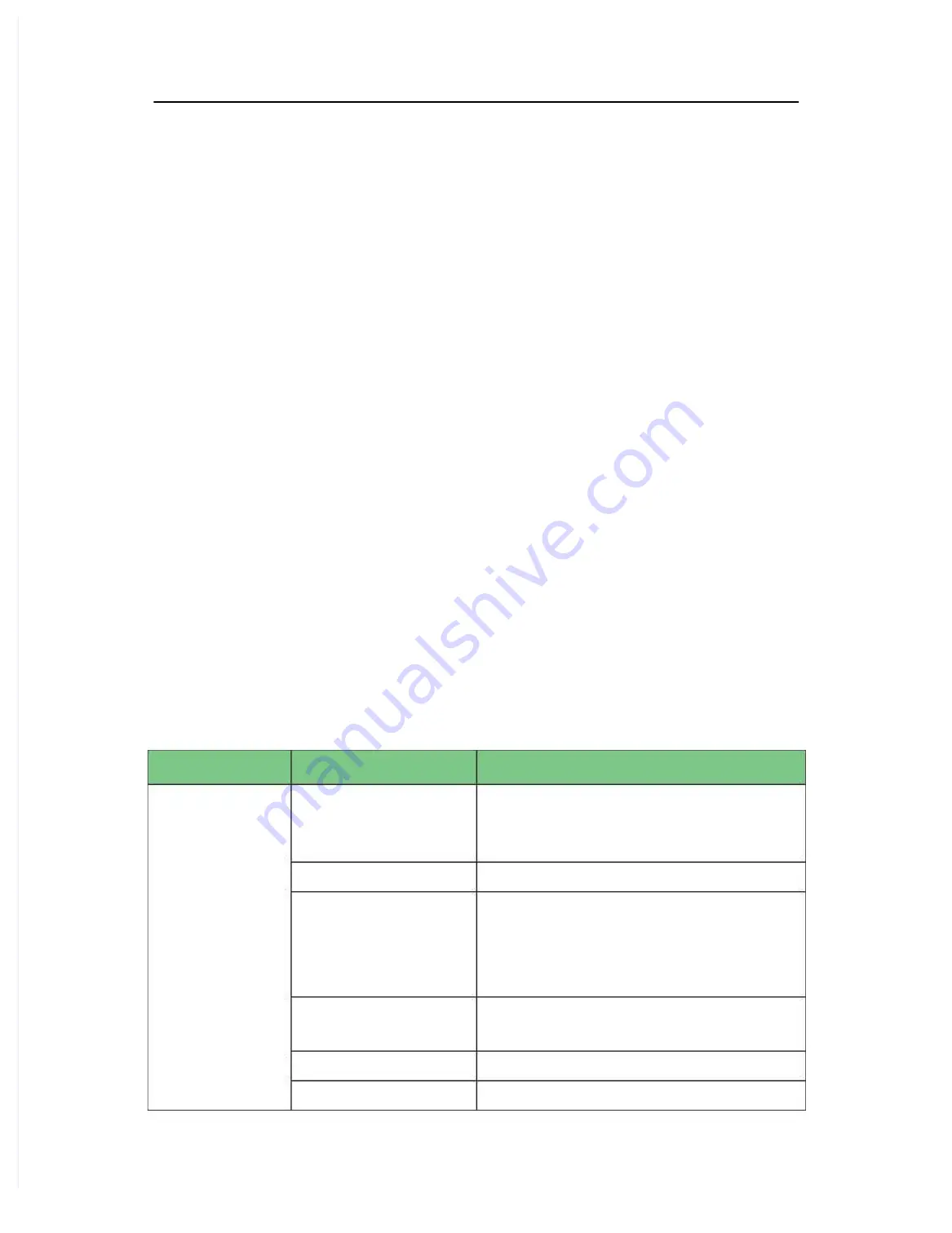
6.4 Software Version Check
Some troubleshooting tasks may involve software version compatibility. For information
about the configuration and software version of your patient monitor, contact Mindray
After-sales Service. To check the software version, do as follows:
1.
Select [
Main Menu
]
→ [
Maintenance >>
]
→ [
Software Version >>
]. In the displayed
menu, you can check the system software version and monitor configuration.
2.
Select [
Main Menu
]
→ [
Maintenance >>
]
→
[
Factory Maintenance >>
] → enter the
required password → [
Software Version >>
]. In the displayed menu, you can check the
version information of the system software and modules.
6.5 Technical Alarm Check
Before troubleshooting the patient monitor, check for technical alarm message. If an alarm
message is presented, eliminate the technical alarm first.
For detailed information on technical alarm messages, possible causes and countermeasures,
refer to the patient monitor’s Operation Manual.
6.6 Troubleshooting Guide
6.6.1 Power On/Off Failures
Fault Symptom
Possible Cause
Countermeasure
Power on failure,
AC LED, battery
LED, or start up
display LED does
not light
AC mains not connected
or insufficient battery
power
Verify the AC mains is properly connected or
battery capacity is sufficient.
Power supply protection
Refer to 6.6.6 Power Failures.
Cable defective or
improperly connected
Verify the cable connecting the main board to
the button board is correctly connected.
Verify the connecting cables and connectors are
not damaged.
Power switch & LED
defective
Replace the button board
AC/DC board defective
Replace the AC/DC board
Main board failure
Replace the main board.
Содержание uMEC10
Страница 1: ...uMEC10 uMEC12 uMEC10 uMEC12 Patient Monitor Patient Monitor Service Manual Service Manual ...
Страница 2: ......
Страница 23: ...FOR YOUR NOTES FOR YOUR NOTES ...
Страница 31: ......
Страница 32: ......



























