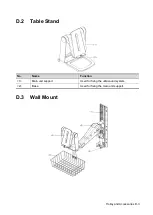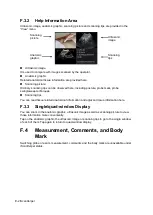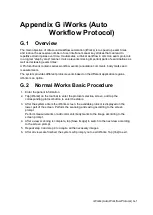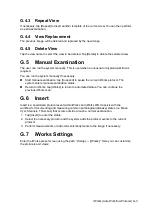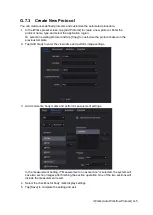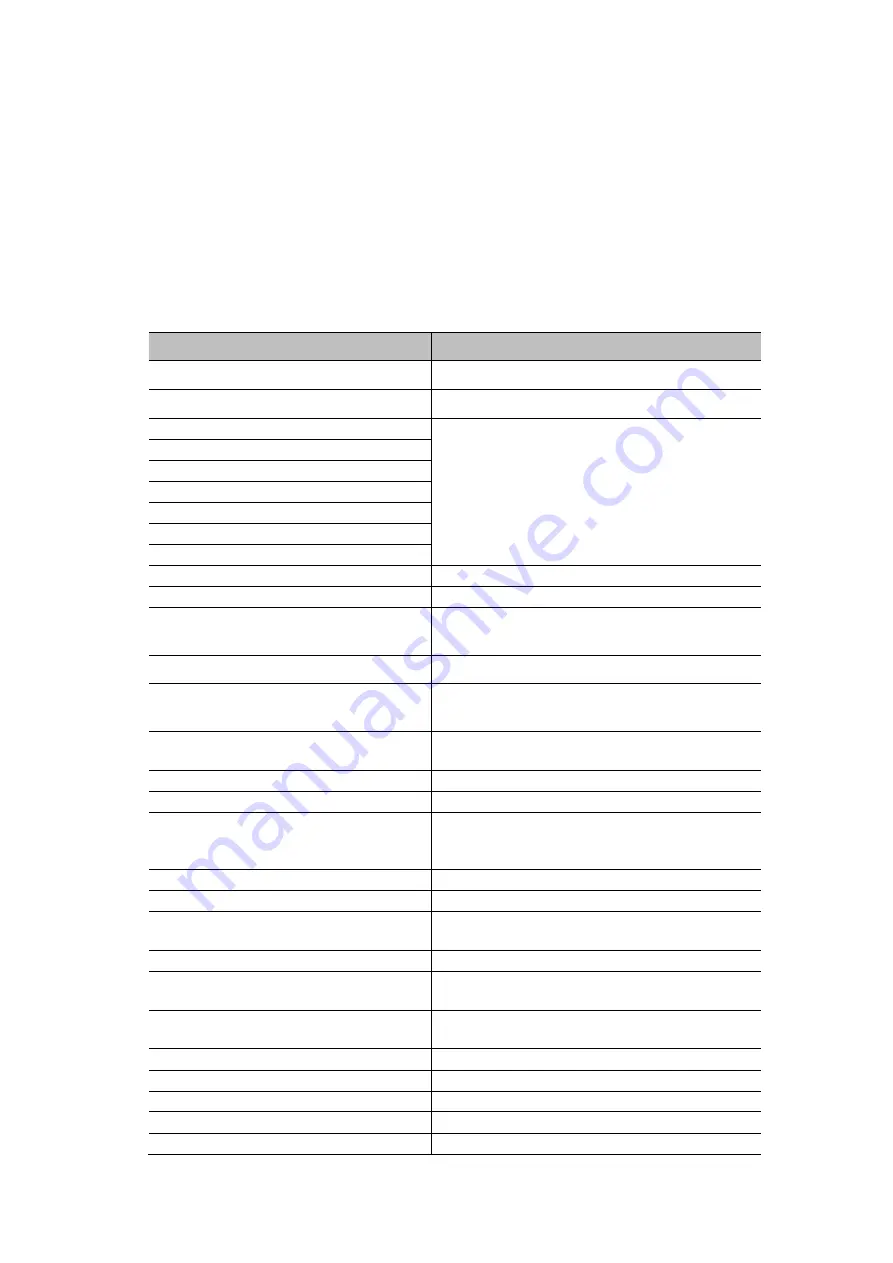
List of Vocal Commands H-1
Appendix H List of Vocal
Commands
The ultrasound system can automatically recognize some vocal commands. You can use a microphone
device to input the vocal commands as shown in the following figure. For details about inputting the
vocal commands, please refer to "3.11.3 iVocal". After the input command is recognized, the system
automatically performs the corresponding operations.
Vocal command
Operation
Hello Mindray
Turn on audio control
Turn Off
Turn off audio control
B mode
Enter the corresponding imaging mode
CDI mode
PW mode
CW mode
M mode
Power mode
3D
Freeze
Freeze the image
Unfreeze
Unfreeze the image
Gain Increase/Decrease
Increase/decrease the gain of the image
(applicable to all imaging modes)
Gain Auto Increase/Decrease
Continuously increase/decrease the gain
Gain Stop
Stop the gain of the image (applicable to
all imaging modes)
Angle More/Less
Increase/decrease the rotation angle of
the image
Dual
Enter the Dual split mode
Full image
Display the image in full screen mode
iTouch
Perform the iTouch function to optimize
the image. For details, please refer to "5
Update
Start or stop image acquisition
Clear
Clear the comments or body markers
Left/Right Steer
Steer the image to the left/Right. For
details, see "5
BaseLine Up/Down
Move the baseline upward/downward
Depth Increase/Decrease
Increase/decrease the image scanning
depth
Middle Line
Display the middle line. For details, refer to
“13.3
Zoom out/in
Zoom out/in the image
Qsave
Enter the Quick Save menu
Open Patient Info Dialog
Open Patient Info Dialog
Close Patient Info Dialog
Close Patient Info Dialog
Open Preset Dialog
Open Preset Dialog
Содержание TE5
Страница 1: ...TE7 TE5 Diagnostic Ultrasound System Operator s Manual Basic Volume ...
Страница 2: ......
Страница 6: ......
Страница 12: ......
Страница 24: ......
Страница 36: ......
Страница 54: ......
Страница 56: ...4 2 Exam Preparation 4 1 1 New Patient Information The Patient Info screen is shown as follows 2 1 3 ...
Страница 110: ......
Страница 115: ...Display Cine Review 6 5 6 Tap Return on the screen or tap Freeze to exit image compare ...
Страница 120: ......
Страница 124: ......
Страница 156: ......
Страница 174: ......
Страница 192: ...12 18 Setup Select Advanced and do as follows Select MAPS and do as follows ...
Страница 202: ...13 2 Probes and Biopsy C5 2s L12 4s L7 3s P4 2s L14 6s C11 3s L14 6Ns V11 3Ws P7 3Ts 7LT4s ...
Страница 203: ...Probes and Biopsy 13 3 7L4s P10 4s L20 5s P7 3s L14 5sp SC6 1s SP5 1s 6CV1s L9 3s C5 1s L11 3VNs C4 1s ...
Страница 222: ...13 22 Probes and Biopsy No Name Description 8 Grooves of the needle guided bracket Matched with the tabs of the probe ...
Страница 226: ...13 26 Probes and Biopsy NGB 034 NGB 035 ...
Страница 250: ......
Страница 272: ......
Страница 276: ...A 4 Wireless LAN Tap Add Manually create a network profile to set ...
Страница 282: ......
Страница 318: ......
Страница 322: ......
Страница 323: ...P N 046 006959 07 1 0 ...