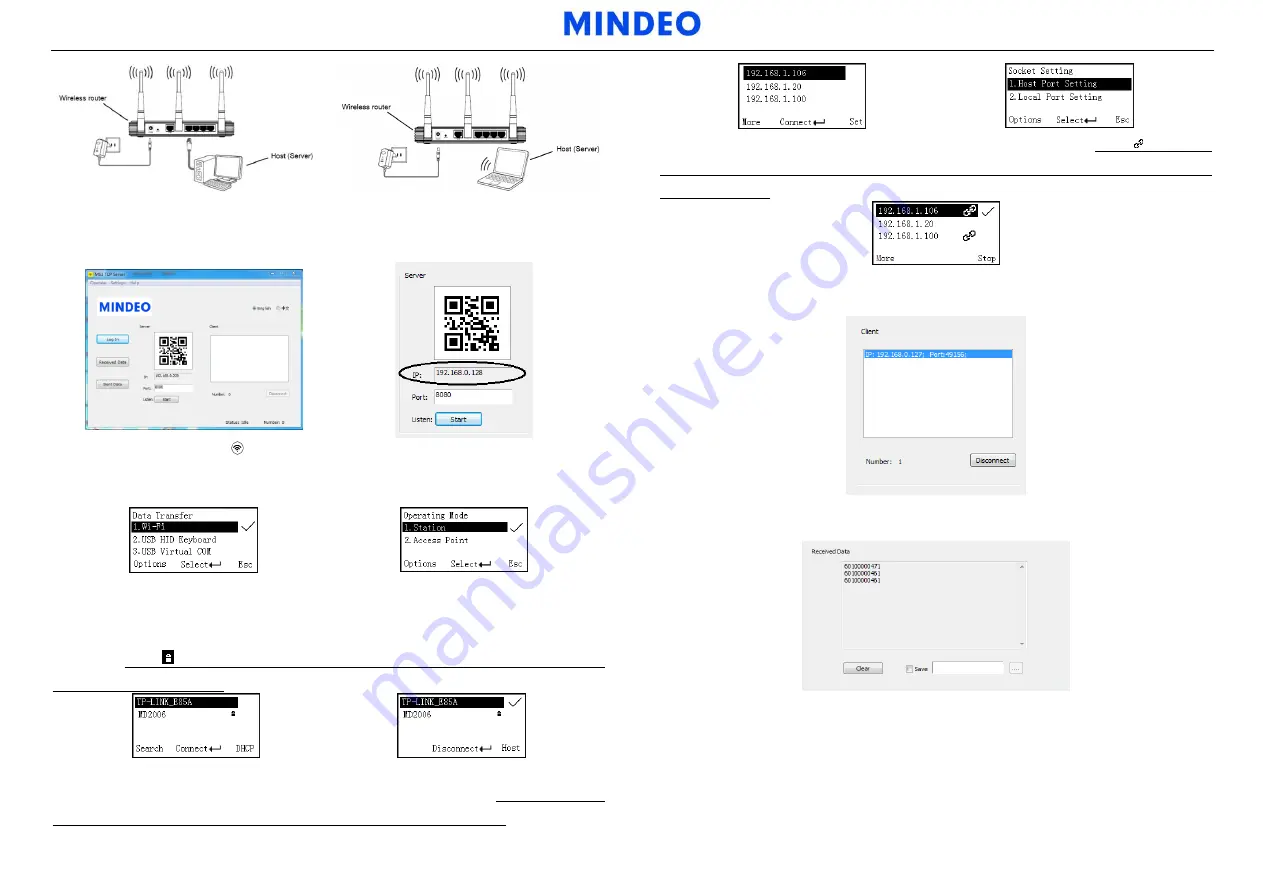
Note: 1. More details refer to User Manual. 2. For better readability, please print this document with laser printer. 3. Version: MS3690(Wi-Fi)_QG_EN_V1.1.
Step 2: The MS3 TCP Server is window-based software for building a network server over TCP/IP
communication. Running the MS3 TCP Server software on Host, MS3 TCP Server will check the IP
address of Host and set the correct port (Default is 8080). Click “Start” button to start the server.
Step 3: Short press the Wi-Fi key and make sure the Wi-Fi and blue LED are on, and set the “Wi-Fi”
as the Data Transfer option in the data terminal. Enter into the menu of “System Settings”-“Wi-Fi”, set
“Operating Mode” as “Station”. Press “Select”, the terminal will enter the Station Mode setting menu.
Step 4: Press “Search” to starts
searching for
a
Wi-Fi hotspot and list on the OLED screen, select the
corresponding Wi-Fi hotspot, and then press “Connect”, the terminal will start to connect with the Wi-Fi
hotspot. If connect successfully, the terminal use the icon “√” to indicate which WLAN has been
connected. Note: “ ” indicates that the password-protected WLAN which needs the passphrase for
accessing the wireless network.
Step 5: Press “Host” to display the host lists menu. If press “More”, you can add or delete an IP of
Server. Select the target host IP; press “Set” to set the port of the Host (Server). Note: The Host Port
Setting must be the same as the port showed on MS3 TCP Server (Default is 8080).
Step 6: Press “Connect”, the terminal will try to connect with the Host (Server). Note: “ ” shows that
the terminal has connected with Host successfully; “√” shows that the terminal will send data to the
target Host (Server).
Step 7: If the terminal has connected with Host (Server) successfully, MS3 TCP Server will show the IP
and Port of the terminal.
Step 8: When the terminal scan a barcode successfully, the terminal will transfer decoded data to Host
(Server) by Wi-Fi, and the decoded data will be showed on the MS3 TCP Server.




















