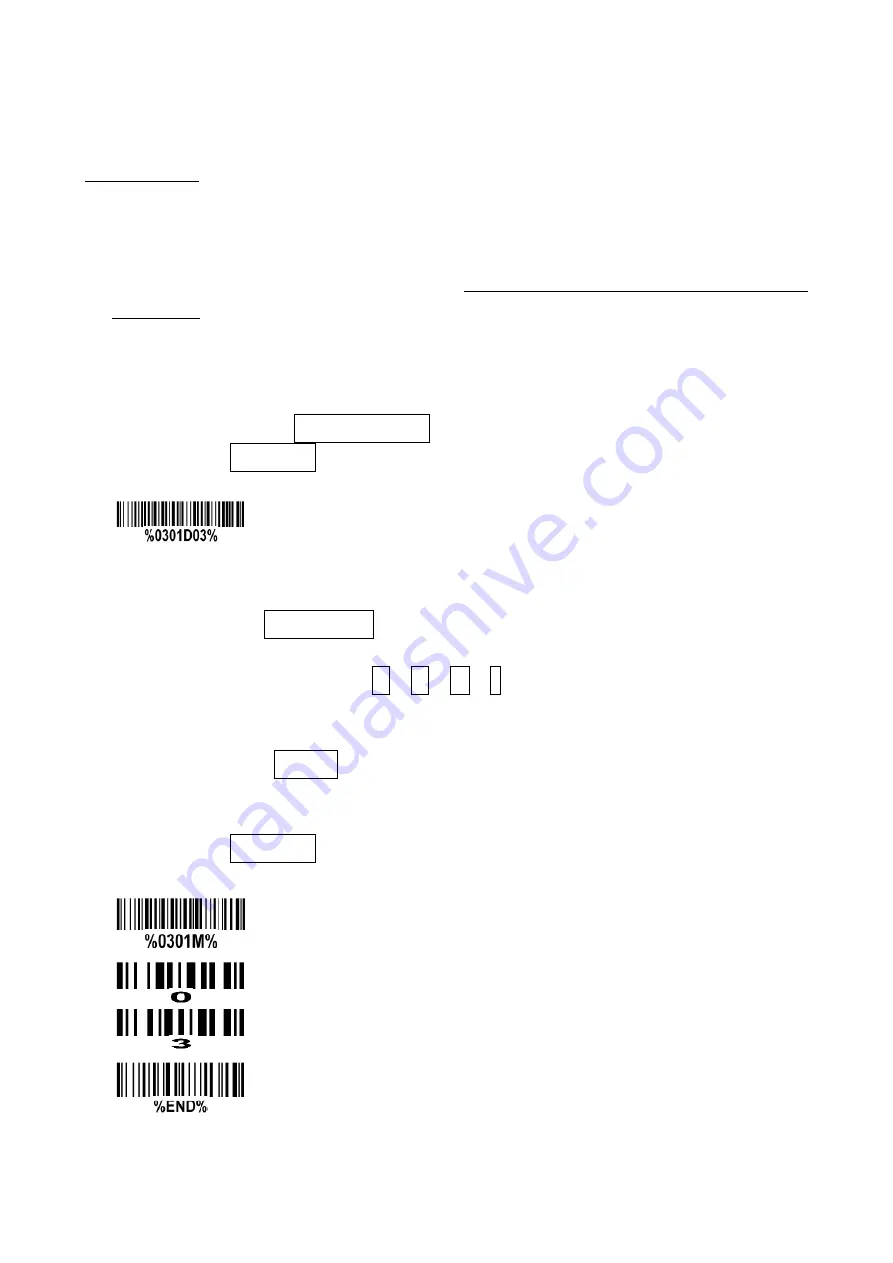
11
7 Parameter menus
7-1 Single-parameter setting by scanning 1D barcodes
Important notes:
1.
During the process of programming, LED is lighting to indicate the programming correctness. LED
will go off if any incorrect programming operation performed.
2.
After each successful programming, LED will go off and the image platform will beep twice.
3.
Throughout the programming barcode menus, the factory default settings are indicated with
asterisks (*).
Two programming modes have been provided as bellows:
❶ Single-scan setting
Scan the appropriate Single-scan setting according to the user‘s demand.
Example: to set Flow control to be XON/XOFF.
Steps: Scan the following barcode.
❷ Multiple-scan setting
Step 1. Scan the Option barcode barcode according to the user‘s demand.
Step 2. To the right of the option barcode, the necessary alphanumeric inputs are listed. Scan
two alphanumeric entries from 0 to 9 or A to F, refer to the chapter of
.
Step 3. Repeat Step 2, if more user parameters input are required.
Step 4. Scan the %END% barcode, listed on the lower left hand corner of each parameter
setting part.
Example: to set Flow control to be XON/XOFF.
Steps: Referring to the chapter of
, scan the following barcodes in order.
Содержание MP82 Series
Страница 1: ...MP82xx Image Platform User Manual Version MP82xx_UM_EN_V1 1 5...
Страница 2: ......
Страница 4: ...ii...
Страница 11: ...5 4 Dimensions Field of view Figure 4 1 Dimensions without stand Figure 4 2 Dimensions with stand...
Страница 12: ...6 Figure 4 3 Dimensions of hanging holes Figure 4 4 Field of view Figure 4 5 Field of view Front view...
Страница 13: ...7 Figure 4 6 Field of view Horizontal Figure 4 7 Field of view Vertical...
Страница 95: ...89 PDF417 12 890ab xyz MicroPDF417 23 mdo QR code 1234567890ABCD XYZ Data Matrix 123890abc mdo...
Страница 96: ...90 Maxicode 12345678901234567890 Aztec Code 12345678901234567890 Han Xin Code 12345678901234567890...
Страница 102: ...96 14 Configuration alphanumeric entry barcode...






























