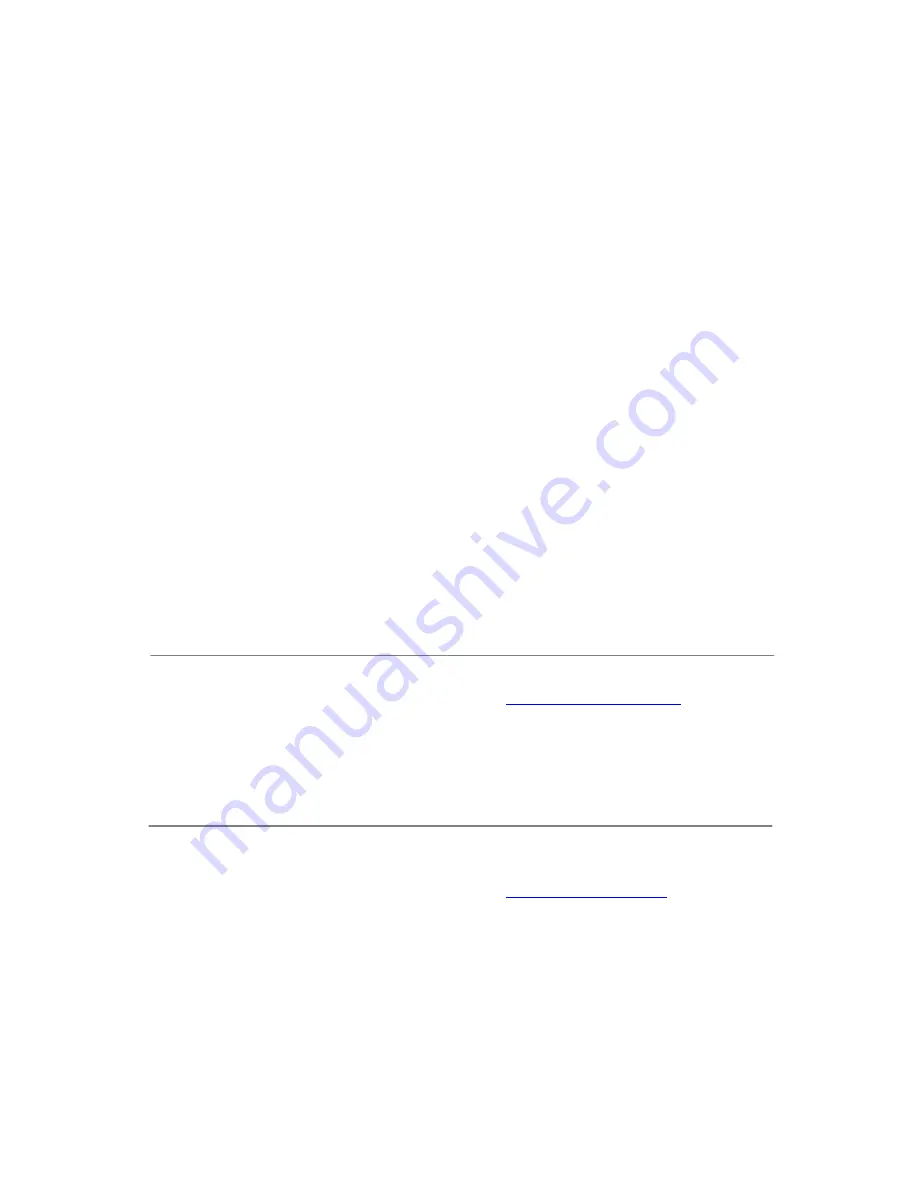
Virtual Ink Corporation
Drive
0
Toll-free in US: (877) my-mimio (696-4646)
E-mail:
150 CambridgePark
Cambridge, MA 0214
USA
Support telephone: (877) 846-3721
Support E-mail: [email protected]
Virtual Ink Euro
© 2006 Virtual Ink Corporation. All rights reserved. mimio is a registered
trademark and mimio Xi is a trademark of Virtual Ink Corporation.
Windows is a
registered trademark of Microsoft, Inc. All rights reserved.
7 Berkshire Business
Berkshire Drive
Thatcham, Berkshire
RG19 4EW
UK
pe Ltd
Centre
Telephone: +44 870 458 3344
Fax: +44 870 458 3355
E-mail:
Support Telephone: +44 (0)870 458 3366
Support E-mail: [email protected]



















