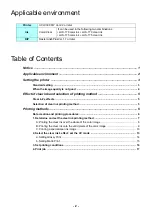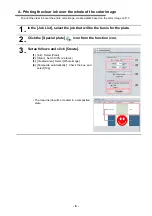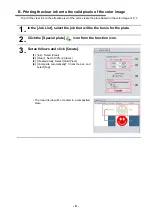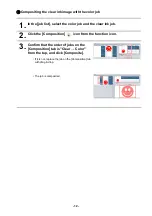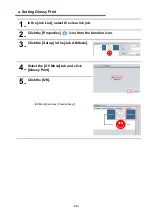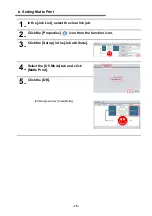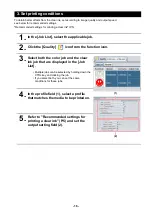UCJV300
Clear Ink Print Guide
This manual describes the effects that can be expressed when LUS-170 clear ink and LUS-175 clear ink are
used in UCJV 300, and how to set and print them.
Please read this manual carefully and use it correctly.
Notice
• It is strictly prohibited to write or copy a part or whole of this document without our approval.
• The contents of this document may be subject to change without notice.
• Due to improvement or change of this software, the description of this document could be partially different in
specification, for which your understanding is requested.
• It is strictly prohibited to copy this software to other disk (excluding the case for making backup) or to load on the
memory for the purpose other than executing it.
• With the exception of what is provided for in the warranty provisions of MIMAKI ENGINEERING CO., LTD., we
do not assume any liability against the damages (including but not limited to the loss of profit, indirect damage,
special damage or other monetary damages) arisen out of the use or failure to use of this product. The same
shall also apply to the case even if MIMAKI ENGINEERING CO., LTD. had been notified of the possibility of aris-
ing damages in advance. As an example, we shall not be liable for any loss of the media (works) made using this
product or indirect damages caused by the product made using this media.
Adobe, Photoshop, Illustrator and PostScript are trademarks of Adobe System Incorporated.
All brand names and product names are trademarks or registered trademarks of their respective companies.