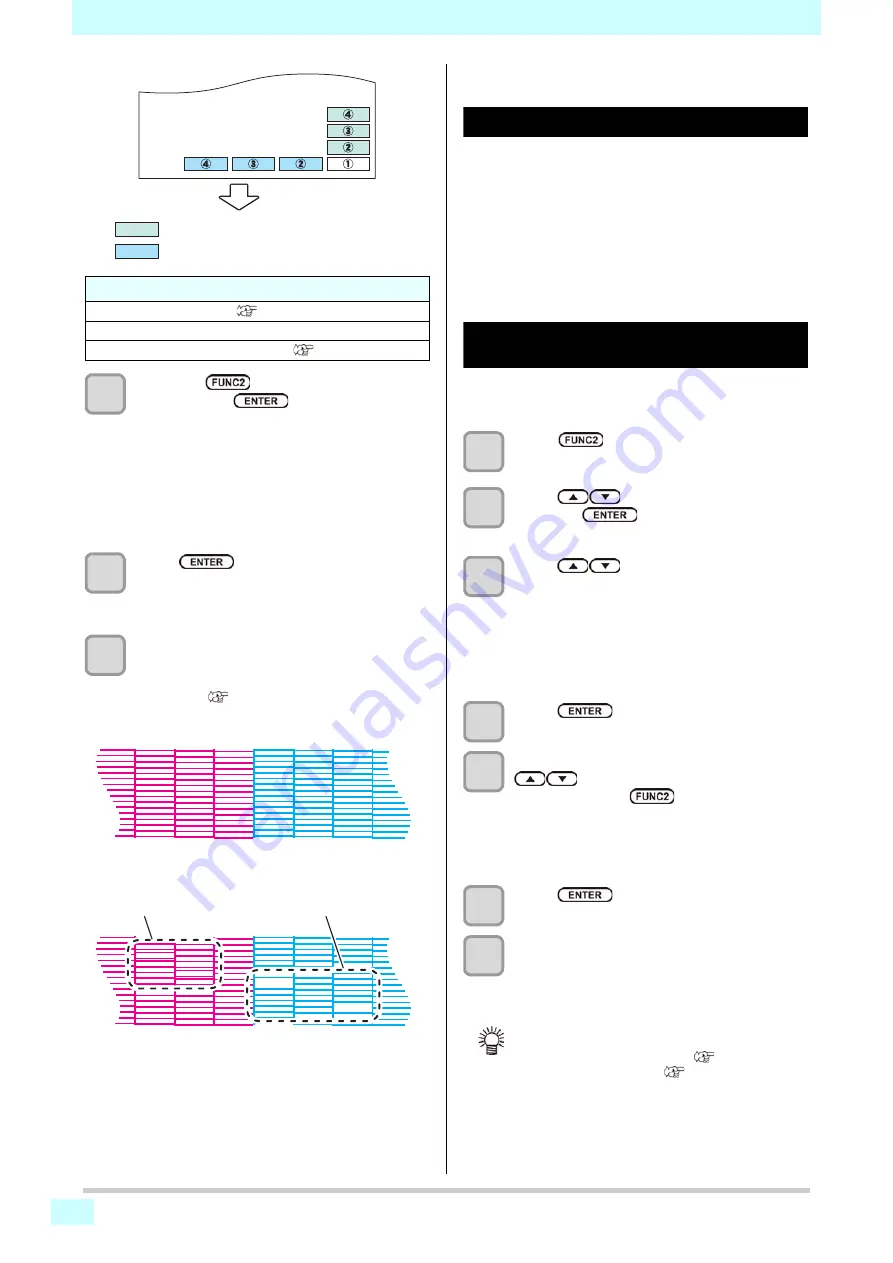
2-34
Chapter 2 Basic Operation
1
Press the
(TEST PRINT/CLEANING)
,
and press the
key in LOCAL.
• TEST PRINT menu appears.
• Press [
][
] to change the test pattern
orientation. The orientation selected here will be
reflected on when you will print next time.
• When performing test printing after having
changed the orientation from “SCAN DIR” to
“FEED DIR”, the line is fed to the position of the
first test printing.
2
Press
key.
• Test printing starts.
• When the printing has been completed, the
screen returns to LOCAL.
3
Check the printed test pattern.
• When the result is normal, end the operation.
• When the result is abnormal, perform head
cleaning. (
Head Cleaning
About head cleaning
Check the printed test pattern result and perform cleaning
depending on the status.
Select one from the three types below:
Soft
: When lines are bent, when any line is missing
Normal
: When any line is missing, when colors are
mixed
Hard
: When poor image quality cannot be improved
even by Normal or Soft cleaning
Perform head cleaning depending on
the test printing result
There are three types of head cleaning. Use one by
checking the test pattern.
1
Press
(TEST PRINT/CLEANING)
in
LOCAL.
2
Press
to select “Cleaning”, and
press the
key.
• CLEANING menu appears.
3
Press
to select the cleaning type.
•
Soft
: When lines are bent, when any line is
missing
•
Normal
: When any line is missing, when colors
are mixed
•
Hard
: When poor image quality cannot be
improved even by Normal or Soft
cleaning
4
Press
key.
5
Select the cleaning head by pressing
,and put a check in the check
box by pressing
(
)
• After selecting the head, press the [FUNC2] and
put a check in the check box.
The head whose box has been checked will be
cleaned.
6
Press
key.
7
Perform test printing again, and check the
result.
• Repeat the cleaning and the test printing until the
drawing result becomes in normal.
Check before test printing.
• If a media has been set
• If the origin position has been set
• If the head gap has been adjusted
Media-feeding direction
: When the set value is "FEED DIR."
: When the set value is "SCAN DIR."
Abnormal pattern
Clogged with ink
Normal pattern
Nozzles are dirty
When the image quality is not improved after the
head cleaning.
• Clean the wiper and ink cap. (
• Wash the head nozzle. (
Содержание Tx500P-3200DS
Страница 1: ...MIMAKI ENGINEERING CO LTD URL http mimaki com Original instructions D203118 13 ...
Страница 30: ...1 16 Chapter 1 Before Use ...
Страница 126: ...4 30 Chapter 4 Maintenance ...
Страница 148: ...5 22 Chapter 5 Troubleshooting ...
Страница 154: ...Chapter 6 Appendix 6 6 ...
Страница 156: ... 2016 MIMAKI ENGINEERING CO LTD MM FW 2 00 ...






























