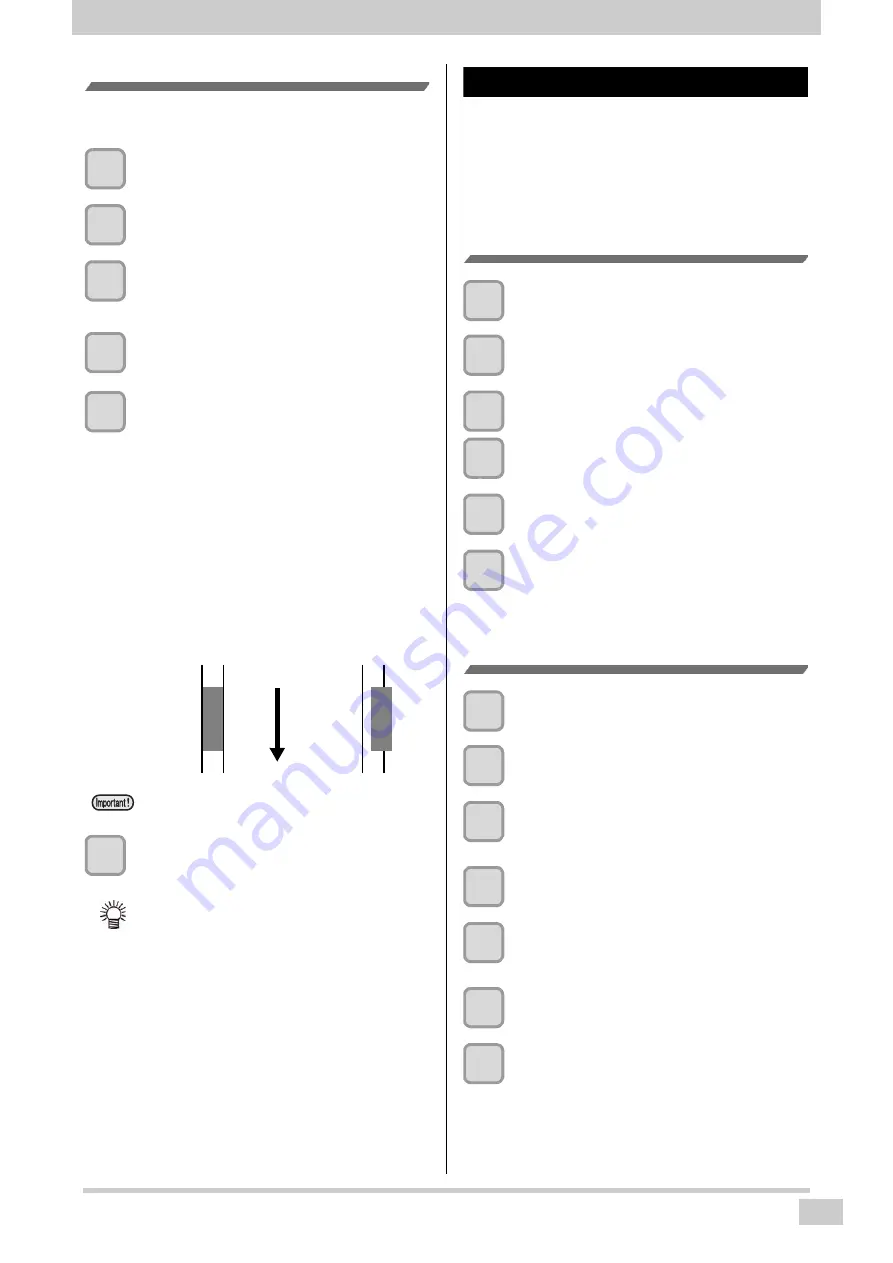
9
Setting a Media
Print a media check pattern
Print a media check pattern, and make sure there is no ink
landing deviation caused by the media stretch.
1
Press the [FUNC2](TEST PRINT/CLEANING)
in Local.
2
Press [
][
] to select “
Media Check
”,
and press the [ENTER] key.
3
Press [
][
] to select “
”, and
press the [ENTER] key.
• Execution screen will be displayed.
4
Press the [ENTER] key to start the print
5
Verify the printed patterns
• The following pattern is printed.
•
If the dot placement shift does not occur :
Magenta will fall between the two of cyan line. It is
considered that there is no deterioration of image
quality due to the media stretch.
•
If there is a risk of impact of the dot placement
shift :
Magenta will not fall between the two of cyan line.
It is considered that the media is stretched due to
too heavy tension bar.
Since it becomes a cause of deterioration in
image quality, please make adjustments of the
counterweight.
6
Press the [END/POWER] key several times
to end the setting.
When using small take-up device
When using small take-up device, please do the following
tasks in order to stabilize the image quality.
• Set the "Tension rollers”, " feeding unit ", " take-up unit
"of the machine settings to OFF
• Set the torque limiter of small take-up device to
"LMAX..”
Set the Tension roller to OFF.
1
Press the [FUNC1](MENU) in Local.
2
Press [
][
] to select
“Machine setup”.
3
Preess the [FUNC1](<<) in Local.
4
Press [
][
] to se
lect “Tension Roller”,
and p
ress the [ENTER] key.
5
Press [
][
] to se
lect “OFF”, and p
ress
the [ENTER] key.
6
Press the [END/POWER] key several times
to end the setting.
Set the Feeding unit and Take-up unit to
OFF.
1
Press the [FUNC1](MENU) in Local.
2
Press [
][
] to select
“Machine setup”.
3
Press [p][q] to select “Feeding Unit”, and
p
ress the [ENTER] key
.
4
Press [
][
] to se
lect “OFF”, and p
ress
the [ENTER] key.
5
Press
[
][
]
to select “Take-up Unit”,
and p
ress the [ENTER] key
.
6
Press [
][
] to se
lect “OFF”, and p
ress
the [ENTER] key.
7
Press the [END/POWER] key several times
to end the setting.
• Please perform the entire media for the
confirmation of pattern,
• Setting of the tension roller can be set on the
screen after the media detection.
If the dot placement
shift
If there is a risk of
the dot placement
Media
feeding
dir
ection













