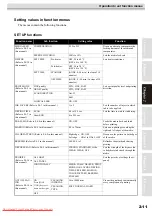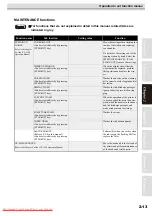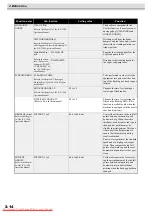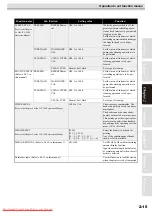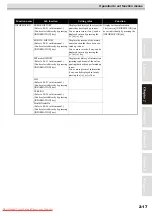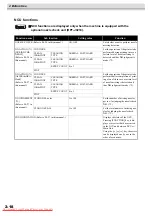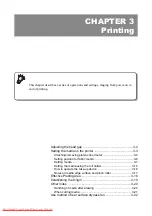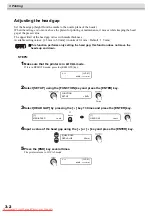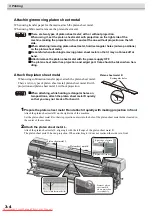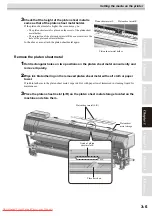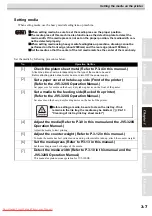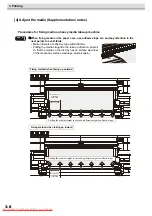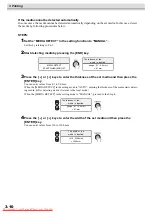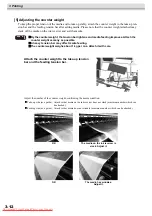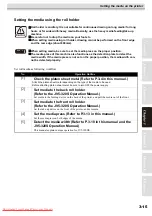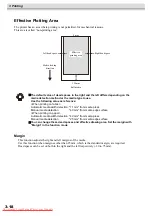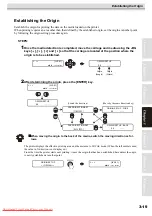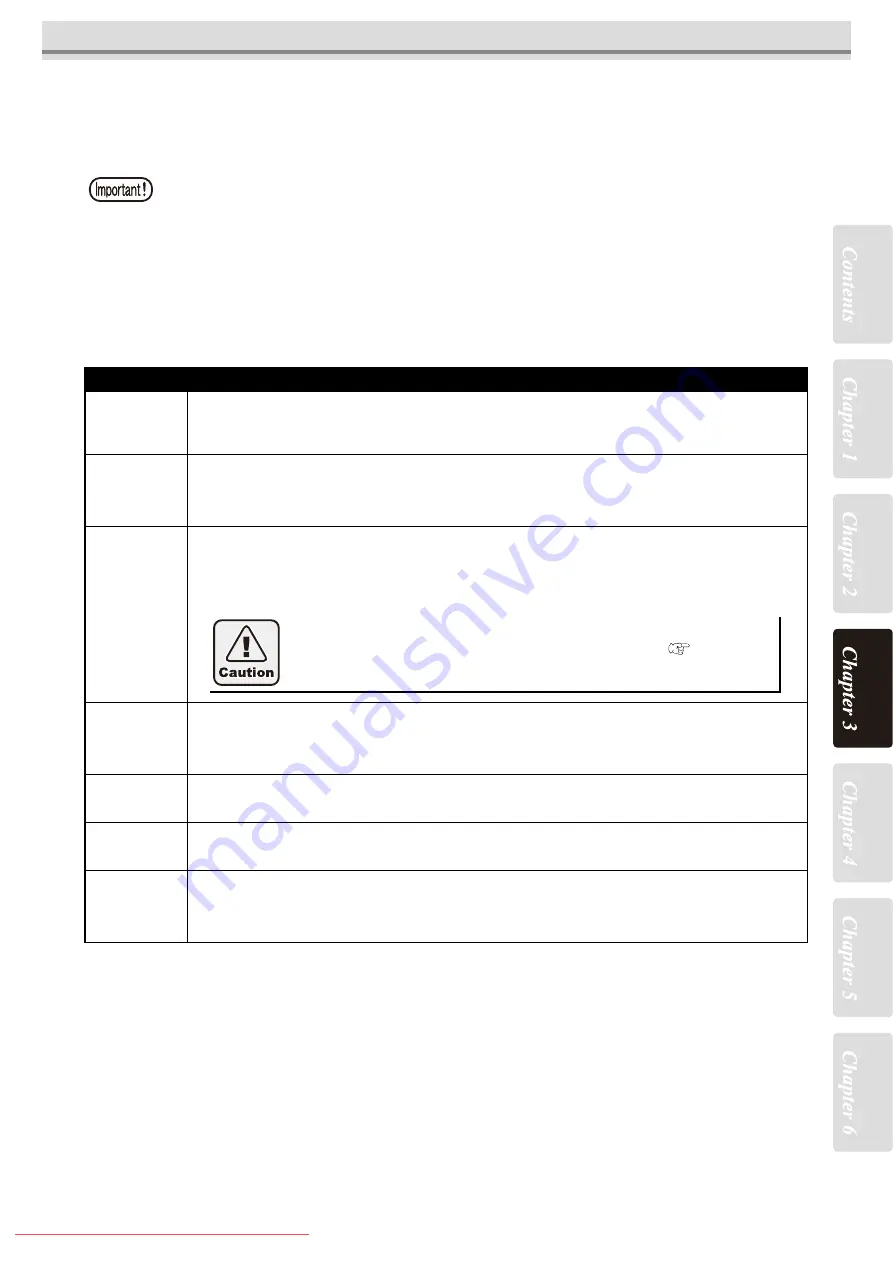
3-7
Setting the media on the printer
Setting media
When setting media, use the heavy media feeding/take-up machine.
Set the media by following procedures below:
When setting media, be sure to set the media press on the proper position.
The media press of this machine also functions as the detection plate to detect the
media width. If the media press is not set on the proper position, the media width can-
not be detected properly.
When setting media using heavy media feeding/take-up machine, drawing cannot be
performed on the front edge (about 2000mm) and the rear edge (about 1500mm).
Set the media so that the center of the roll media matches the center of the main body.
No.
Operation Outline
[1]
Check the platen sheet metal (Refer to P.3-4 in this manual.)
Attach the platen sheet metal depending on the type of the media to be used.
Before attaching platen sheet metal, be sure to turn OFF the power supply.
[2]
Set a paper core to the take-up side (Front of the printer)
(Refer to the JV5-320S Operation Manual.)
Set paper core for media on the heavy-duty take-up device on the front of the printer.
[3]
Set a media to the feeding side (Back of the printer)
(Refer to the JV5-320S Operation Manual.)
Set a media on the heavy-duty feeding device on the back of the printer.
[4]
Adjust the media (Refer to P.3-8 in this manual and the JV5-320S
Operation Manual.)
Adjust the media to start printing.
[5]
Adjust the counter weight (Refer to P.3-12 in this manual.)
To make the media has best suited tension and to perform stable take-up, attach the counter weight.
[6]
Set the media press (Refer to P.3-13 in this manual.)
Set the media press on both edges of the media.
[
7
]
Detect the media width (Refer to P.3-10 in this manual and the
JV5-320S Operation Manual.)
This manual explains unique operation for JV5-320DS.
Before setting a media, be sure to clean the ink tray. If ink
remains in the ink tray, the media may be blotted. (
Содержание JV5-320DS
Страница 6: ...6 Downloaded From ManualsPrinter com Manuals ...
Страница 12: ...1 Safety Precautions 1 6 Downloaded From ManualsPrinter com Manuals ...
Страница 21: ...2 9 Operation to set function menus POST Downloaded From ManualsPrinter com Manuals ...
Страница 104: ...6 Operation for Functions 6 36 Function Flowchart BOOT JV5 320DS Downloaded From ManualsPrinter com Manuals ...
Страница 105: ...6 37 Function Flowchart BOOT Downloaded From ManualsPrinter com Manuals ...
Страница 106: ...6 Operation for Functions 6 38 Function Flowchart LOCAL mode Downloaded From ManualsPrinter com Manuals ...
Страница 107: ...6 39 Function Flowchart LOCAL mode S Downloaded From ManualsPrinter com Manuals ...
Страница 108: ...6 Operation for Functions 6 40 Downloaded From ManualsPrinter com Manuals ...
Страница 109: ...6 41 Function Flowchart LOCAL mode Downloaded From ManualsPrinter com Manuals ...
Страница 110: ...6 Operation for Functions 6 42 Function Flowchart REMOTE mode Downloaded From ManualsPrinter com Manuals ...
Страница 111: ...6 43 Function Flowchart REMOTE mode Downloaded From ManualsPrinter com Manuals ...
Страница 112: ...6 Operation for Functions 6 44 Function Flowchart FUNCTION Key Downloaded From ManualsPrinter com Manuals ...
Страница 113: ...6 45 Function Flowchart FUNCTION Key Downloaded From ManualsPrinter com Manuals ...
Страница 114: ...6 Operation for Functions 6 46 Downloaded From ManualsPrinter com Manuals ...
Страница 115: ...6 47 Function Flowchart FUNCTION Key Downloaded From ManualsPrinter com Manuals ...
Страница 116: ...6 Operation for Functions 6 48 Downloaded From ManualsPrinter com Manuals ...
Страница 117: ...6 49 Function Flowchart FUNCTION Key Downloaded From ManualsPrinter com Manuals ...
Страница 118: ...6 Operation for Functions 6 50 Downloaded From ManualsPrinter com Manuals ...
Страница 119: ...6 51 Function Flowchart FUNCTION Key Downloaded From ManualsPrinter com Manuals ...
Страница 120: ...6 Operation for Functions 6 52 Downloaded From ManualsPrinter com Manuals ...
Страница 121: ...6 53 Function Flowchart FUNCTION Key Downloaded From ManualsPrinter com Manuals ...
Страница 122: ...6 Operation for Functions 6 54 Downloaded From ManualsPrinter com Manuals ...
Страница 123: ...6 55 Function Flowchart FUNCTION Key Downloaded From ManualsPrinter com Manuals ...
Страница 124: ...6 Operation for Functions 6 56 Downloaded From ManualsPrinter com Manuals ...
Страница 125: ...6 57 Function Flowchart FUNCTION Key Downloaded From ManualsPrinter com Manuals ...
Страница 126: ...6 Operation for Functions 6 58 Downloaded From ManualsPrinter com Manuals ...
Страница 127: ...6 59 Function Flowchart FUNCTION Key Downloaded From ManualsPrinter com Manuals ...
Страница 128: ...6 Operation for Functions 6 60 Downloaded From ManualsPrinter com Manuals ...
Страница 129: ...6 61 Function Flowchart FUNCTION Key Downloaded From ManualsPrinter com Manuals ...
Страница 130: ...6 Operation for Functions 6 62 Downloaded From ManualsPrinter com Manuals ...
Страница 131: ...6 63 Function Flowchart FUNCTION Key Downloaded From ManualsPrinter com Manuals ...
Страница 132: ...6 Operation for Functions 6 64 Downloaded From ManualsPrinter com Manuals ...
Страница 133: ...6 65 Function Flowchart FUNCTION Key Downloaded From ManualsPrinter com Manuals ...
Страница 134: ...6 Operation for Functions 6 66 Downloaded From ManualsPrinter com Manuals ...
Страница 135: ...6 67 Function Flowchart FUNCTION Key Downloaded From ManualsPrinter com Manuals ...
Страница 136: ...6 Operation for Functions 6 68 Downloaded From ManualsPrinter com Manuals ...
Страница 137: ...6 69 Function Flowchart FUNCTION Key Downloaded From ManualsPrinter com Manuals ...
Страница 138: ...6 Operation for Functions 6 70 D202100 10 27112009 Downloaded From ManualsPrinter com Manuals ...
Страница 139: ...Downloaded From ManualsPrinter com Manuals ...
Страница 140: ...Printed in Japan MIMAKI ENGINEERING CO LTD FW 6 0 NH Downloaded From ManualsPrinter com Manuals ...