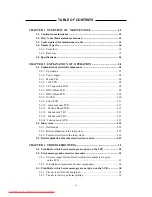MIMAKI ENGINEERING CO., LTD.
TKB Gotenyama Building, 5-9-41, Kitashinagawa, Shinagawa-ku, Tokyo 141-0001, Japan
Phone: +81-3-5420-8671 Fax: +81-3-5420-8687
URL: http: // www.mimaki. co. jp
E-mail: traiding@mimaki. co. jp
MAINTENANCE MANUAL
Ver. 1.00
D500175
Downloaded From ManualsPrinter.com Manuals
Содержание JV4-130
Страница 2: ...Downloaded From ManualsPrinter com Manuals ...
Страница 8: ... vi Downloaded From ManualsPrinter com Manuals ...
Страница 9: ... 1 1 CHAPTER 1 OVERVIEW OF MAINTENANCE Downloaded From ManualsPrinter com Manuals ...
Страница 18: ... 1 10 Downloaded From ManualsPrinter com Manuals ...
Страница 19: ... 2 1 CHAPTER 2 EXPLANATION OF OPERATION Downloaded From ManualsPrinter com Manuals ...
Страница 23: ... 2 5 Main PCB block diagram Downloaded From ManualsPrinter com Manuals ...
Страница 38: ... 2 20 Downloaded From ManualsPrinter com Manuals ...
Страница 59: ... 4 1 CHAPTER 4 MAINTENANCE MODE Downloaded From ManualsPrinter com Manuals ...
Страница 130: ... 4 72 Downloaded From ManualsPrinter com Manuals ...
Страница 131: ... 5 1 CHAPTER 5 DISASSEMBLING ASSEMBLING PROCEDURE Downloaded From ManualsPrinter com Manuals ...
Страница 152: ... 5 22 Downloaded From ManualsPrinter com Manuals ...
Страница 153: ... 6 1 CHAPTER 6 ADJUSTMENT Downloaded From ManualsPrinter com Manuals ...
Страница 154: ... 6 2 6 1 Adjusting item list Downloaded From ManualsPrinter com Manuals ...
Страница 168: ... 6 16 Downloaded From ManualsPrinter com Manuals ...
Страница 169: ...Downloaded From ManualsPrinter com Manuals ...
Страница 170: ...D500175 1 00 26102001 MIMAKI ENGINEERING CO LTD 2001 Downloaded From ManualsPrinter com Manuals ...