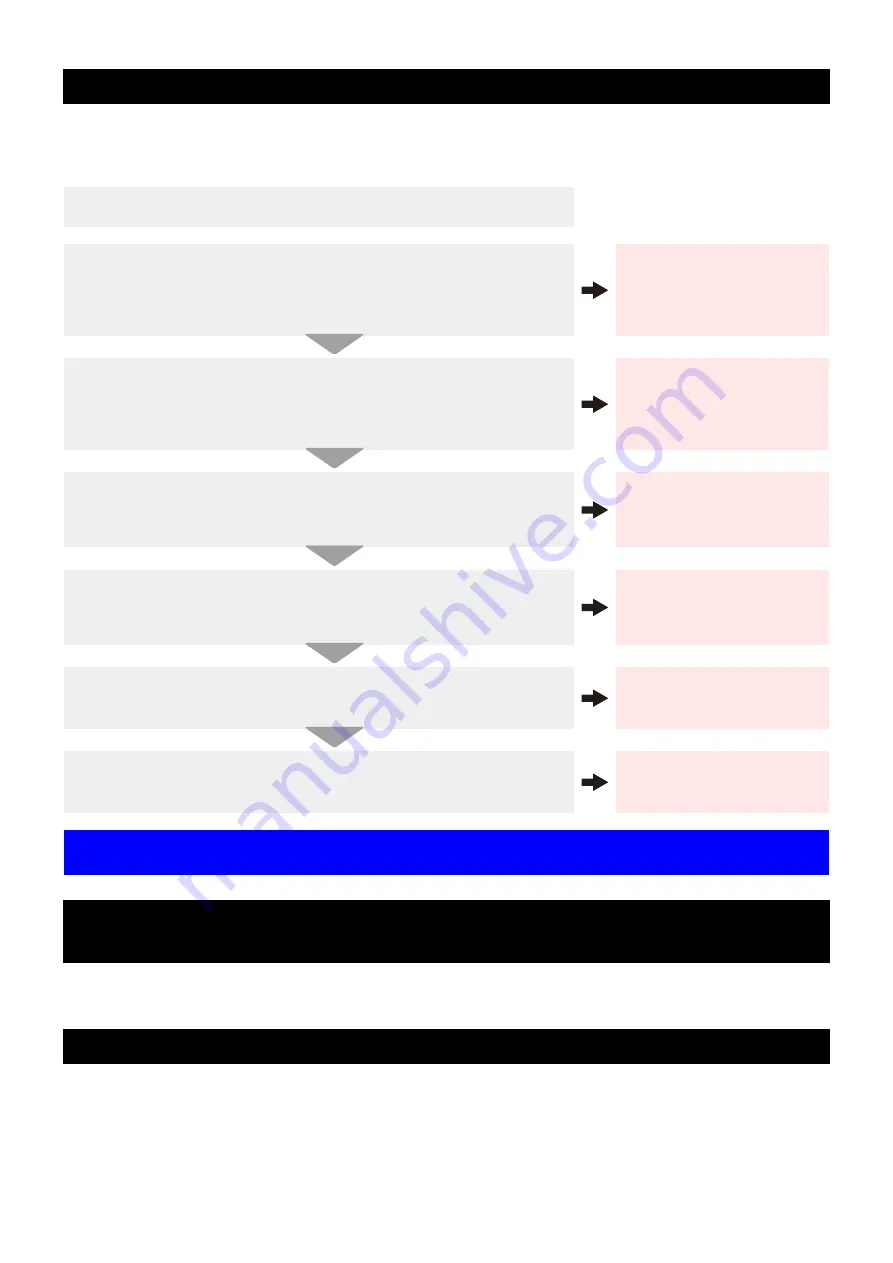
7
When this printer has not been used for an extended period of time, or depending on the environmental tempera-
ture, the discharge at the nozzles could become unstable. In such a case, the following methods may be taken to
recover the status of the nozzles.
When the printer is not to be used for a period of one week or above, perform the cleaning of the heads and nozzles
and the ink discharging channel before storing this printer.
Wiper kit 33S (Product No. SPA-0134)
When the solvent ink is used: Cleaning Solution 200 for Solvent Ink kit (Product No.: SPC-0369)
Waste ink tank 2 liters (Product No.: SPA-0117)
Cutter blades (Product No.: SPA-0107)
Clean stick for the surroundings of the head 50pcs (Product No.: SPC-527)
6. Recovery method of defective nozzle discharge
1. Daily maintenance and care
Perform the cleaning of the parts described in this document.
2. Performing Head Cleaning (normal). Refer to Chapter 2 of Opera-
tion Manual.
After having performed the care and maintenance stated in step 1, perform the
cleaning of the heads in accordance with the procedures stated in Operation
Manual.
Perform test printing and
check
(Chapter 2 of Operation Manual)
In the event nozzle missing etc. have not been improved
3. Performing Head Cleaning (hard). Refer to Chapter 2 of Operation
Manual.
If the nozzle missing does not disappear even after repeating the head cleaning
(normal) several times, reset the cleaning mode to "hard" and perform the
cleaning again.
Perform test printing and
check
(Chapter 2 of Operation Manual)
In the event nozzle missing etc. have not been improved
4. Perform the cleaning of the head nozzles. Refer to Chapter 5 of
Operation Manual.
Perform the cleaning of the head nozzles. In this case, leaving time of the
cleaning liquid for maintenance shall be made [1 minute].
Perform test printing and
check
(Chapter 2 of Operation Manual)
In the event nozzle missing etc. have not been improved
5. Perform the cleaning of the head nozzles again. Refer to Chapter 5
of Operation Manual
Reset the leaving time of the cleaning liquid for maintenance to [10 minutes],
and perform the cleaning of the head nozzles again.
Perform test printing and
check
(Chapter 2 of Operation Manual)
In the event noprintingzzle missing etc. have not been improved
6. Perform washing the ink discharge passage. Refer to Chapter 5 of
Operation Manual
ÉCPerform the cleaning of the ink discharging route 3 to 5 times.
Perform test printing and
check
(Chapter 2 of Operation Manual)
In the event nozzle missing etc. have not been improved
7. Perform the ink filling. Refer to Chapter 5 of Operation Manual
Perform the ink filling once or twice.
Perform test printing and
check
(Chapter 2 of Operation Manual)
If the nozzle missing has not been improved even with the above operations, please call us
or your sales agent from whom you purchased this printer.
7. When the printer is not used for a long period
(Chapter 5, Operation Manual)
8. Supplies


























