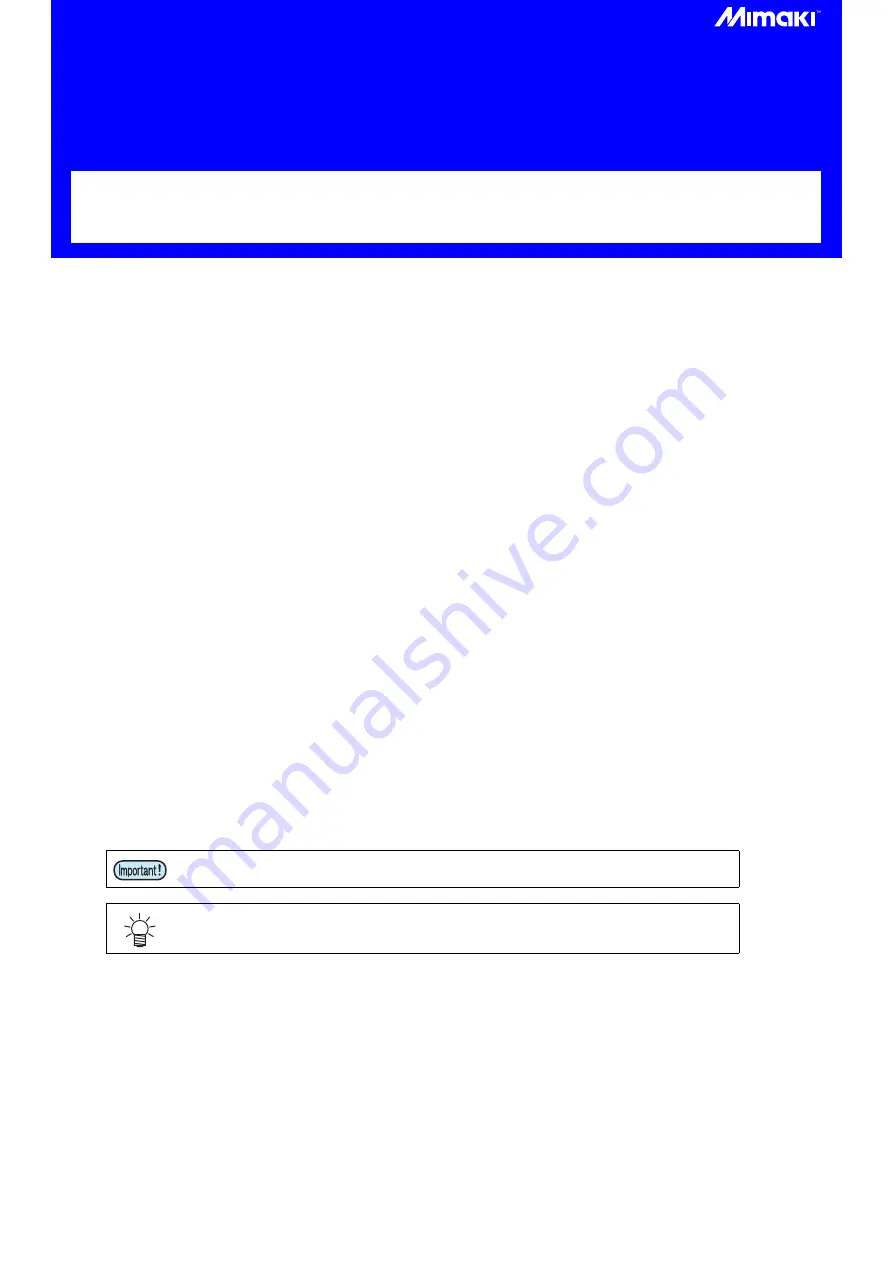
UCJV300/150, CJV300 Plus series
ID Cut Guide
Congratulations on your purchase of an inkjet printer of MIMAKI (print & cut type).UCJV300/150, CJV300 Plus
series This " ID Cut Guide", describes the method for ID cut by using UCJV300/150, CJV300 Plus series and the
supplied software. Precautions and predefined settings are also described.
Note
• It is strictly prohibited to write or copy a part or whole of this document without our approval.
• This document has been carefully prepared for your easy understanding, however, please do not hesitate to
contact a distributor in your district or our office if you have any inquiry.
• Description contained in this document are subject to change without notice for improvement.
• It is strictly prohibited to copy this software to other disk (excluding the case for making backup) or to load on the
memory for the purpose other than executing it.
• Due to improvement or change of software, the description of this document could be partially different in
specification, for which your understanding is requested.
• With the exception of what is provided for in the warranty provisions of MIMAKI ENGINEERING CO., LTD., we
do not assume any liability against the damages (including but not limited to the loss of profit, indirect damage,
special damage or other monetary damages) arisen out of the use or failure to use of this product. The same
shall also apply to the case even if MIMAKI ENGINEERING CO., LTD. had been notified of the possibility of
arising damages in advance. As an example, we shall not be liable for any loss of the media made using this
product or indirect damages caused by the product made using this media.
• You can also download the latest operation manual from our website.
Notations used in this document
• Items and buttons displayed in menus and on screens are marked with square brackets ([ ]) as in [File].
Screen image used in this document
• The explanation is based on the screen image of RasterLink6Plus as an example.
• RasterLink6Plus and RasterLink7 are referred to as RasterLink in together.
Symbols
RasterLink is the trademarks or registered trademarks of MIMAKI ENGINEERING CO., LTD. in Japan and in other
countries.
Adobe, Illustrator are the trademarks or registered trademarks of Adobe Systems Incorporated in the United States
and other countries.
CorelDRAW is a trademark or registered trademark of Corel Corporation in Canada, the United States and other
countries, and its affiliates.
Microsoft and Windows are trademarks or registered trademarks of Microsoft Corporation of the United States and
other countries.
Apple and Macintosh are trademarks or registered trademarks of Apple Inc. of the United States and other countries.
Other company and product names mentioned herein are the trademarks or registered trademarks of the respective
companies in Japan and in other countries.
• This symbol indicates important information for using this product.
• This symbol indicates useful information.
Содержание CJV300 Plus
Страница 21: ...MEMO...
Страница 22: ...D203243 16 17082021 2017 MIMAKI ENGINEERING CO LTD All rights reserved MM...





















