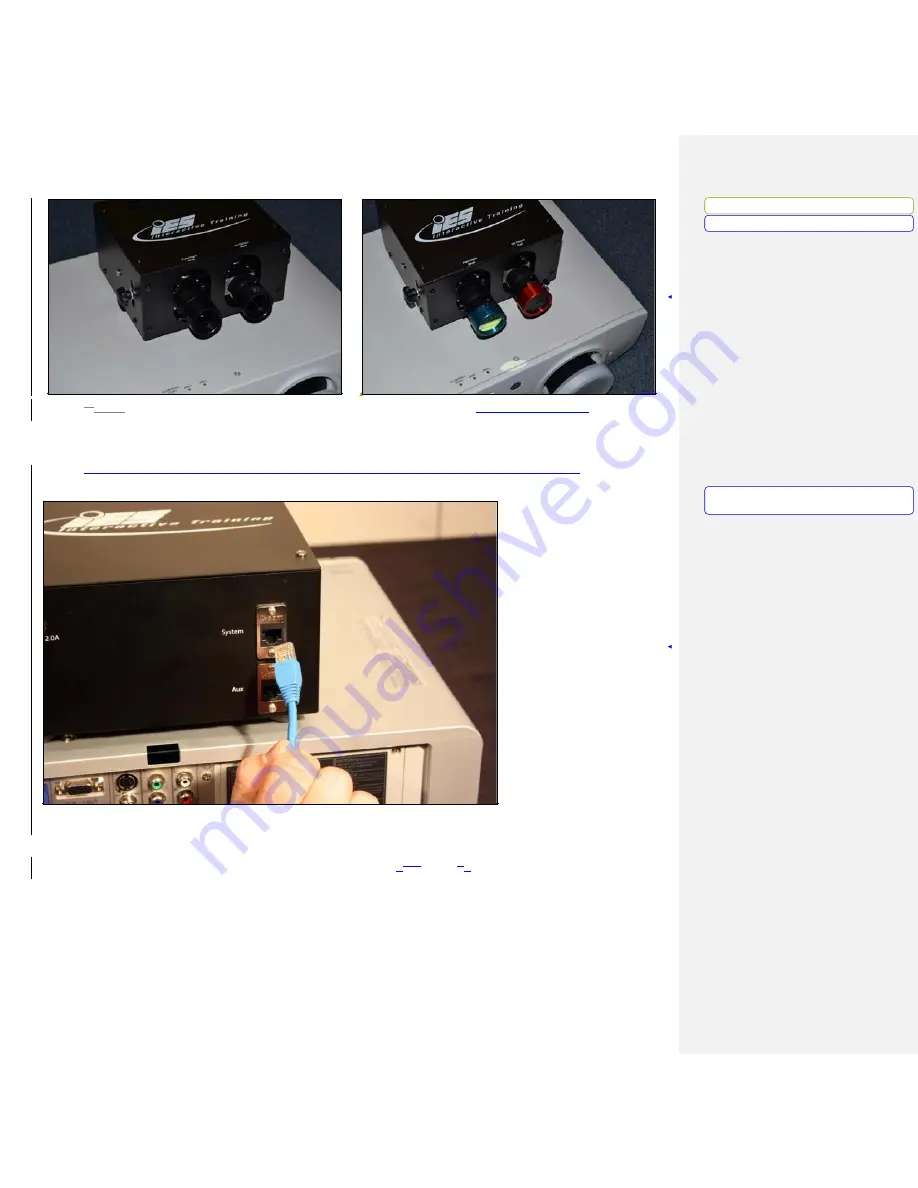
www.milorange.com
3.4.
Connect the network cable to the camera box “System” port.
(Figure 10, Item 1)
Now, run the
cable to the location where the computer will sit. Make sure the cable does not interfere with the
area where the trainees will walk or stand during training.
4. Connect the network cable to the network port on the computer (Figure 1-??, Item ?)
5. Connect power to the camera box. Make sure the cable does not interfere with the area where the
trainees will walk or stand during training. (Figure 1
0-??
, Item
?2
)
Formatted: Font: Bold
Formatted: Left
Formatted: Left, Tab stops: 3.69", Left +
3.75", Centered
Содержание v5 PRO System
Страница 1: ...www milorange com MILO Range v5 PRO System Setup Guide 24 7 Technical Support 1 800 344 1707 ...
Страница 4: ...www milorange com DVI at COMPUTERFigure 2 Back of Computer Comment JP2 Replace with current photo ...
Страница 8: ...www milorange com ...
Страница 9: ...www milorange com Formatted Normal Centered ...
Страница 10: ...www milorange com Formatted Centered ...
Страница 13: ...www milorange com Figure 8 Camera Box without lenses 2 Figure 9 Camera Box with lenses ...








































