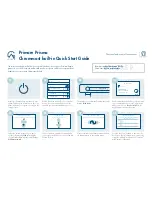page 27 of 40 rev 1.4.2 092309 Millennia Media HV-3R
Appendix
Ælogic Keyboard Shortcuts
Keys
Function
Alt Click-and-Drag fader of linked group
Allows you to trim member of group
Alt E
Edit Menu
Alt F
File Menu
Alt F4
Close program
Alt S
Setup Menu
Click and Drag on Link Matrix
Drag across to link/unlink channels
Click and Drag POL or Pad or 48V or Mute or
Link
Drag across channel buttons to select or unselect
Click and Drag Scene name
Drag to new place in list
Ctrl H
Help Menu
Ctrl I
Unit identity check
Ctrl L
Brings up Link Matrix
Ctrl M
Meter preferences
Ctrl N
Create new project
Ctrl O
Open project
Ctrl S
Save
Ctrl Z
Undo (10 levels)
Double Click Group Title in Link Matrix
Lists channels that are members of the group
Double Click on unit icon in Unit Status box
Gives voltage, temperature and network data of unit.
Double Click Scene name
Loads Scene
F1
Help Menu
Left/Right keys (on controls)
Move channels one over
Right Click Group title name in Link Matrix
Edit name
Right Click link box in Link Matrix
Edit channel name
Right Click on channel name below fader
Edit channel name
Right Click on meter
Edit meter settings
Right Click on unit name above faders
Edit unit name
Right Click scene name
Edit scene name
Shift Ctrl S
Save as
Up/Down keys (on controls)
Increment/Decrement gain by 1dB