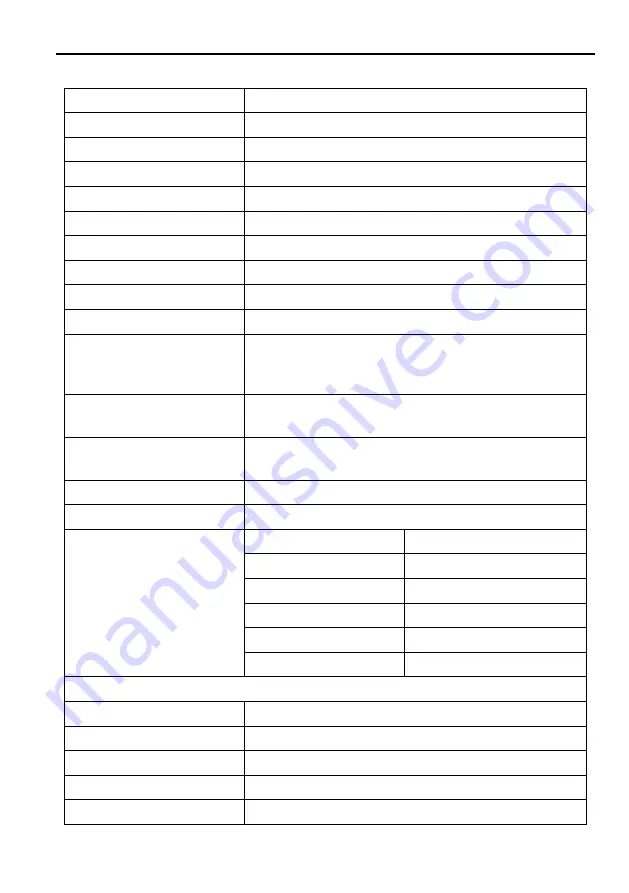
HDMI to USB Video Capture Device
20
Specification
Model
MP-HU3VC-H2
Description
HDMI to USB Video Capture Device
Input
(1) HDMI In, (1) Microphone
Input Connector
(1) Type-A HDMI, (1) 3.5mm jack
Output
(1) HDMI Out, (1) USB Record, (1) Earphone
Output Connector
(1) Type-A HDMI, (1) Type-A USB, (1) 3.5mm jack
HDMI Standard
2.0
HDMI Input Resolution
Up to 4K@60Hz 4:4:4, HDR10
HDMI Output Resolution
Up to 4K@60Hz 4:4:4, HDR10
USB Output Color Space
YUV2, RGB
HDMI Audio Format
LPCM 7.1 audio, Dolby Atmos® , Dolby® TrueHD,
Dolby Digital® Plus, DTS:X™, and DTS
-HD® Master
Audio™ pass
-through.
Microphone Audio
Format
PCM 2.0
Headphone Audio
Format
PCM 2.0
OS Support
Windows, Mac OS X, Linux.
Compatible Media Player
OBS, Potplayer, VLC and so on.
Video Capture Format
HDMI Source
Captured Video by USB
4K@60Hz 4:4:4
1080p@60Hz/720p
1080p@60Hz 4:4:4
1080p@60Hz/720p
720p
720p
480
480
576
576
General
Operation Temperature
-5 to +55
℃
(+23° to +131°F)
Storage Temperature
-25 to +70
℃
(-13° to +158°F)
Relative Humidity
10% to 90%, Non-condensing
Dimension (W*H*D)
102mm x 13mm x 61mm
Net Weight
75g















