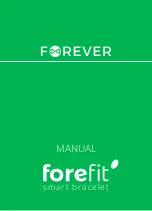15
14
3rd press: Distance travelled (km – this cannot be changed to miles even if changed in the app)
4th press: Calories burned
5th press: Daily goal percentage
6th press: Battery remaining
All presses of the FB (1) must be made whilst the display is on to cycle through the diff erent
screens. Do not double press the FB (1) as this will change modes (explained in ‘Changing modes’).
Display functions
Step (Day) mode
You can scroll through the display options on the Gravitate by pressing (don’t hold) the FB (1).
It operates as follows:
1st press: Time
2nd press: Steps taken
Note: If the display (2) turns off after seeing the Distance screen for instance, the next press
of the FB (1) will bring up Distance again. The Gravitate will not default to the Time screen.
Содержание Gravitate
Страница 2: ...Gravitate User Manual...
Страница 14: ...27 26...