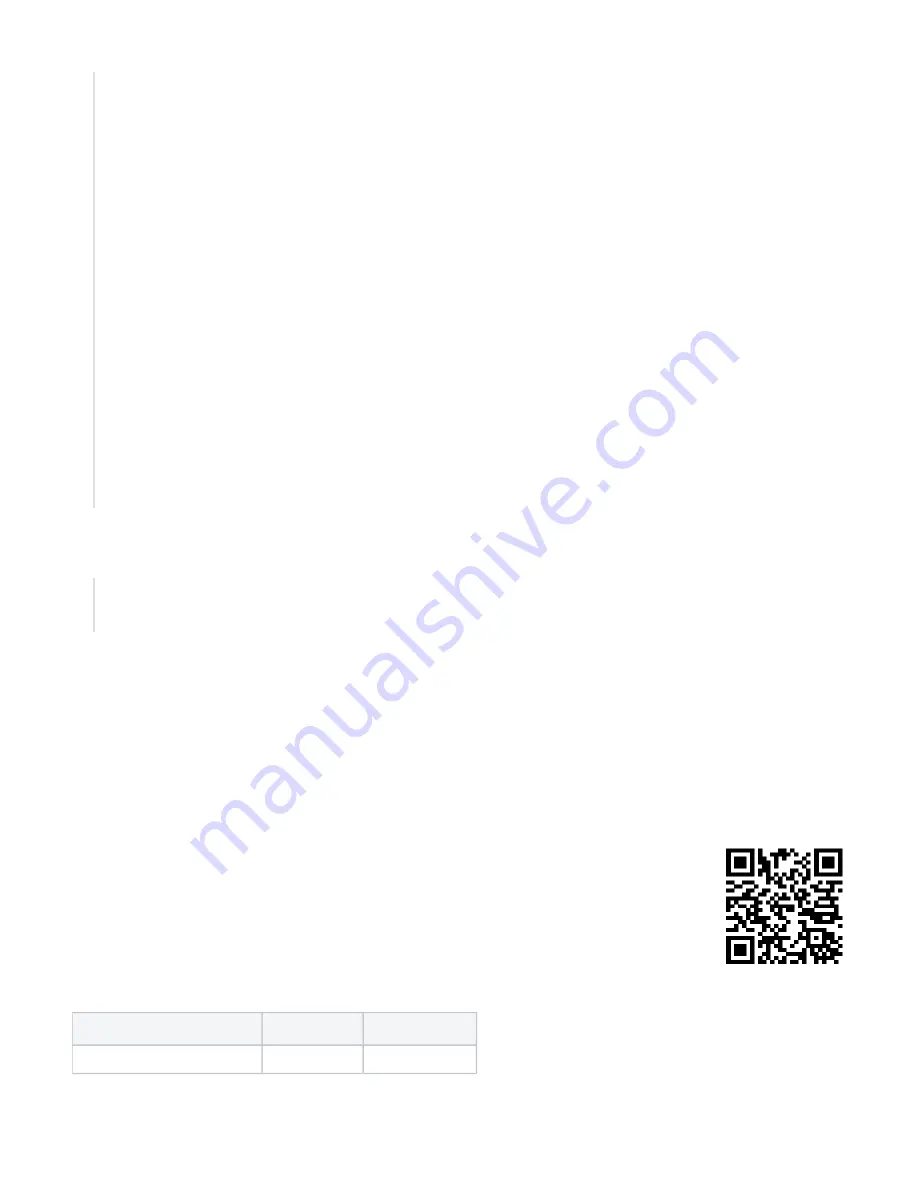
1.
2.
3.
4.
5.
6.
#################################### MQTT #####################################
:local message \
"{\
\"t\":0,\
\"v\":1,\
\"OldestAdvertisementTimestamp\":$btOldestAdvertisementTimestamp,\
\"locs\":[{\
\"id\":\"$[$minimizeMac address=$ifaceMac]\",\
\"tags\":[$advJson],\
\"ed\":{\
\"model\":\"$model\",\
\"sn\":\"$serialNumber\",\
\"ros\":\"$rosVersion\",\
\"cpu\":$cpuLoad,\
\"umem\":$usedMemory,\
\"fmem\":$freeMemory,\
\"psu\":$supplyVoltage,\
\"temp\":$boardTemp\
}\
}]\
}"
:log info "$message";
:put ("[*] Total message size: $[:len $message] bytes")
/tool fetch http-method=post http-header-field="Content-Type:application/json" http-data=$message url="
/api/v1/Q99YlBqv59NdzOel6tyP/telemetry
:put ("[*] Done")
Change the URL accordingly (depends on the server configuration).
/api/v1/Q99YlBqv59NdzOel6tyP/telemetry
Navigate to System>Scripts and add a new script there (name it, for example, script1).
To run the script, you can use the command line:
/system script run script1
MikroTik mobile app
Use the MikroTik smartphone app to configure your router in the field, or to apply the most basic initial settings for your MikroTik home access point.
Scan QR code and choose your preferred OS.
Install and open the application.
By default, the IP address and user name will be already entered.
Click Connect to establish a connection to your device through a wireless network.
Choose Quick setup and the application will guide you through all basic configuration settings in a couple of easy steps.
An advanced menu is available to fully configure all necessary settings.
Federal Communication Commission Interference Statement
Model
FCC ID
Contains FCC ID
RB924i-2nD-BT5&BG77
TV7924BT5BG77
XMR201912BG77


































