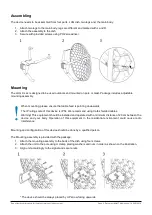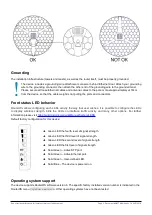Configuration
The device is configured as a wireless client, you will need to select AP to connect and set up a password.
We recommend clicking the “Check for updates” button in the QuickSet menu, as updating your RouterOS software
to the latest version ensures the best performance and stability. Please make sure you have selected the country
where the device will be used, to conform with local regulations.
RouterOS includes many configuration options in addition to what is described in this document. We suggest
starting here to get yourself accustomed to the possibilities:
. In case IP connection is not available,
the Winbox tool (
) can be used to connect to the MAC address of the device from the LAN side
(all access is blocked from the Internet port by default).
For recovery purposes, it is possible to boot the device for reinstallation, see section
Expansion slots and ports
•
Gigabit Ethernet port, supporting automatic cross/straight cable correction (Auto MDI/X). Either straight or
crossover cable can be used for connecting to other network devices.
•
SFP port.
•
Integrated Wireless module operating at 2.4 GHz, 802.11b/g/n protocol.
•
Integrated Wireless module operating at 5 GHz, 802.11a/n/ac protocol.
Reset button
The reset button has three functions:
•
Hold this button during boot time until LED light starts flashing, release the button to reset RouterOS
configuration (total 5 seconds).
•
Keep holding for 5 more seconds, LED turns solid, release now to turn on CAP mode. The device will now
look for a CAPsMAN server (total 10 seconds).
•
Or Keep holding the button for 5 more seconds until LED turns off, then release it to make the
RouterBOARD look for Netinstall servers (total 15 seconds).
Regardless of the above option used, the system will load the backup RouterBOOT loader if the button is pressed
before power is applied to the device. Useful for RouterBOOT debugging and recovery.
Accessories
Package includes the following accessories that come with the device:
•
EU Switching Power Supply 24 V
⎓ 12-57 Vdc
1.2 A 28.8 W 86.8 % VI 220 cm RA DC plug mod Hor shorter plug.
•
Gigabit POE injector.
•
LHG case
•
LHG legs L, R.
•
LHG XL 550mm Dish
•
Montage assembly
•
LHG 2 fastening set.
•
LHG 60 fastening set.
Please visit wiki pages for MikroTik SFP module compatibility table:
https://wiki.mikrotik.com/wiki/MikroTik_SFP_module_compatibility_table
Specifications
For more information about this product, specifications, pictures, downloads and test results please visit our web
page:
https://mikrotik.com/product/lhg_xl_52_ac
See mikrotik.com/products for the latest version of this document.
Page 4, Document #51437 Modified on: 16.AUG.2019