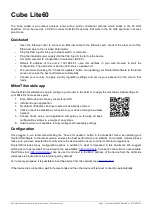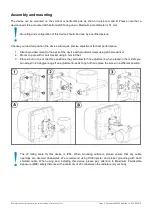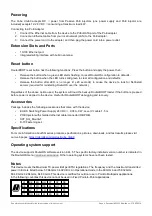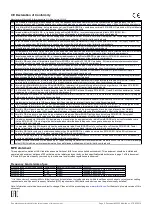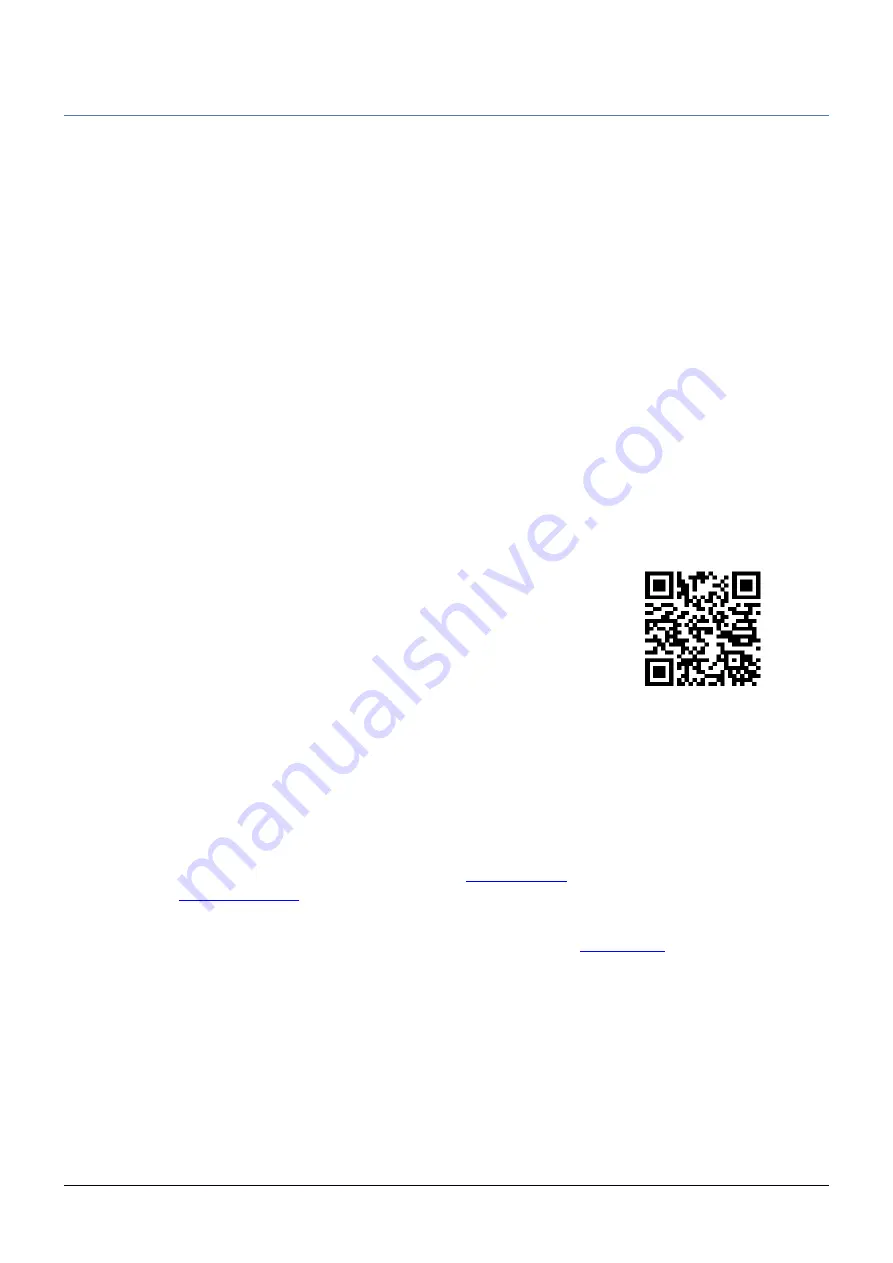
Cube Lite60
The Cube Lite60 is an outdoor wireless router with a built-in directional antenna which works in the 60 GHz
spectrum. It can be used as a CPE to connect to MikroTik devices that work in the 60 GHz spectrum in access
point mode.
Quickstart
•
Open the Ethernet door to connect an Ethernet cable to the Ethernet port, connect the other end of the
Ethernet cable to the included PoE injector.
•
Plug the PoE injector into your network switch or computer.
•
Plug the included power supply into the PoE injector to start up the device.
•
Set LAN computer IP configuration to automatic (DHCP).
•
Default IP address of the unit is 192.168.88.1, open this address in your web browser to start the
configuration. The username is admin and there is no password.
•
We recommend clicking the “Check for updates” button and updating your RouterOS software to the latest
version to ensure the best performance and stability.
•
Choose your country, to apply country regulation settings and set up your password in the screen that
loads.
MikroTik mobile app
Use the MikroTik smartphone app to configure your router in the field, or to apply the most basic initial settings for
your MikroTik home access point.
1. Scan QR code and choose your preferred OS.
2. Install and open application.
3. By default, IP address and user name will be already entered.
4. Click Connect to establish a connection to your device through a wireless
network.
5. Choose Quick setup and application will guide you through all basic
configuration settings in a couple of easy steps.
6. Advanced menu is available to fully configure all necessary settings.
Configuration
Once logged in, we recommend clicking the “Check for updates” button in the QuickSet menu, as updating your
RouterOS software to the latest version ensures the best performance and stability. For wireless models, please
make sure you have selected the country where the device will be used, to conform with local regulations.
RouterOS includes many configuration options in addition to what is described in this document. We suggest
starting here to get yourself accustomed to the possibilities:
. In case IP connection is not available,
the Winbox tool (
) can be used to connect to the MAC address of the device from the LAN side
(all access is blocked from the Internet port by default).
For recovery purposes, it is possible to boot the device from the network (see
If the device lose connection, wait for few seconds and then the device will recover connection automatically.
).
See mikrotik.com/products for the latest version of this document.
Page 1, Document #52350 Modified on: 27.SEP.2019