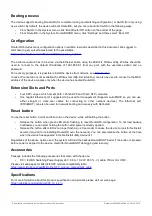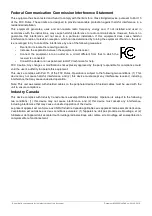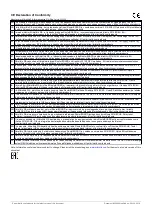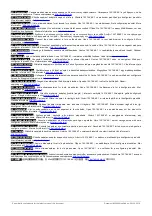Booting process
The device supports booting RouterOS (for complete routing and switching configuration) or SwOS (for only using
as a switch). By default, the device will boot RouterOS, but you can reboot into SwOS in the following ways:
•
From SwOS: In the System menu, click “Boot RouterOS” button on the bottom of the page.
•
From RouterOS: in the System, RouterBOARD menu, click “Settings” and there select “Boot OS”.
Configuration
RouterOS includes many configuration options in addition to what is described in this document. We suggest to
start here to get yourself accustomed to the possibilities:
https://wiki.mikrotik.com/wiki/Manual:CRS3xx_series_switches
The Initial connection has to be done via the Ethernet cable, using the MikroTik Winbox utility. Winbox should be
used to connect to the default IP address of 192.168.88.1 from any port, with the username admin and no
password.
For recovery purposes, it is possible reinstal the device from network, see
In case IP connection is not available, the Winbox tool (http://mt.lv/winbox) can also be used to connect to the MAC
address of the device. Applies only when the device has booted RouterOS.
Extension Slots and Ports
•
Four SFP+ cages, which accept both 1.25 Gb SFP and 10 Gb SFP+ modules.
•
One Gigabit Ethernet port, suggested to be used for management (Supports Auto MDI/X so you can use
either straight or cross-over cables for connecting to other network devices). The Ethernet port
(ETH/BOOT) can also be used for network booting and recovery with Netinstall.
Reset button
To use the reset button, hold it and then turn on the device, while still holding the button.
•
Release the button when green LED starts flashing, to reset RouterOS configuration. To not load backup
bootloader, you can start holding the button after power is already applied.
•
Release the button after LED is no longer flashing (~20 seconds) to cause the device to look for Netinstall
servers (required for reinstalling RouterOS over the network). You can also release the button at the time
when the device has appeared in the Netinstall utility device list.
Regardless of the above option used, the system will load the backup RouterBOOT loader if the button is pressed
before power is applied to the device. Useful for RouterBOOT debugging and recovery.
Accessories
Package includes the following accessories that come with the device:
•
DC EU/US Switching Power Supply 24 V, 0.8 A, 19.2 W, 85.3 %, VI, cable:150cm Hor CMC.
⎓
Please visit wiki pages for MikroTik SFP module compatibility table:
https://wiki.mikrotik.com/wiki/MikroTik_SFP_module_compatibility_table
Specifications
For more information about this product, specification and pictures please visit our web page:
https://mikrotik.com/product/crs305_1g_4s_in
See mikrotik.com/products for the latest version of this document.
Document #50608 Modified on: 09.JUL.2019