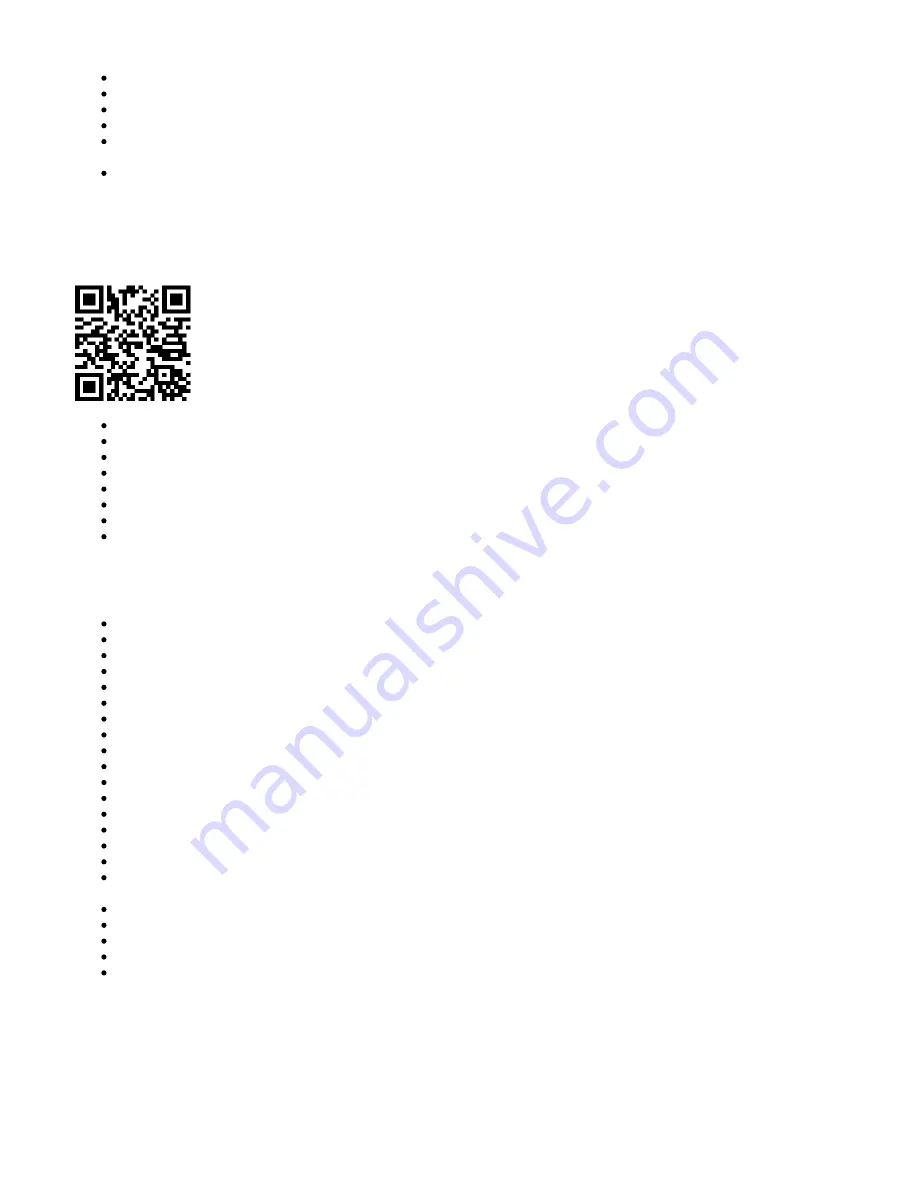
Updating your RouterOS software to the latest version will ensure the best performance, stability, and security updates.
To personalize your wireless network, SSID can be changed in the fields "Network Name";
Choose your country on the left side of the screen in the field "Country", to apply country regulation settings;
Set up your wireless network password in the field "WiFi Password" the password must be at least eight symbols;
Set up your router password in the bottom field "Password" to the right and repeat it in the field "Confirm Password", it will be used to login next
time;
Click on the "Apply Configuration" to save changes.
Connecting with a mobile app
Use your smartphone to access your router through WiFi.
Insert the SIM card and power on the device.
Scan QR code with your smartphone and choose your preferred OS.
Connect to the wireless network. SSID starts with MikroTik and has the last digits of the device's MAC address.
Open application.
By default, the IP address and user name will be already entered.
Click Connect to establish a connection to your device through a wireless network.
Choose Quick setup and the application will guide you through all basic configuration settings in a couple of easy steps.
An advanced menu is available to fully configure all necessary settings.
Specifications
Product code D53G-5HacD2HnD-TC&EG06-A
CPU IPQ-4019 488-896 MHz auto
CPU architecture ARM 32bit
CPU core count 4
Size of RAM 256 MB
RAM type DDR3L
Storage 16 MB, Flash
Number of 1G Ethernet ports 5
USB 1 USB 2.0 port type A
Switch chip model IPQ-4019
Wireless 2.4 GHz 802.11b/g/n dual-chain, 5 GHz 802.11a/n/ac dual-chain
Wireless antenna max gain 2.4 GHz (3 dBi), 5 GHz (5.5 dBi)
Antenna beam width 360°
LTE category 6 (300Mbit/s Downlink, 50Mbit/s Uplink)
LTE modem EG06-A
TAC 01619900
LTE FDD bands 2 (1900MHz) / 4 (1700MHz) / 5 (850MHz) / 7 (2600MHz) / 12 (700MHz) / 13 (700 MHz) / 25 (1900MHz) / 26 (850MHz) / 29 (700
MHz) / 30 (2300 MHz) / 66 (1700MHz)
3G Category R8 (42.2Mbps Downlink, 5.76Mbps Uplink)
3G Bands 2 (1900MHz) / 5 (850MHz)
Dimensions 240 x 156 x 44 mm
Operating system RouterOS, License level 4
Operating temparature -40°C to +70°C
Mounting
The device is designed to be used indoors, by placing it on the desktop.







