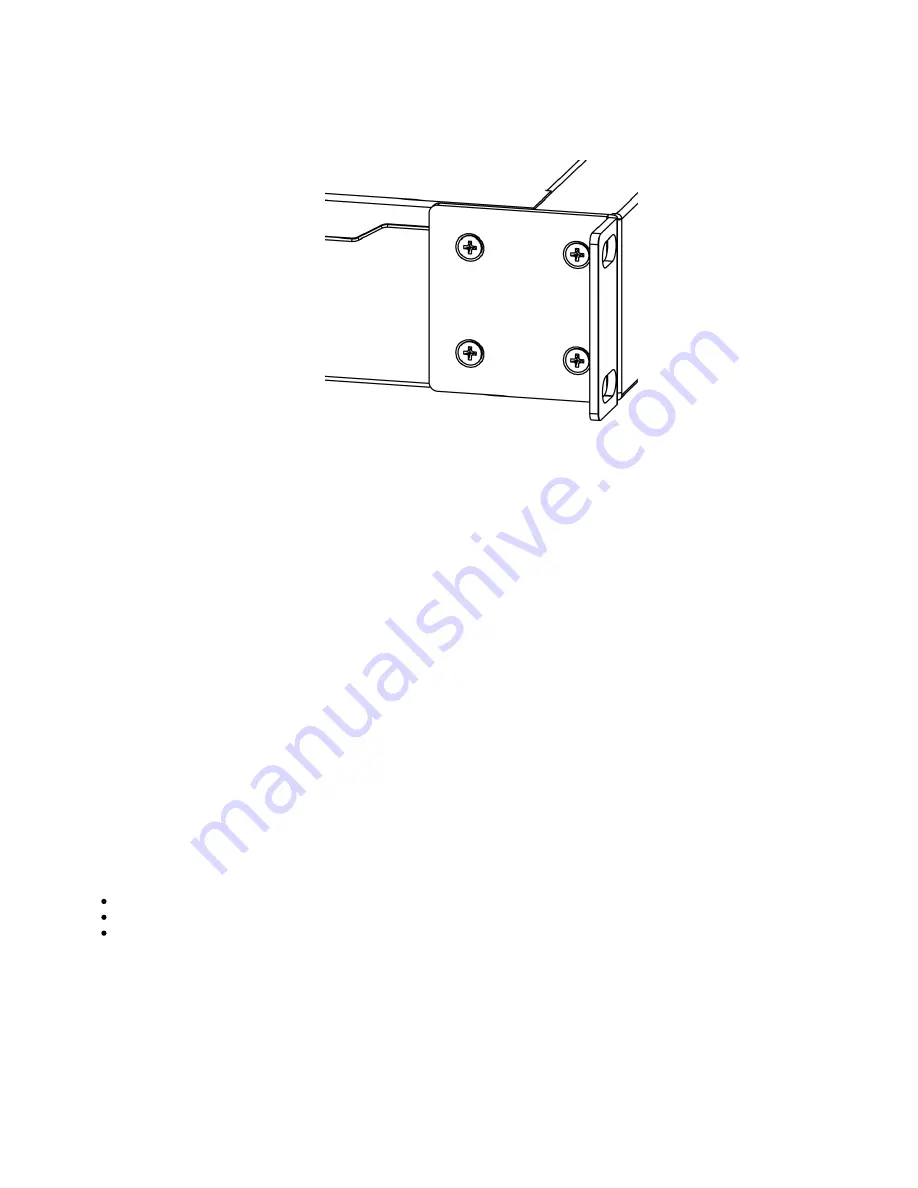
1.
2.
3.
The device is designed to use indoors and it can be mounted in a rackmount enclosure using provided rack mounts, or it can be placed on the desktop.
Use a Phillips screwdriver to attach rackmount ears on both sides of the device if designated use is for rackmount enclosure:
Attach rack ears to both sides of the device and tighten four screws to secure them in place, as shown in the picture.
Place the device in a rackmount enclosure and align with the holes so that the device fits conveniently.
Tighten screws to secure it in place.
The device has no protection from water contamination, please ensure the placement of the device in a dry and ventilated environment. We recommend
shielded Cat5/6 cables for our devices. Mounting and configuration of this device should be done by a qualified person.
Resetting the device
In case you wish to return the device to its original configuration, you can use the RESET button. Hold this button during boot time until LED lights start
flashing, then release the button to reset the RouterOS configuration. You can use this procedure if you have forgotten the password to access the device,
or simply wish to return the unit to its default configuration state.
Configuration
Once logged in, we recommend clicking the "Check for updates" button in the QuickSet menu, as updating your RouterOS software to the latest version
ensures the best performance and stability. For wireless models, please make sure you have selected the country where the device will be used, to
conform to local regulations.
RouterOS includes many configuration options in addition to what is described in this document. We suggest starting here to get yourself accustomed to
the possibilities:
. In case an IP connection is not available, the Winbox tool (
) can be used to connect to the MAC
address of the device from the LAN side (all access is blocked from the Internet port by default).
For recovery purposes, it is possible to boot the device for reinstallation, see a section
Reset button
The RouterBOOT reset button has the following functions. Press the button and apply the power, then:
Release the button when the green LED starts flashing, to reset the RouterOS configuration to defaults.
Release the button when the LED turns solid green to clear all configuration and defaults.
Release the button after LED is no longer lit (~20 seconds) to cause the device to look for Netinstall servers (required for reinstalling RouterOS
over the network).
Regardless of the above option used, the system will load the backup RouterBOOT loader if the button is pressed before power is applied to the device.
Useful for RouterBOOT debugging and recovery.
Accessories
The package includes the following accessories that come with the device:
Содержание CCR1009-7G-1C-PC
Страница 7: ......

























