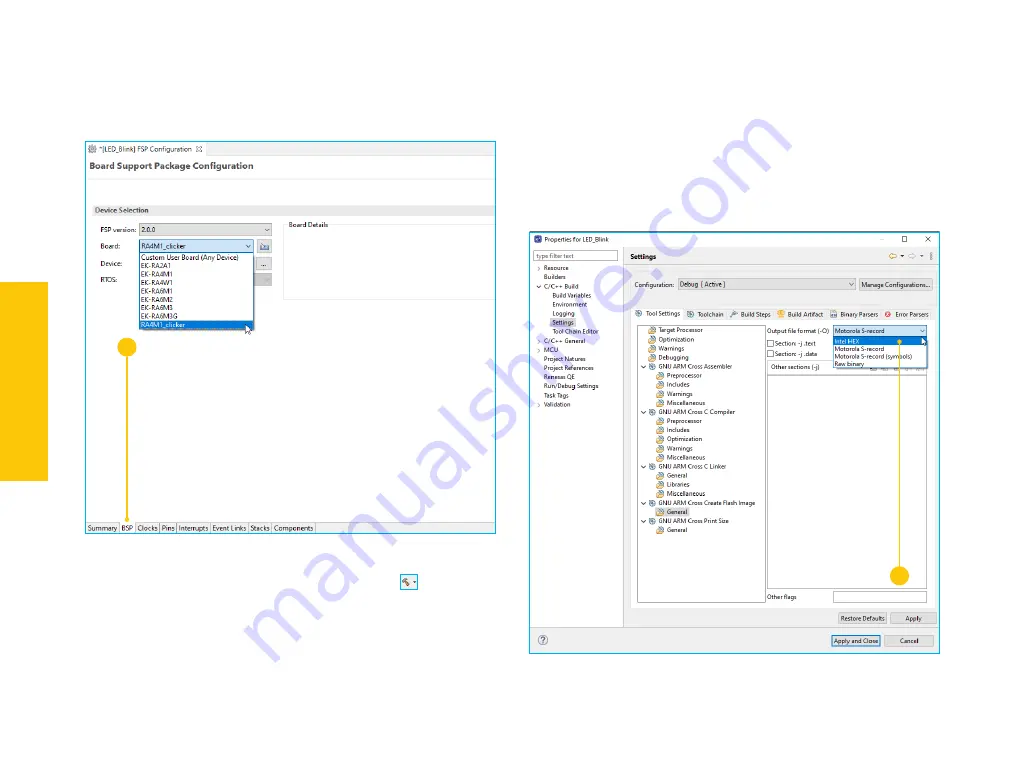
P A G E 10
RA4M1 CLICKER
Q U I C K S T A R T G U I D E
Click on the BSP tab
(1)
in the bottom left corner of the FSP configuration
window and make sure that RA4M1_clicker is selected as Board.
You can now build the project by clicking on the build icon in the toolbar.
1
2
Figure 4: e
2
studio – FSP Configuration window
Figure 5: e
2
studio – FSP Properties window
4.2 If you wish for the compiler to generate an Intel hex
from
your project, right click on the name of your project in the Project Explorer
and select Properties.
Go to
C/C++ Build > Settings > Tool Settings > GNU ARM Cross Create Flash
Image > General
and in the Output file format select Intel HEX
(2)
. Click
Apply. Rebuild your project and the hex will appear in Debug and Release
folders.
This step is needed for the method we will use to program our Clicker board
later on.
E
X
A
M
P
LE P
R
O
JE
C
T















