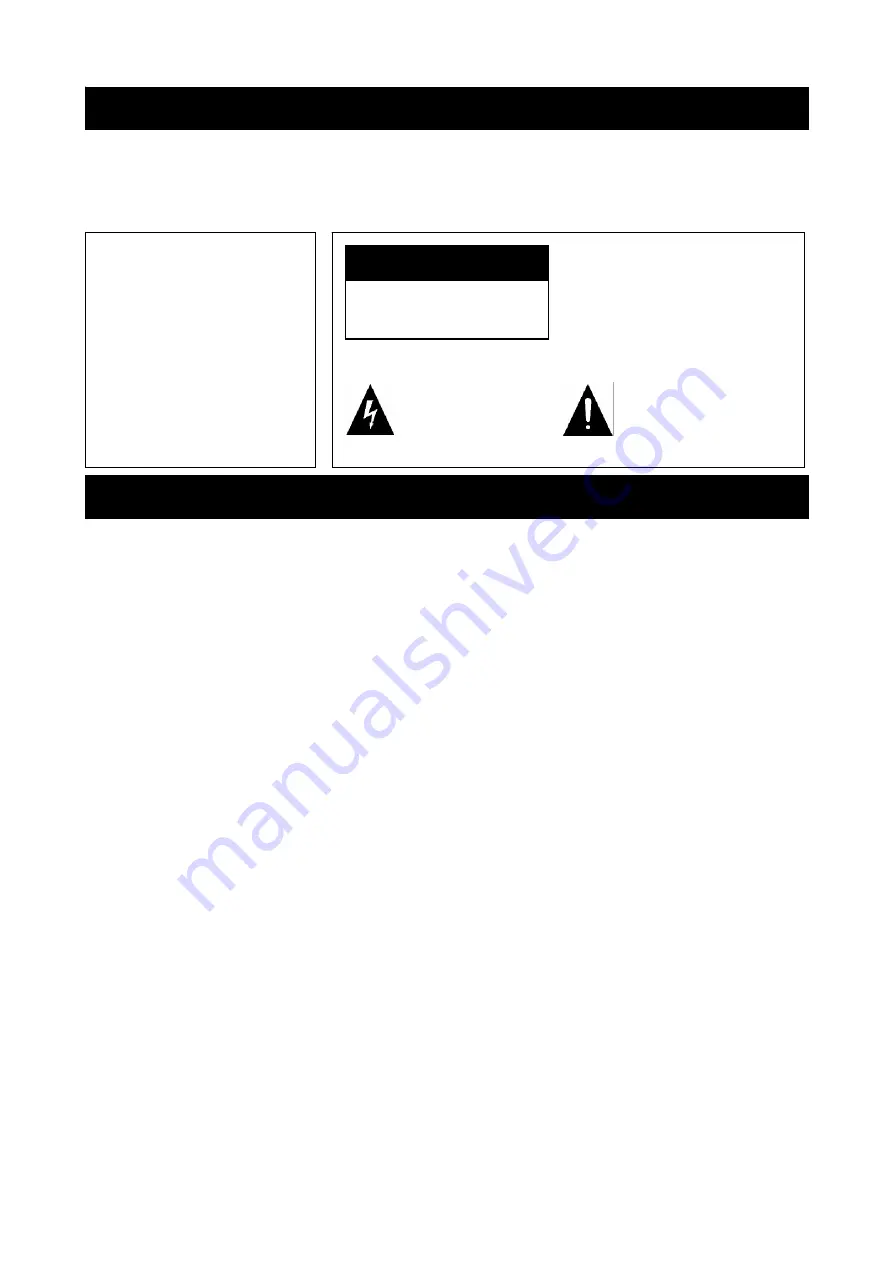
INSTRUCTION MANUAL
DEAR CUSTOMER:
Congratulations on your purchase of the LCD color television! This manual will help you use the many
exciting and useful features to make your LCD TV viewing more enjoyable than ever before. Before
operating, please read all these safety and operating instructions completely and then retain this manual
for future reference.
IMPORTANT SAFETY AND MAINTENANCE INSTRUCTIONS
WARNING
CAUTION
RISK OF ELECTRIC SHOCK.
DO NOT OPEN
Caution
: To reduce the risk of
electric shock, do not remove
cover (or back). No user
serviceable parts inside. Refer
servicing to qualified service personnel.
This symbol indicates
“dangerous voltage”
inside the product that
presents a risk of electric
shock or personal injury.
This symbol
indicates important
instructions
accompanying product.
To reduce the risk of fire or
electric shock, do not expose
this product to rain or
moisture.
Apparatus shall not be
exposed to dripping or
splashing and no objects
filled with liquids, such as
vases, shall be placed on the
apparatus.
Electrical energy can perform many useful functions, but it can also cause personal injuries and property
damage if improperly handled. This product has been engineered and manufactured with the highest
priority on safety. But IMPROPER USE CAN RESULT IN POTENTIAL ELECTRICAL SHOCK OR FIRE
HAZARD. In order to prevent potential danger, please observe the following instructions when installing,
operating and cleaning the product. To ensure your safety and prolong the service life of your LCD TV
product, please read the following precautions carefully before using the product.
1. Read these instructions
--- All operating instructions must be read and understood before the
product is operated.
2. Keep
these
instructions
--- These safety and operating instructions must be kept in a safe place for
future reference.
3. Heed
all
warnings
--- All warnings on the product and in the instructions must be observed closely.
4. Follow all instructions
--- All operating instructions must be followed.
5. Attachments
--- Only use attachments/accessories specified by the manufacturer. Do not use
attachments not recommended by the manufacturer. Use of improper attachments can result in
accidents.
6. Power
source
--- This product is intended to be supplied by a listed power supply indicated on the
marking label. If you are not sure of the type of power supply to your home, consult with your product
dealer or local power company. For added protection for this product during a lightning storm, or
when it is left unattended and unused for long periods of time, unplug it from the wall outlet and
disconnect the cable system.
7. Power cable protection
--- Protect the power cable from being walked on or pinched particularly at
plugs, convenience receptacles, and the point where they exit from the apparatus.
8. Power
plug
--- Do not defeat the safety purpose of the polarized or grounding-type plug. A polarized
plug has two blades with one wider than the other. A grounding type plug has two blades and a third
grounding prong. The wide blade or third prong is provided for your safety. If the provided plug does
not fit into your outlet, consult an electrician for replacement of the obsolete outlet. Refer to the
identification/rating label located on the back panel of your product for its proper operating voltage.
To prevent electric shock, match wide blade of plug to wide slot, fully insert.
9.
The MAINS plug is used as the disconnect device, and the disconnect device shall remain readily
operable.
10. Overloading
--- Do not overload wall outlets, extension cables, or convenience receptacles on other
equipment as this can result in a risk of fire or electric shock.
1



































