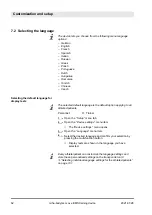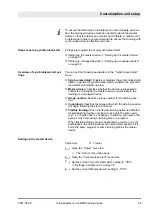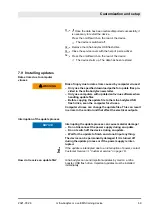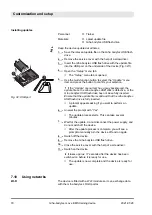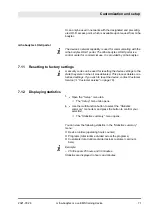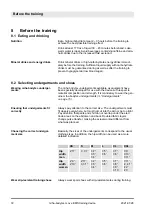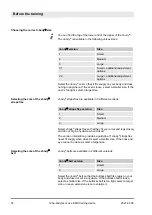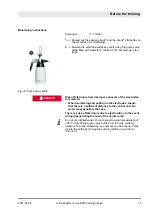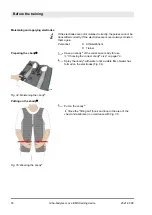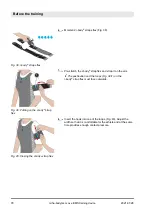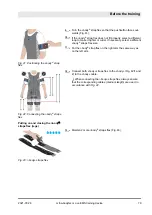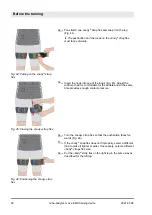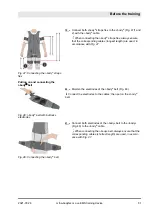3.
Use the multi-function button to select a workout of your
choice and press the button to confirm your selection.
You can select all types of workouts (including all training
programs and training plans you have created).
ð
The corresponding workout is selected.
4.
Turn the multi-function button to set the
“YES/NO”
selection
box to the
“YES”
option.
ð
The corresponding workout has been assigned to the
favorites.
5.
Confirm the assignment by pressing the multi-function button.
6.
Use the multi-function button to select the
“Setup menu”
menu item and press the button to confirm your selection.
ð
The
“Favorites menu settings”
menu is closed.
7.7 Backing up data
Personnel:
n
Trainer
Materials:
n
miha bodytec USB flash drive
“Backup” will not be enabled unless you insert the miha bodytec
USB flash drive into the device before switching to the “Setup”
menu tab.
1.
Remove the service cover with the help of a screwdriver.
2.
Insert the miha-bodytec USB flash drive into the USB port
3.
Open the
“Setup”
menu tab.
ð
The
“Setup”
menu tab is opened.
4.
Use the multi-function button to select the
“Data backup”
menu item and press the button to confirm your selection.
5.
Turn the multi-function button to the left to set the selection
box to
“YES”
and press the multi-function button to back up
the data.
The backup files written to the USB flash drive may only
be copied or moved. Subsequently edited files will no longer
be recognized by the device and can therefore no longer be
used.
ð
The device settings, the created training sessions, and
the device statistics are saved to the miha bodytec USB
flash drive as backup files.
6.
Remove the miha bodytec USB flash drive.
7.
Close the service cover with the help of a screwdriver.
1
1
Fig. 30: USB port
Customization and setup
2021-07-28
miha-bodytec m.ove EMS training device
67