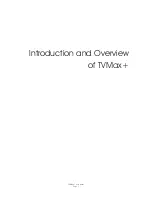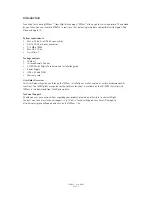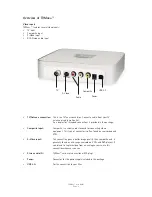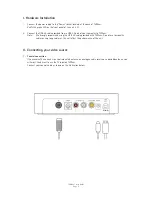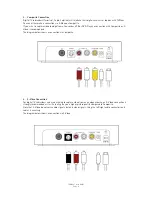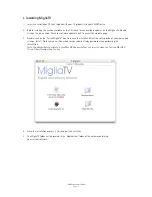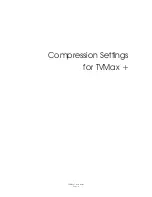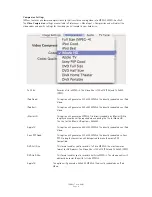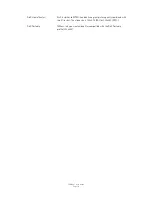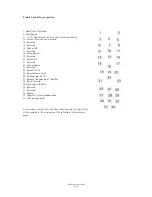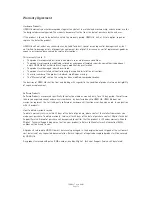I. Hardware Installation
1.
Connect the power supply to the “Power” socket located at the back of TVMax+.
Verify the green LED on the front panel of the unit is lit.
2.
Connect the USB 2.0 cable provided from a USB 2.0 port of your computer to TVMax+.
Note:
We strongly recommend using the USB 2.0 cable provided with TVMax+. Do not use low quality
cables or very long cables as this will affect the performance of the unit.
II. Connecting your video source
1.
Coaxial connection
If you receive TV channels via a roof-mounted antenna, an analogue cable service or a portableantenna, you
will most likely want to use the TV input on TVMax+.
Connect your coaxial cable as shown on the illustration below
TVMax+™ User Guide
Page 5
Содержание TVMax Plus
Страница 1: ...Revision 1 0 c 2007 Miglia TVMax Hardware Guide...
Страница 3: ...Introduction and Overview of TVMax TVMax User Guide Page 1...
Страница 6: ...Hardware and Software Installation TVMax User Guide Page 4...
Страница 10: ...Compression Settings for TVMax TVMax User Guide Page 8...
Страница 13: ...Remote control keys TVMax Hardware Guide Page 11...