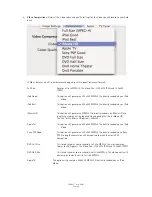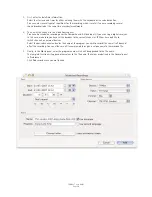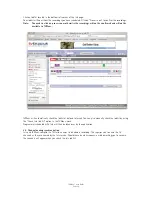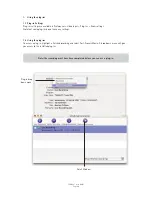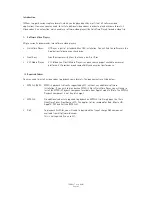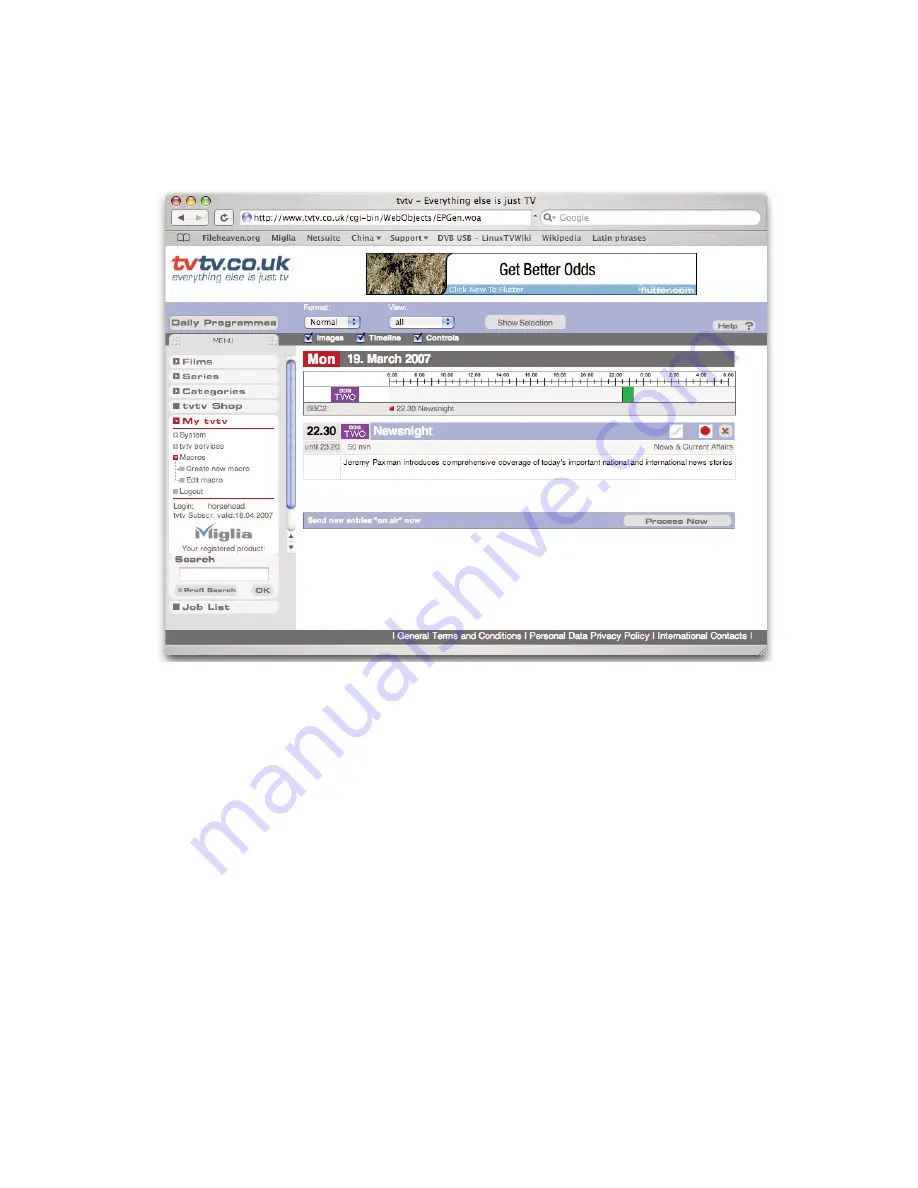
Click on Joblist located in the bottom left corner of the tvtv page.
Your joblist will now show the recordings you have scheduled. Click on “Process now” to confirm the recordings.
Note:
You need to click on process now, otherwise the recordings will not be confirmed and will not be
available to TVMax+.
TVMax+ will automatically check the joblist at defined intervals. You can also manually check the joblist by using
the “Check tvtv job list” option in the TVMax+ menu.
Programmes scheduled with tvtv will then be taken over by the application.
3.3. Channel naming synchronisation
tvtv and TVMax+ compare the TV station names to schedule a recording. This requires you to name the TV
channels as they are named by the tvtv service. Should there be a discrepancy, a window asking you to rename
the channels will appear when you check the tvtv joblist.
TVMax+™ User Guide
Page 38
Содержание TV Max
Страница 1: ...Revision 1 0 c 2007 Miglia Technology Ltd TVMax User Guide...
Страница 3: ...Introduction and Overview of TVMax TVMax User Guide Page 1...
Страница 6: ...Hardware and Software Installation TVMax User Guide Page 4...
Страница 10: ...Setting up TVMax for viewing and recording TVMax User Guide Page 8...
Страница 14: ...Using the TVMax Menus TVMax User Guide Page 12...
Страница 20: ...Using the TVMax Onscreen Remote TVMax User Guide Page 18...
Страница 22: ...Using the TVMax Preferences TVMax User Guide Page 20...
Страница 30: ...Scheduling a recording with TVMax TVMax User Guide Page 28...
Страница 34: ...Scheduling a recording with TitanTV TVMax User Guide Page 32...
Страница 37: ...Scheduling a recording with tvtv TVMax User Guide Page 35...
Страница 41: ...TVMax Plug ins TVMax User Guide Page 39...
Страница 44: ...TVMax User Guide Page 42 Playing back files created by TVMax...