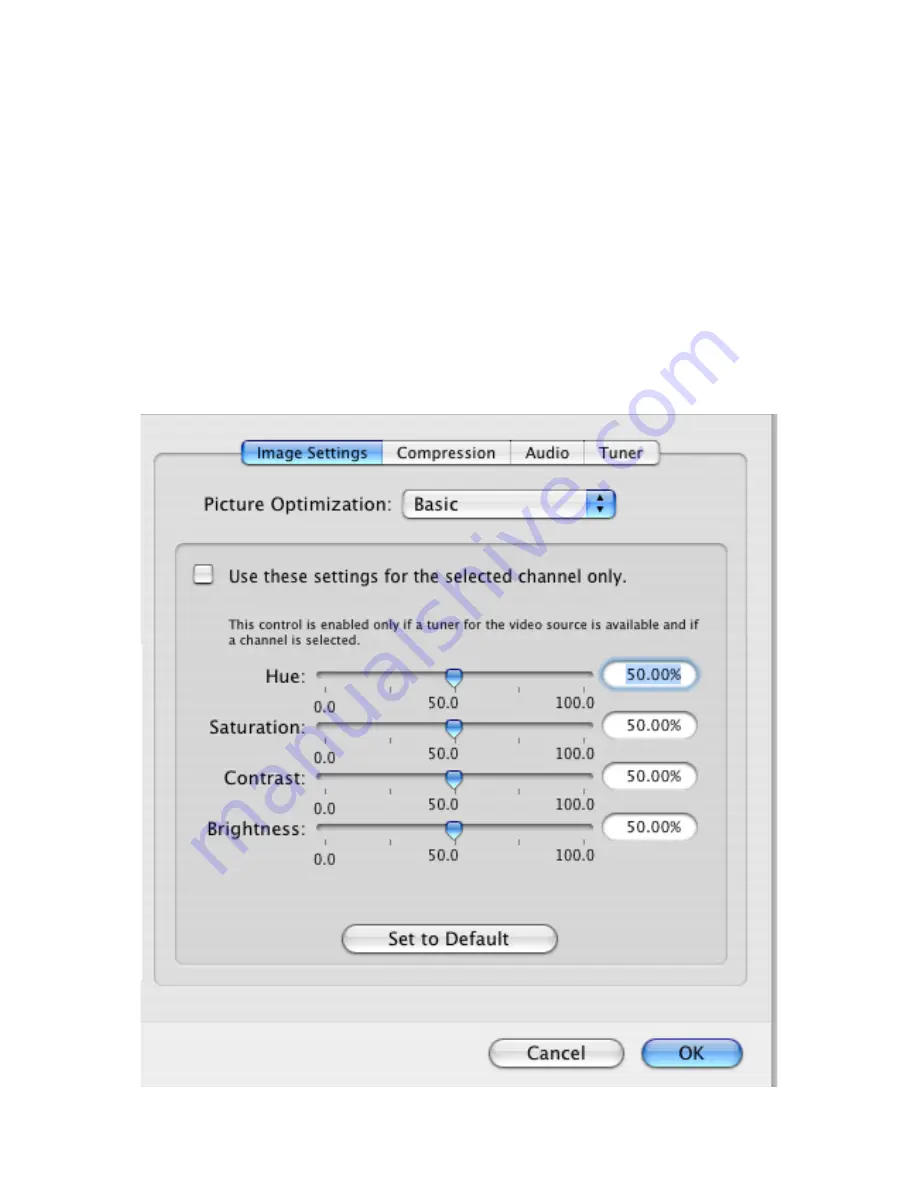
II.
The Video Input Menu
The Video Input menu contains the most important controls you have over the video you will view or
record to your hard drive.
A. Adjusting the video settings
1.
The image sub-menu
allows you to control the brightness, lighting, saturation and hue of the
recorded video. Adjustments can be made by moving the sliders or entering a value on the
right hand side. If you wish to perform an adjustment on a single channel, display it in the
preview window by selecting it in the Tuner sub-menu and ticking the box ‘Use these settings
for the selected channel only’.
EvolutionTV™ User Guide
Page
23
Содержание EvolutionTV
Страница 1: ...Revision 2 3 c 2005 Miglia Technology Ltd EvolutionTV User Guide...
Страница 3: ...Introduction and Overview of EvolutionTV EvolutionTV User Guide Page 1...
Страница 6: ...Hardware and Software Installation EvolutionTV User Guide Page 4...
Страница 11: ...Setting up EvolutionTV for viewing and recording EvolutionTV User Guide Page 9...
Страница 15: ...Using the EvolutionTV Menus and Onscreen Remote EvolutionTV User Guide Page 13...
Страница 22: ...Using the EvolutionTV Preferences EvolutionTV User Guide Page 20...
Страница 31: ...Scheduling a recording with EvolutionTV EvolutionTV User Guide Page 29...
Страница 36: ...Scheduling a recording with TitanTV EvolutionTV User Guide Page 34...
Страница 39: ...EvolutionTV Plug ins EvolutionTV User Guide Page 37...
















































