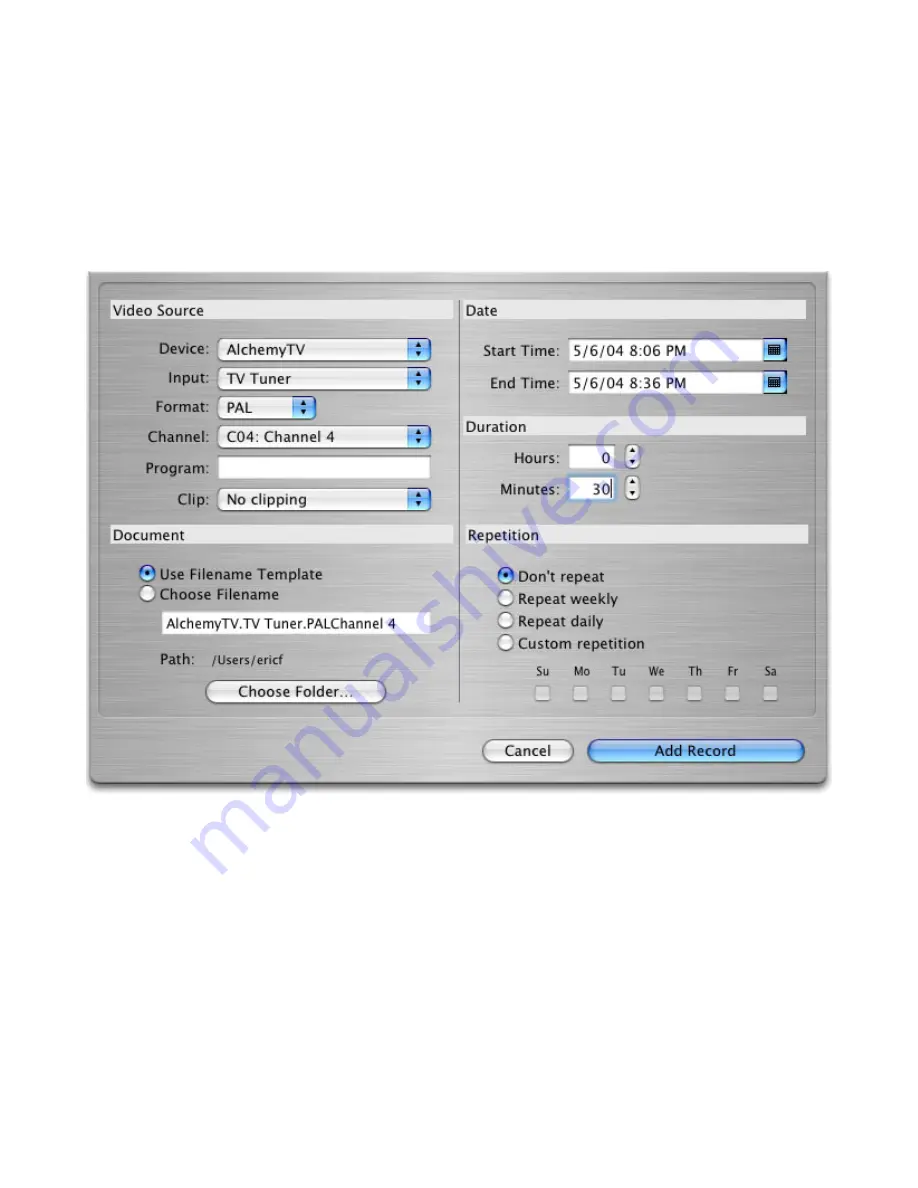
3.
Select your desired channel and enter the name of the program you wish to record (the name
itself does not affect the recording. You can either use a Filename template or give a unique
name to the recorded file. Time, date and repetition can be entered on the right side of the
window.
You can also select the level of picture clipping for the recoding
Click ‘Add record’ when you are finished.
In the case of repeated recordings, the application will automatically add an incremental number
at the end of the file.
AlchemyTV DVR™ User Guide
Page
36
Содержание AlchemyTV
Страница 1: ...AlchemyTV DVR User Guide Revision 2 2 c 2003 2004 Miglia Technology Ltd...
Страница 3: ...Introduction and Overview of AlchemyTV DVR AlchemyTV DVR User Guide Page 1...
Страница 7: ...Hardware and Software Installation AlchemyTV DVR User Guide Page 5...
Страница 13: ...Setting up AlchemyTV DVR for viewing and recording AlchemyTV DVR User Guide Page 11...
Страница 17: ...Using the AlchemyTV DVR Menus and Onscreen Remote AlchemyTV DVR User Guide Page 15...
Страница 24: ...Using the AlchemyTV DVR Preferences AlchemyTV DVR User Guide Page 22...
Страница 36: ...Scheduling a recording with AlchemyTV DVR AlchemyTV DVR User Guide Page 34...
Страница 41: ...Scheduling a recording with TitanTV AlchemyTV DVR User Guide Page 39...
Страница 44: ...AlchemyTV DVR Plug ins AlchemyTV DVR User Guide Page 42...
Страница 49: ...The infrared remote control AlchemyTV DVR User Guide Page 47...
Страница 53: ...QuickTime Codecs AlchemyTV DVR User Guide Page 51...
















































