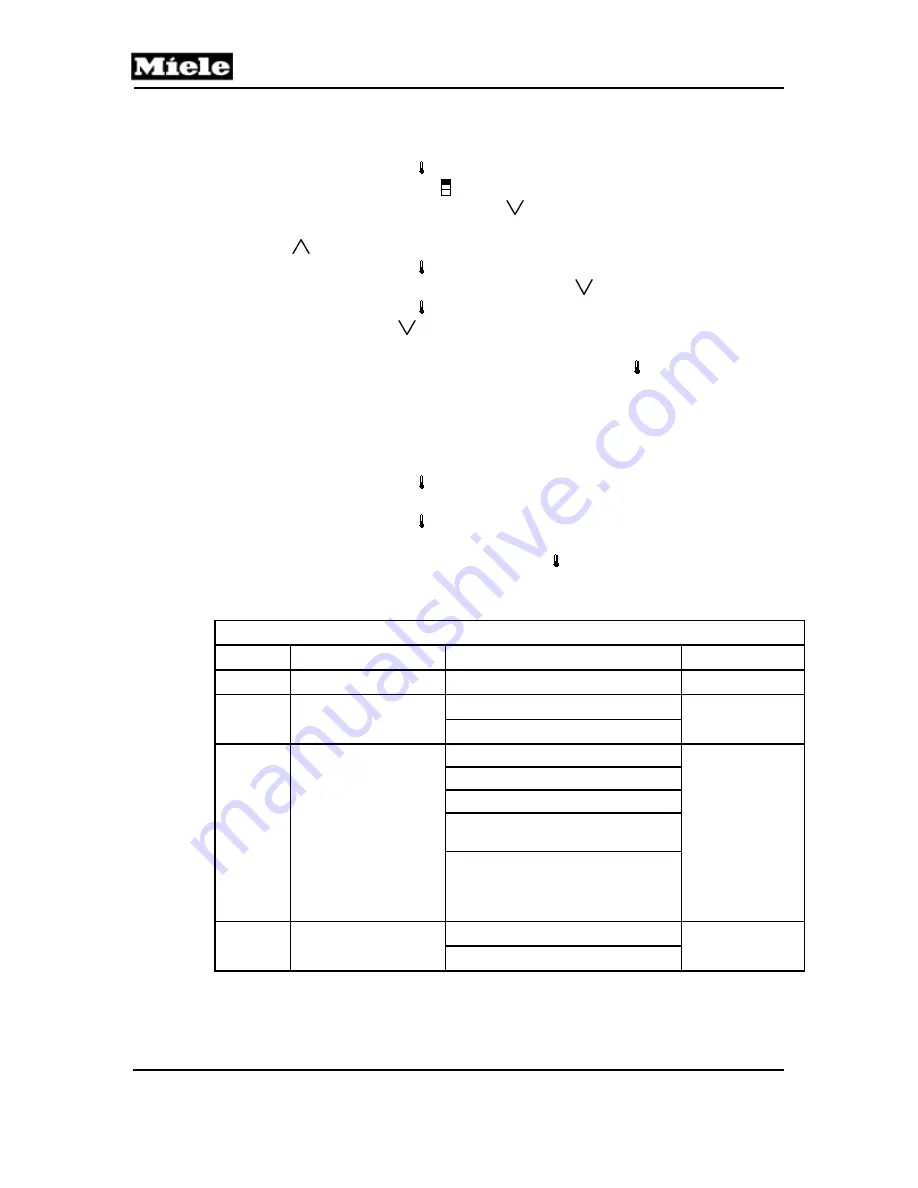
Technical Information
2
K 18x1/19x1
1 Customer
Settings
1. Turn on the appliance.
2. Touch the thermometer .
3. Touch the refrigerator icon to access the refrigerator.
4. Note the position of the down arrow
. (If the current temperature setting
is at the minimal setting of 36°F, then this icon will not be lit. Touch the up
arrow
to raise the temperature and to make the down arrow visible.)
5. Touch the thermometer to turn off the display.
6. Press and hold in the area of the down arrow
.
7. Touch the thermometer once.
8. Hold the down arrow
for approximately 4 seconds, until
c
is displayed.
9. Scroll through, using the arrows, to the desired function (e.g.,
b
). See
Table 1 for a list of functions. Touch the thermometer to access the
options for that function. For example, if
b
was selected,
b –
will be
displayed after the thermometer is touched.
10. Scroll through to the desired option. If an option is flashing, then it can be
selected. If it is lit steadily, then it has been programmed. See Table 1 for
a list of options for each function.
11. Touch the thermometer to save the option. It will now be steadily lit.
12. Scroll through to
–
(e.g.,
b –
).
13. Touch the thermometer to exit to the list of functions.
b
(as an example)
will now be displayed. Scroll to other functions to make changes, or scroll
back to
c
and then touch the thermometer to quit.
14. To quit without saving any changes, close the appliance door or do not
touch any icons for 2 minutes.
Customer Settings
Symbol Function
Options
Factory
Setting
c
Main menu
---
---
I-
Temperature format
l-0:
°F
°F (I-0)
l-1:
°C
r
RemoteVision
module programming
r0:
Log off
---
r1:
Log on
r2:
Reset RemoteVision module
r3:
Reset RemoteVision module and
restore factory settings
r4:
Ad-hoc mode; reset and start with
a standard IP address, settings
available through customer service
(RemoteVision modules only)
b
Button sounds on/off
b0:
Button sound off
On (b1)
b1:
Button sound on
Table 1:
Customer Settings




