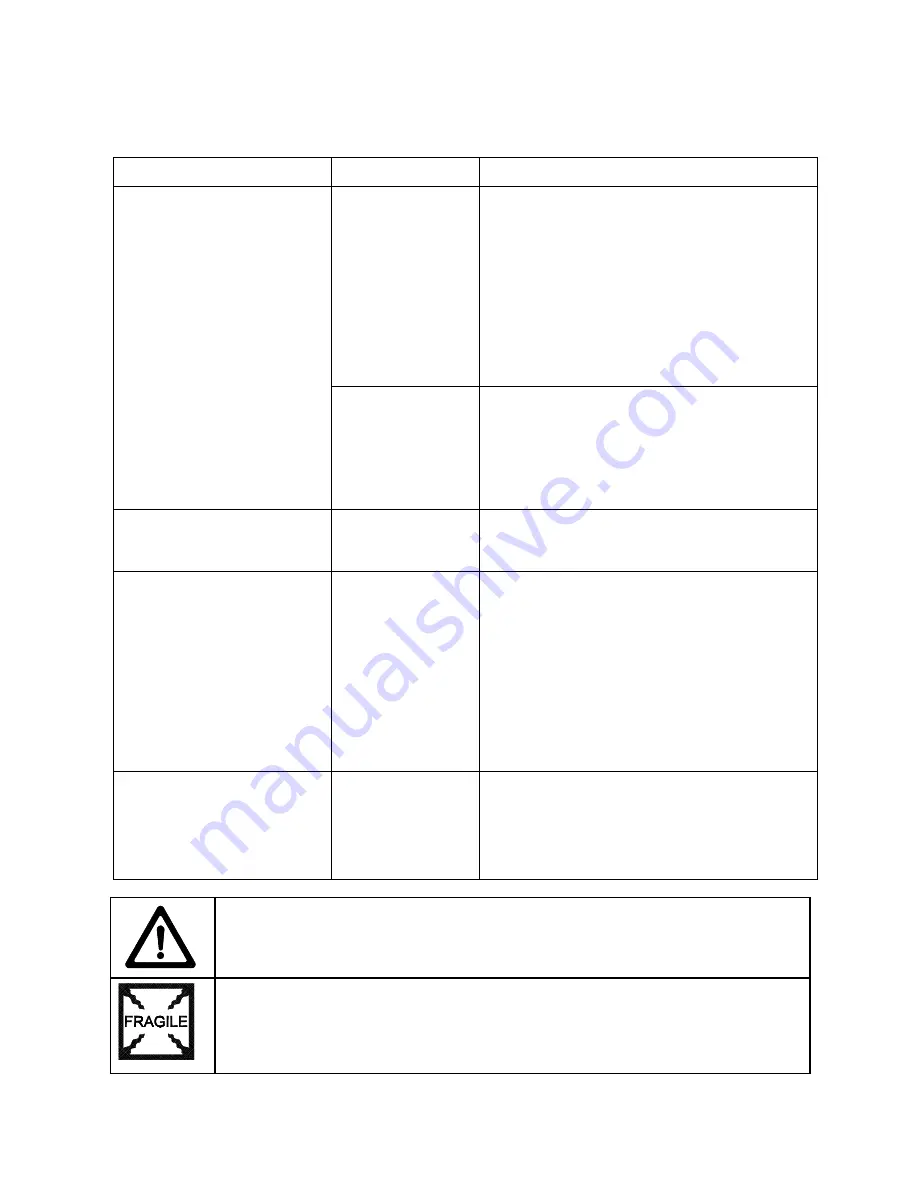
Troubleshooting 6-9
Video Troubleshooting Table, continued
SYMPTOM
CAUSE
REQUIRED ACTION
Improper components
1. Verify that hard disk drive is correct for this VGM
(video game machine). Label on drive records
manufacturer name, assembly number and
program version.
2. Verify that circuit boards are correct for this
VGM. Label on each board records
manufacturer name, assembly number and
hardware version.
3. Verify that ROM instruction set is correct for this
VGM. VGM set only has one ROM. Label on
ROM records assembly number and software
version.
4. Replace improper ROMs with correct ones.
•
Game screens don’t appear
•
No
audio
•
Power-up self-test runs
Hard drive problems
1. Turn VGM on. Immediately look under hard
drive. Hard Drive Activity LED flashes if drive is
operating properly.
2. Allow VGM to load normally. Note and record
any error messages that occur during self-test.
3. Remove hard drive and install it in working VGM.
If symptom recurs there, hard drive is faulty.
Replace it.
•
Blotches of color appear on
screen
Picture tube aperture
mask is magnetized
Remove diskettes from room. Demagnetize
monitor with external degaussing coil. Take care
not to magnetize neighboring VGMs. Monitor
may be on or off for this procedure.
•
White areas in center of
screen appear tinged with
color
•
Object edges have fringe of
one or more colors
Picture tube purity or
static convergence is
out of alignment
1. Turn on VGM (video game machine).
2. Press and hold TEST MODE to enter Menu
System. At Main Menu, select Monitor Tests
Menu. Run through Crosshatch, Red, Green and
Blue screens to find clearest display of problem.
3. Display screen with greatest problem.
4. Display Crosshatch Screen. Locate purity and
static convergence ring magnets on back of
monitor neck. Watch screen in mirror. Adjust
magnets to minimize problem. Follow
instructions from monitor manufacturer.
5. Display Crosshatch Screen. Touch up
adjustments while watching screen in mirror.
•
Background of Attract Mode
screens seems out of sync
•
Words on screen read OK
Medium resolution
monitor, and DIP
switch set for low
resolution
1. Press and hold TEST MODE to enter Menu
System. At Main Menu, select Diagnostics. Then
select DIP Switch Tests Menu.
2. Locate DIP switch bank U12 on the Sound I/O
Board.
3. Turn off switch 2.
4. Reenter Attract Mode and check screens.
CAUTION: Don’t operate the monitor without its Remote Adjustment Board.
WARNING: HANDLE FLUORESCENT TUBE AND CRT WITH CARE. If you drop a
fluorescent tube or CRT and it breaks, it will implode! Shattered glass can fly eight feet
or more from the implosion.
Содержание 4-Player 25" Dedicated Video Game
Страница 2: ...Midway Amusement Games LLC 3401 North California Avenue Chicago Illinois 60618 5899 USA...
Страница 20: ...Operation 2 12 NOTES...
Страница 92: ...Wiring 5 4 POWER WIRING DIAGRAM...
Страница 93: ...Wiring 5 5 CABINET WIRING DIAGRAM...
Страница 94: ...Wiring 5 6 CONTROL PANEL WIRING DIAGRAM...
Страница 99: ...Wiring 5 11 SOUND I O BOARD ASSEMBLY...
Страница 102: ...Wiring 5 14 VIDEO BOARD INDICATOR AND JUMPER LOCATIONS Note This video board has no jumpers or LEDs...
Страница 118: ...Parts 7 4 CABINET REAR VIEW 4008 01003 16 01 10714 A 20281 4108 01219 11 03 8326...
Страница 120: ...Parts 7 6 CASTERS 01 9359 02 4404 20 9627 20 8712 37 4108 01219 11 LEG LEVELERS...
Страница 121: ...Parts 7 7 CABINET DECALS 31 3491 1 31 1768 31 3483 31 3484 31 3586 31 3587 31 3587 31 3492 1...
Страница 123: ...Parts 7 9 PLAYER PANEL HOUSING INSTALLATION 4320 01124 32 4700 00075 00...
Страница 127: ...Parts 7 13 49 WAY JOYSTICK ASSEMBLY A 21939 1 AND BUTTON ASSEMBLY 20 10209 X...
Страница 130: ...Parts 7 16 LAMP ASSEMBLY A 22506 20 10444 04 11241 1 24 8809 20 10481 1 POWER SUPPLY 20 10167 Note...
Страница 133: ...Parts 7 19 BANSHEE VIDEO CARD 20 10516 No Field Replaceable Parts...
Страница 138: ...Parts 7 24 NOTES...
Страница 139: ......






























