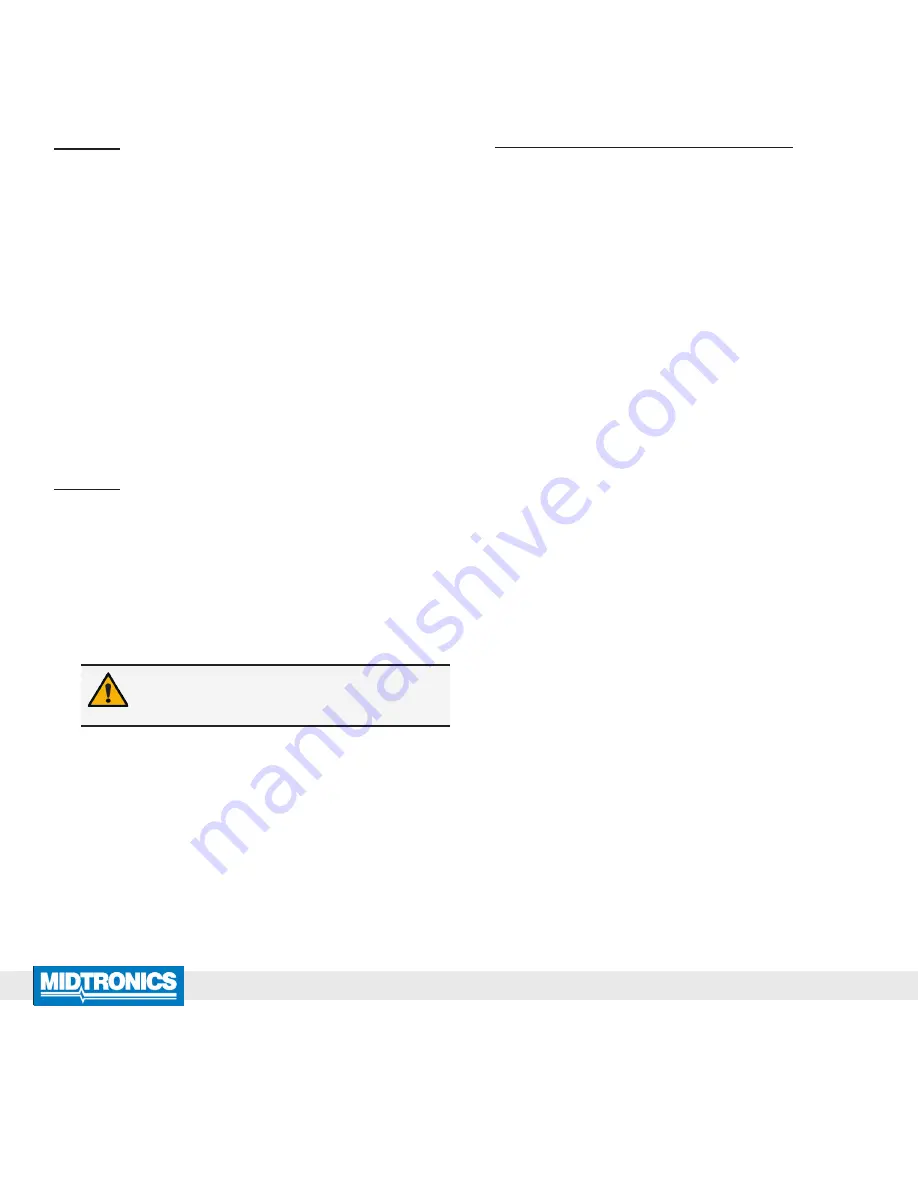
Midtronics Inc. 7000 Monroe Street Willowbrook, IL 60527
www.midtronics.com
Honda ED-18V3 WiFi Setup
Page
4
Instructions
167-000745EN-A
July 2016
www.midtronics.com
Corporate Headquarters
Willowbrook, IL USA
Phone: 1.630.323.2800
Canadian Inquiries
Toll Free: +1 1 866 592 8052
Midtronics b.v.
European Headquarters
Houten, The Netherlands
Serving Europe, Africa, the Middle
East, and The Netherlands
Phone: +31 306 868 150
Midtronics China
China Operations
Shenzhen, China
Phone: +86 755 2374 1010
Midtronics India
Navi Mumbai, India
Phone: +91 22 2756 4103/1513
Contact Corporate Headquarters
Phone: +1.630.323.2800
Asia/Pacífic (excluding China)
Problem: Network Detected But Cannot Be
Accessed:
•
Verifying other devices such as cell phones or computers
can connect to the same WiFi network
•
Confirm the correct wireless network (SSID) was selected
when the tool was configured.
•
If the WiFi network is password-protected, confirm the cor-
rect password is entered in the tool configuration.
•
Other devices operating on a 2.4GHz frequency such as
cordless phones, baby monitors, microwaves, bluetooth de-
vices, and wireless video equipment may interfere with the
WiFi network. Turn off such devices and retry connecting
the tester to the WiFi network.
•
If available, change the tool’s WiFi settings to access another
available WiFi network.
Problem: Tester Connects But Does Not
Transmit Data:
Following the successful transmission of test data via the
WiFi network, a screen indicating “Data Transmit Complete” is
displayed for several seconds. If this message does not appear,
the transmission was not successful.
•
Ensure adequate WiFi network signal strength. If necessary,
relocate the tester away from obstructions like cement walls
to access an area of better WiFi coverage.
IMPORTANT:
WiFi signal strength must be two
bars or higher before the tester will attempt to
connect with a WiFi network.
•
Other devices operating on a 2.4GHz frequency such as
cordless phones, baby monitors, microwaves, bluetooth de-
vices, and wireless video equipment may interfere with the
WiFi network. Turn off such devices and retry connecting
the tester to the WiFi network.
May require attention from your IT professional:
•
Confirm that outbound port 80 supports basic authentica-
tion.
•
Confirm access to host “svc.midtronics.com” on the router
and your network is allowed.
•
Make sure Proxy Servers are not blocking Midtronics tools.
•
Make sure the WiFi network allows file attachments from
Midtronics tools
•
Make sure Malware Protection, Anti-Virus, and Firewall Set-
tings are not blocking Midtronics tools.






















