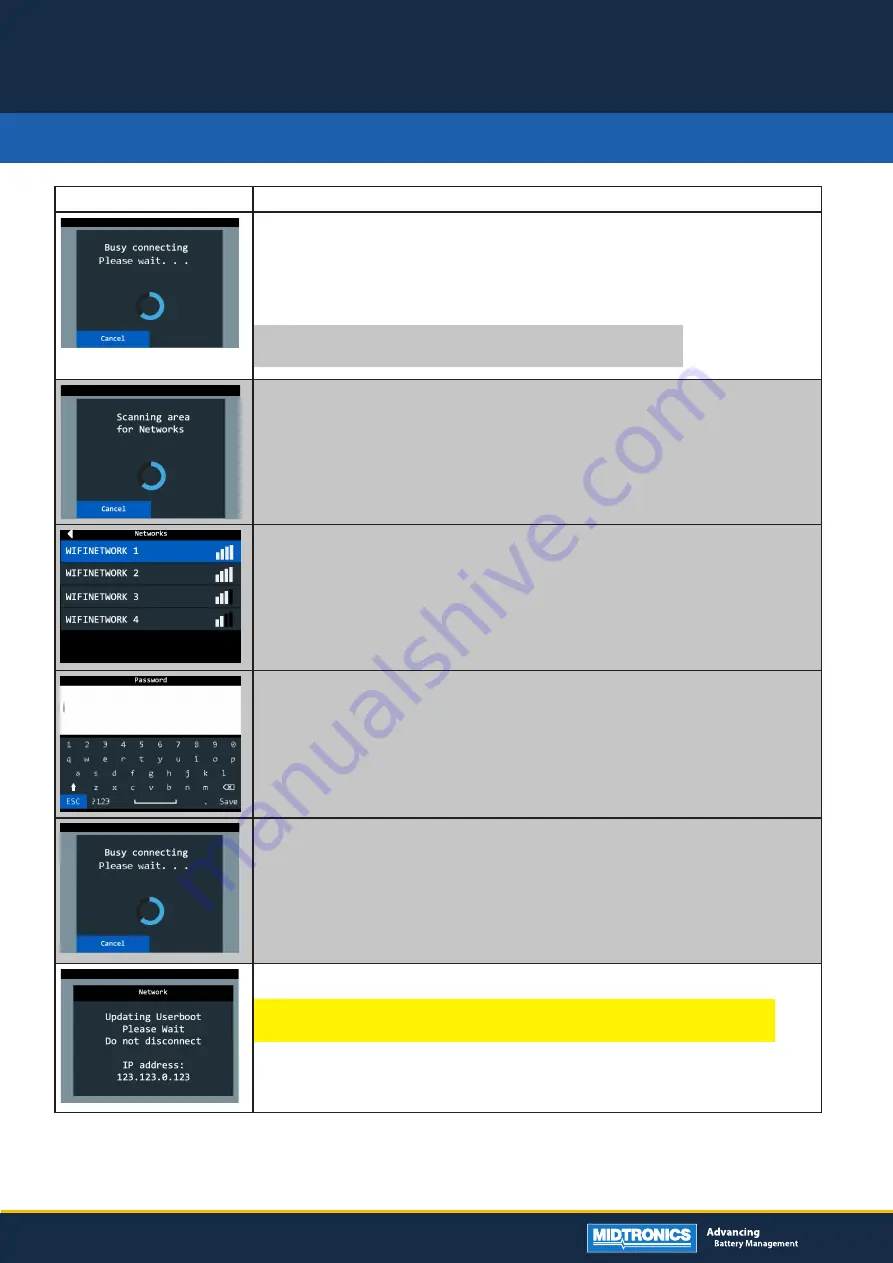
Visual
Step-to-step procedure
The device is connecting to the Wi-Fi network that was last used.
If the device can make a connection to a Wi-Fi network without problem, the update will be per-
formed automatically. This will take about 45 minutes, depending on your Wi-Fi connection.
Skip the grey area below and continue reading on the next page.
Issue?
If there is an issue with connecting to a network, see the following steps.
If the device cannot directly connect to a Wi-Fi network, it will start scanning for available
networks.
Skip these greyed out steps if your tool has no issue with connecting to a Wi-Fi network.
Select the network you wish to connect to.
If the network is password protected, you’ll be requested to enter the Password, and click
‘Save’ at the right bottom corner of the screen.
The device is connecting to the network that you have just selected.
If the device can make a connection to a Wi-Fi network without problem, the update will
start. This will take about 45 minutes, depending on your Wi-Fi connection.
The device is updating.
Warning:
Do not move the device, or disconnect from the battery, during the update process.
In case the device is disconnected or moved during this step, the tool will require repair at
a Midtronics service location.
CPX-900 EU
SOFTWARE UPDATE PROCEDURE
P/N : 167-000947
PAGE 2/3





















